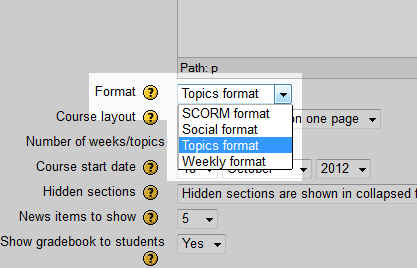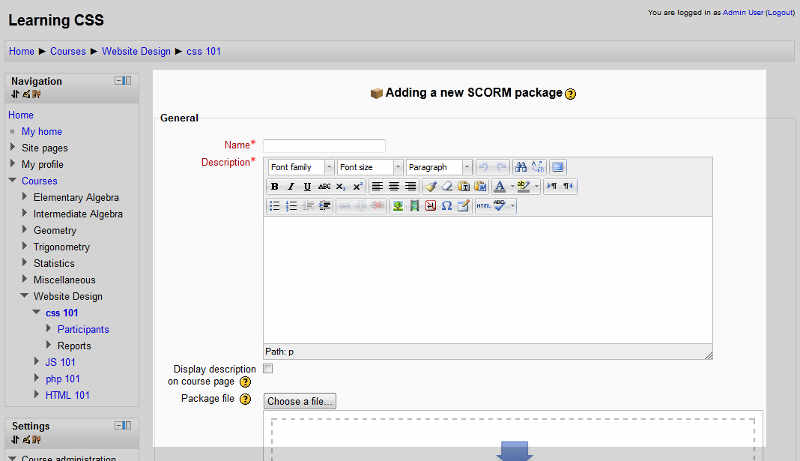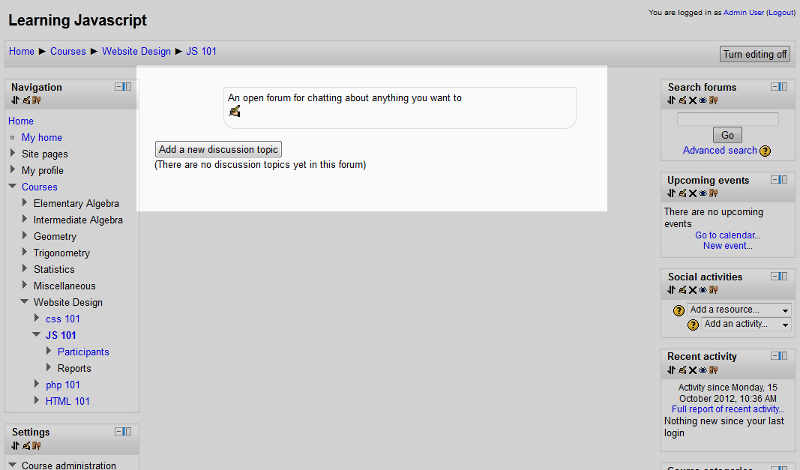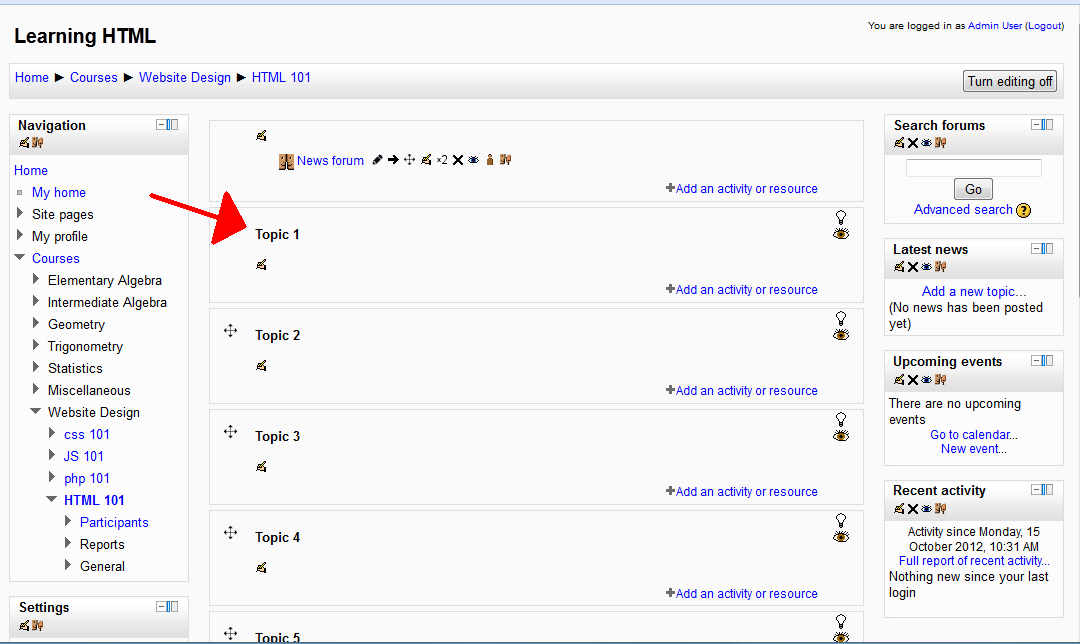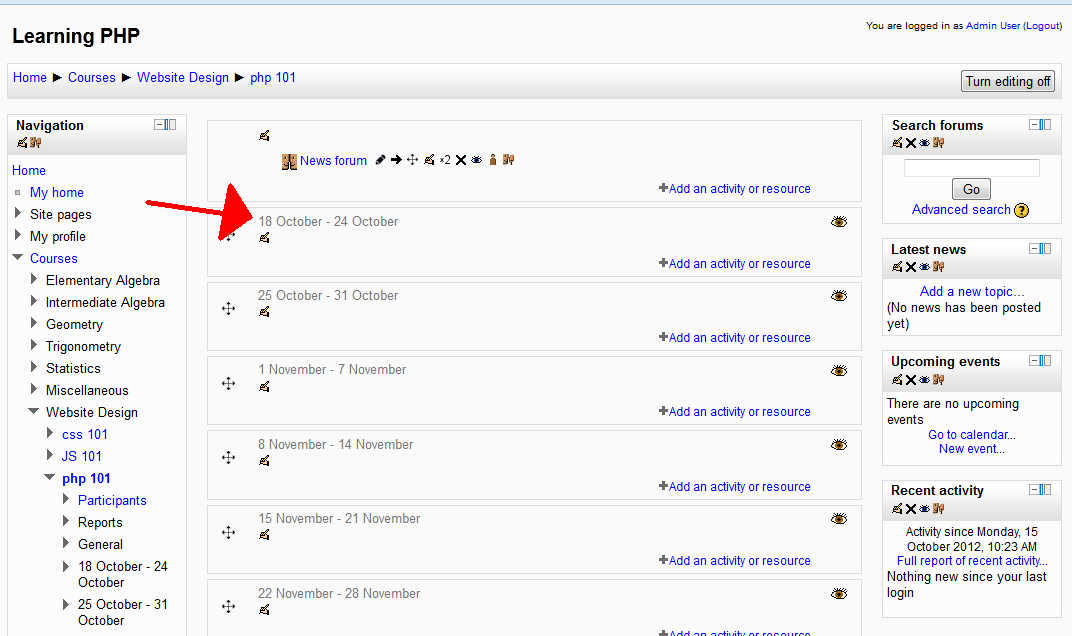Table of Contents
When creating a new course in Moodle, one of the options you will need to configure is the course’s format. The course format helps to define the structure of the course. For example, some courses are based upon time (like a semester class in a college), and some are based upon topics (like chapters in a book). The following options are available when setting the course format:
- SCORM Format
- Social Format
- Topics Format
- Weekly Format
SCORM format
If you’re not familiar with the term SCORM, most likely this isn’t the course format for you.
SCORM, short for sharable content object reference model, is a pre-packaged course with the structure already defined. If you use the SCORM format, when accessing your course you will be immediately asked to add a new scorm package before continuing.
Social format
The social course format was designed to allow students to easily discuss various subjects. For example, if you had a course on psychology, the social format would help your students freely review or debate various topics. You can think of this course format as chatting in a traditional online forum.
Topics format
If you choose the topic format for your course, it will arrange your course into different topics. For example, If your course was centered around a book, you could create a topic for each chapter of the book. By default you will see topics labeled numerically, such as Topic 1 and Topic 2, but these are easy to change later on.
Weekly format
When you set the course format to weekly, the course will be divided up by date. You’ll set a start date and an end date, and Moodle will automatically configure the weeks to show on the page. This is common in traditional colleges where you have a set time frame to complete the course. Please check the next article on Editing the sections for Topic, Weekly, and Social Formatted courses. For more information on this Education Chanel please visit Creating Courses in Moodle