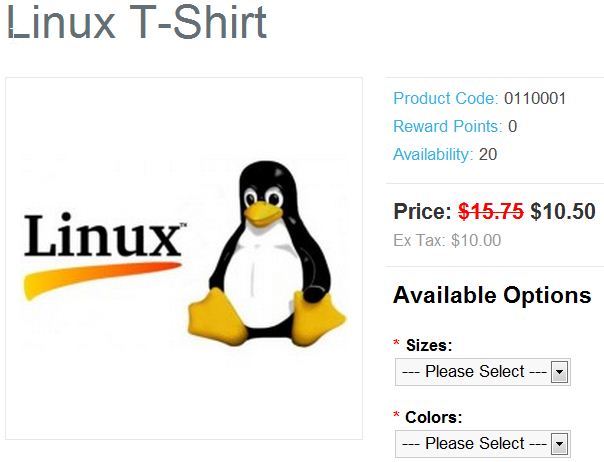Now that you have installed the “Specials” module in your OpenCart store, you can begin to run sales on any of the products on your site. When you installed the Specials module, it added a tab to all of your products so you can set specific sale parameters such as sale price, sale start date, and sale end date. Setting items to run as specials is accomplished through your OpenCart dashboard.
- Log into your OpenCart Dashboard
- Go to Catalog > Products
- Select the product you want to create a “special” for by clicking “Edit”
- Click on the “Special” tab at the top
- Click “Add Special”
- Fill in the fields as needed
- Click “Save”
Now, when you visit that product on your website, you’ll see the new “sale” price displayed along with the regular sale price as well.
For more step-by-step guides and practical tips, visit our Drupal Education Channel.