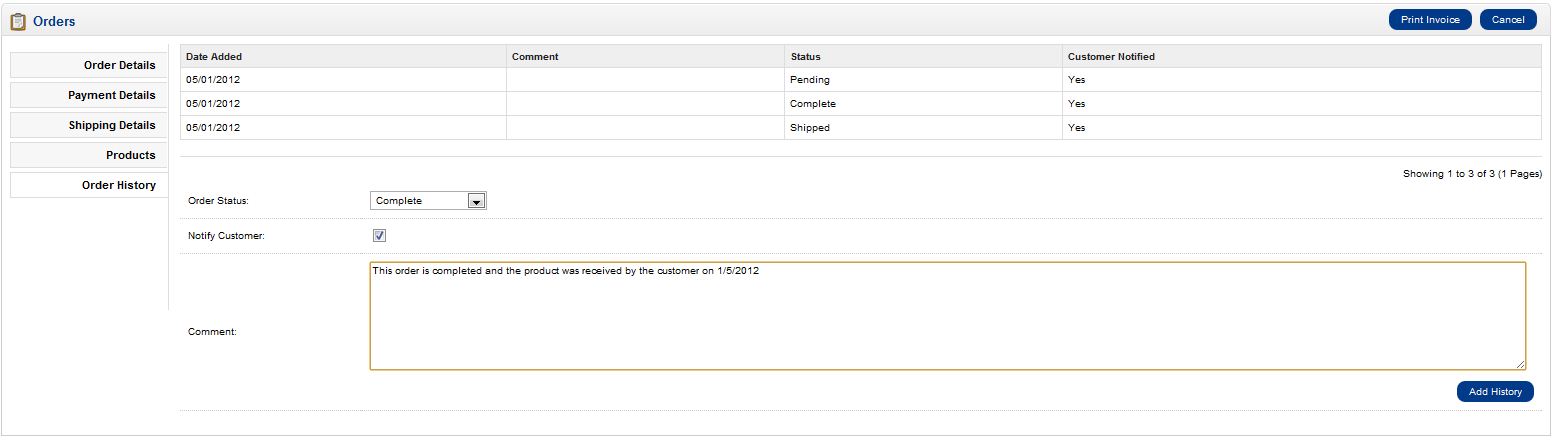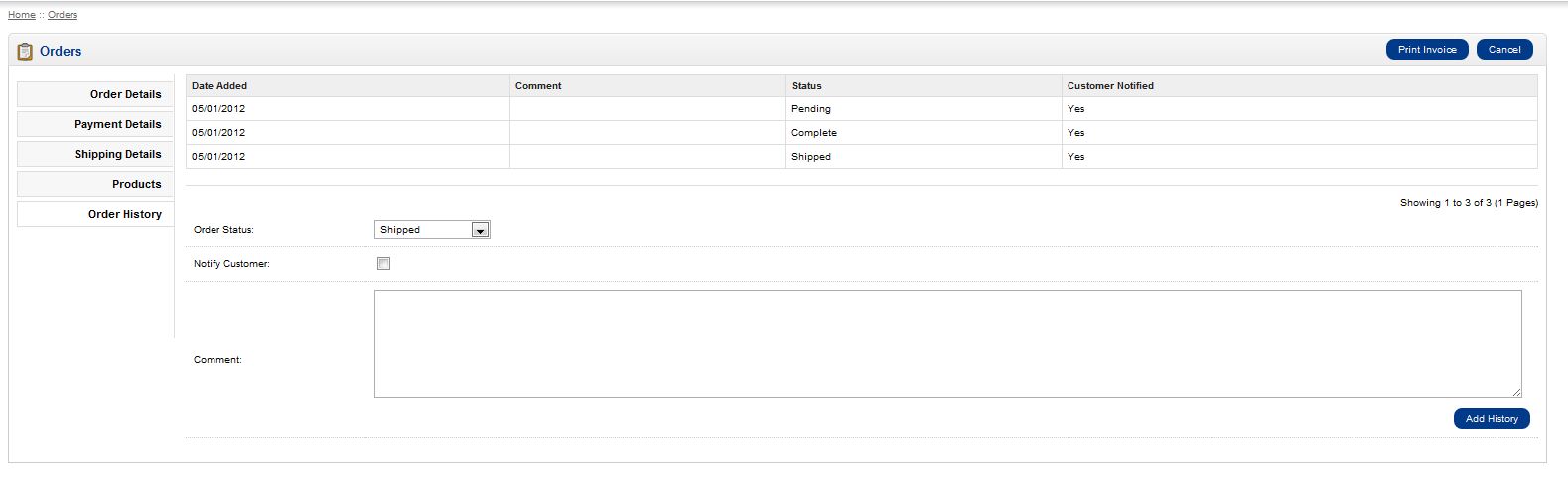Once orders are placed on your website, you’ll need to process them. When an initial order arrives, it will have the status of “Pending”. You’ll want to make sure the payment for the order is completed, and then update the status. Anytime you update the status you can notify the customer. This keeps your customers informed about the order they placed. Updating an order status can be done through your OpenCart Dashboard. There are quite a few different status options so be sure to familiarize yourself with them.
- Log into your OpenCart Dashboard
- Go to Sales > Orders
- Select the order you want to update by clicking on the “view” link in the right side column of the specific order
- Now that the order is on your screen, you can click on the “Order History” Tab on the left side bar
- You can change the Order Status by clicking on the dropdown menu. Once you have made your selection, you can then decide whether to notify your customer. If you want to notify the customer of the status change, check the box next to “Notify Customer”. If you want to leave a comment to the customer you can type it in the comment box as well, but it is not necessary.
- Click “Add History” once you have made the changes you want.
If you need further assistance please feel free to ask a question on our support center website.