Table of Contents
Once you have installed OpenCart, the next step is to configure the basic General Settings. These settings contain general information such as your store name, address, phone, and e-mail. Please see our article on installing OpenCart if you have not installed OpenCart and wish to do so.
How to configure Open Cart general settings
- Log into your OpenCart dashboard.
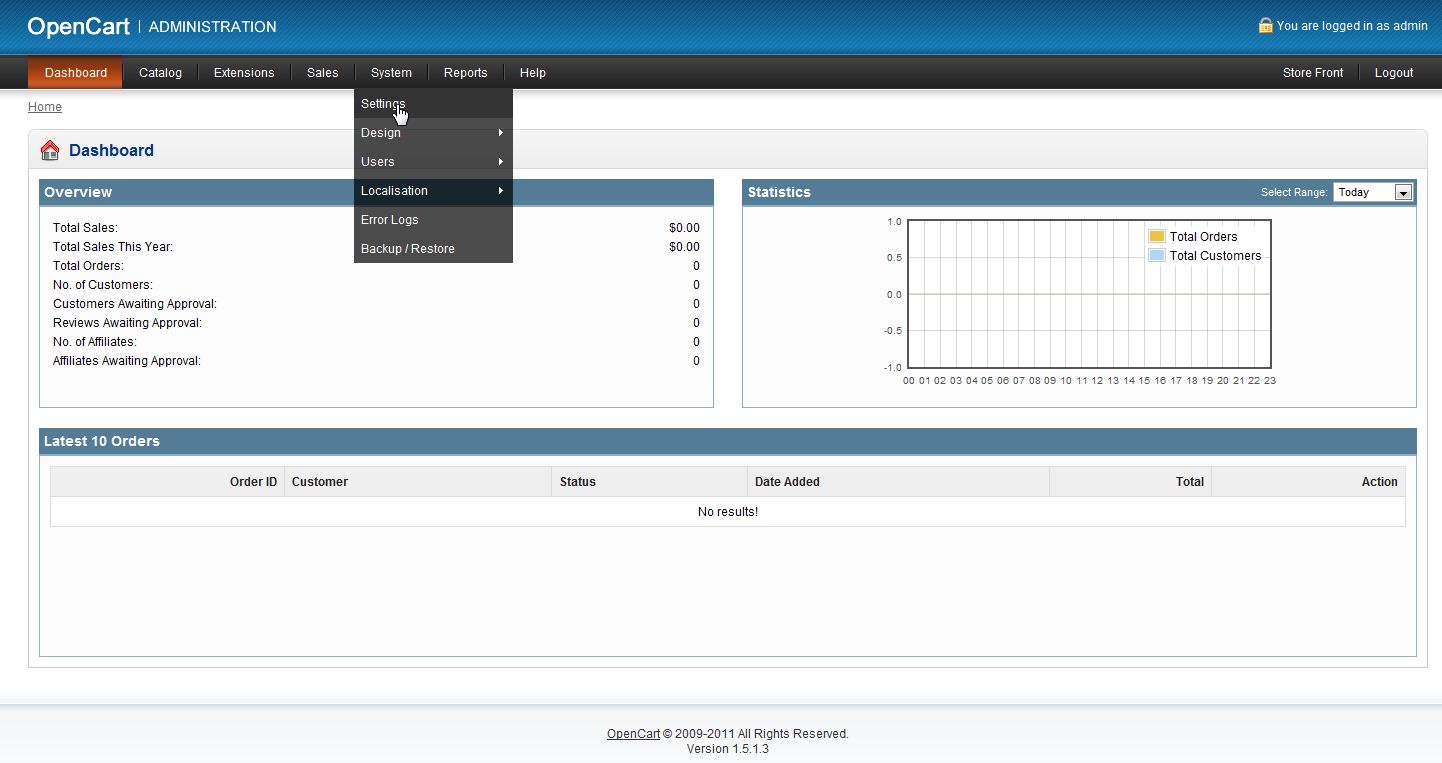
Hover over System from the upper menu bar and then click on the Settings option from the dropdown.
- Select your store by checking the box next to the Store Name and click the Edit option.

The Settings page will open. The General tab should already be selected by default. From here you are presented with the six general settings.
Store Name This is the name of your online store. Store Owner This is the name of the owner of the online store you created. Address This is the physical address of your store. E-Mail By default, it will have your admin email address you used during the installation process. You can change this to whatever you’d like. If you want the store to have a special email address you can set one up in cPanel. This is the email address that you will get notices for OpenCart. It will not display this address on the site. Telephone This is a contact phone number for your store. Fax If you have a fax number you wish to make public, fill in the field here.
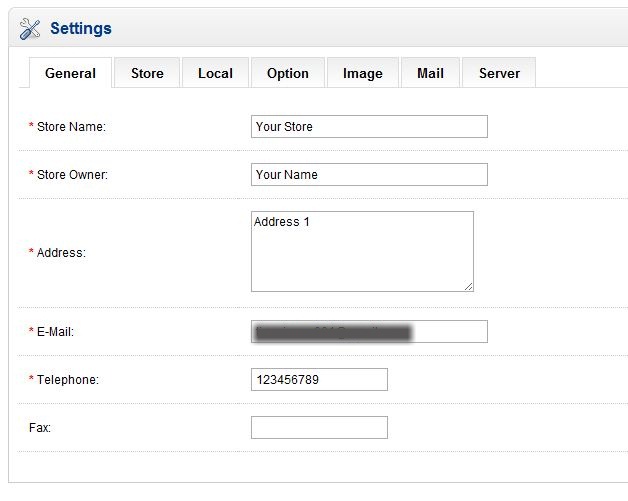

Thank you for replying my comment, Scott. I’m absolutely new to OpenCart, and I didn’t know how access their properties using Php code in Controller(s). But then I found out them with these code
$this->config->get(‘config_email’) // or ‘config_fax’, ‘config_telephone’ blah blah.
That’s all I wanted to ask.
Kindest Regards.
Loi
So I have a question
How can I get these settings using php code?
Thank you.
Hello Loi,
I am not sure what you are asking. OpenCart is written in php, so you may be able to find the settings by looking through the code files, though they will simply be variables for an object or class. They are also stored in various tables in the database.
Kindest Regards,
Scott M
Thanks Jacob
I refreshed the page and it all changed.
Hi Scott,
I found the index.htm file in public_html and renamed it. Nothing changed. Still getting the website coming soon message when I click on store front.
Hello Gary,
I am seeing your front page when navigating to your website. You might want to make sure to clear your brower’s cache to make sure that is not your problem now.
If you’re still having issues, please give us the full URL that you are attempting to look at that is showing you the website coming soon page. If it is just your domain name itself, that does not appear to be loading a coming soon page at this time.
– Jacob
In working in my opencart admin page, I am unable to view the results of my changes. When I click on storefront, I get a website coming soon page.
Hello Gary,
The coming soon page is normally named default.htm so it should not show once you have any content that contains an index.htm, index.html, or index.php file (in that order). If so, you may want to use your File Manager to see if there is an index.htm file that contains that Coming Soon code. You can rename or delete it and it will allow the index.php file for the opencart to display.
Kindest Regards,
Scott M