Table of Contents
In this tuorial we will show you how to enable SSL (https) in OpenCart 3. This allows you to utilize an SSL certificate in OpenCart, and serve your site over https.
Enable SSL
- Log into your Opencart Dashboard.
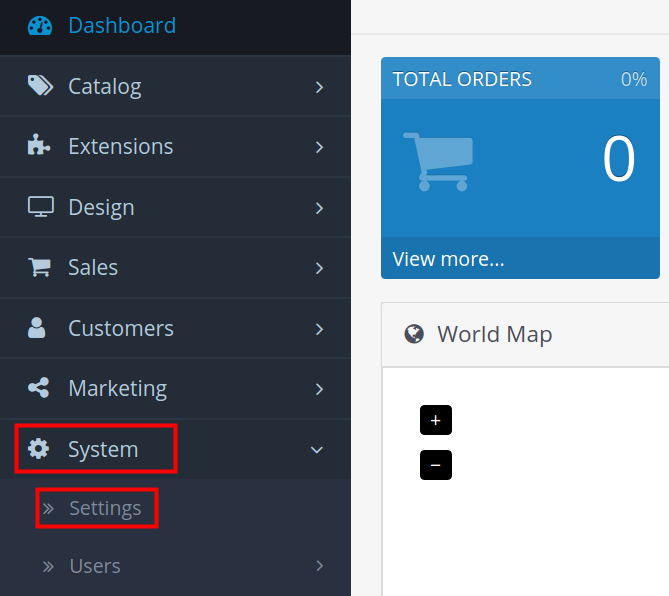
Click System then Settings in the navigation menu.
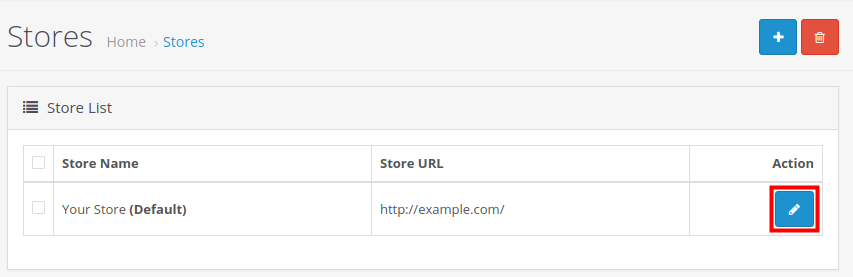
You will see your store listed, click the Edit button. It looks like a pencil.

You will then be on the store’s Settings page. Click the Server tab.

Scroll down to the Security section and select Yes next to Use SSL option.

Click the Save button on the top-right of the page.
Congratulations, now you know how to enable SSL (https) in OpenCart 3!
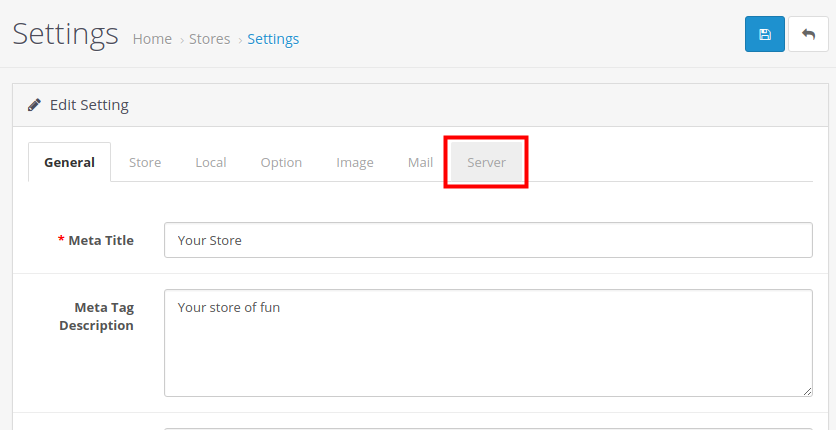
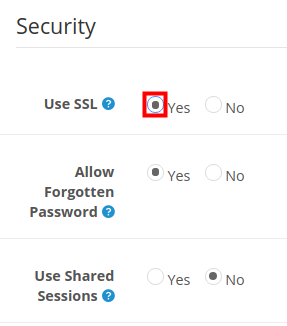

I did it and it works but the few iframes I have are not showing. What could I do?
I recommend you check in the HTML code that the iframe URL is https:// instead of https://.