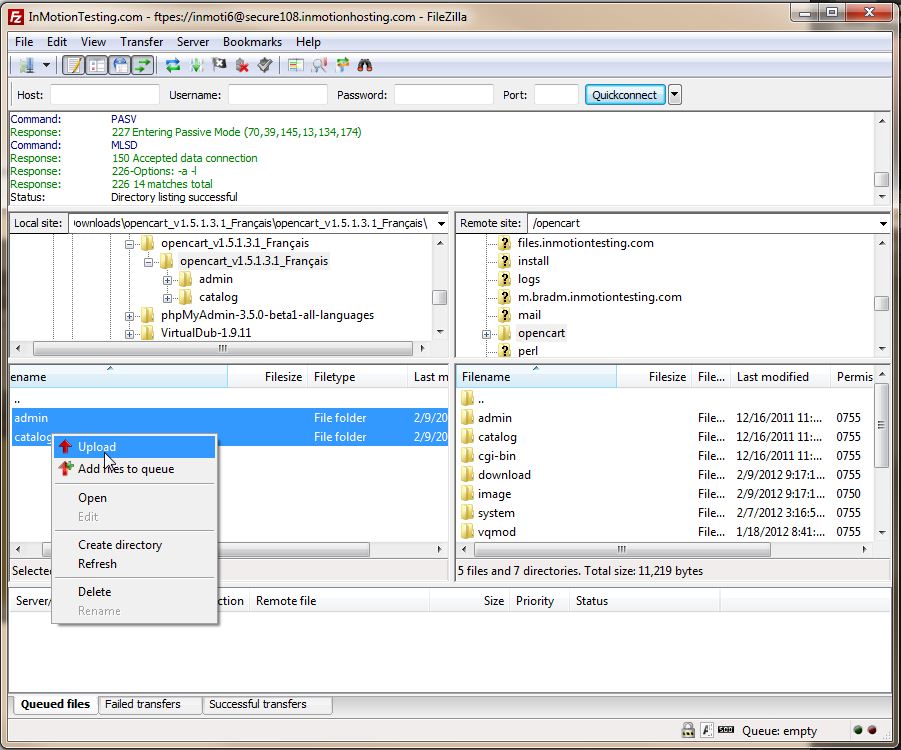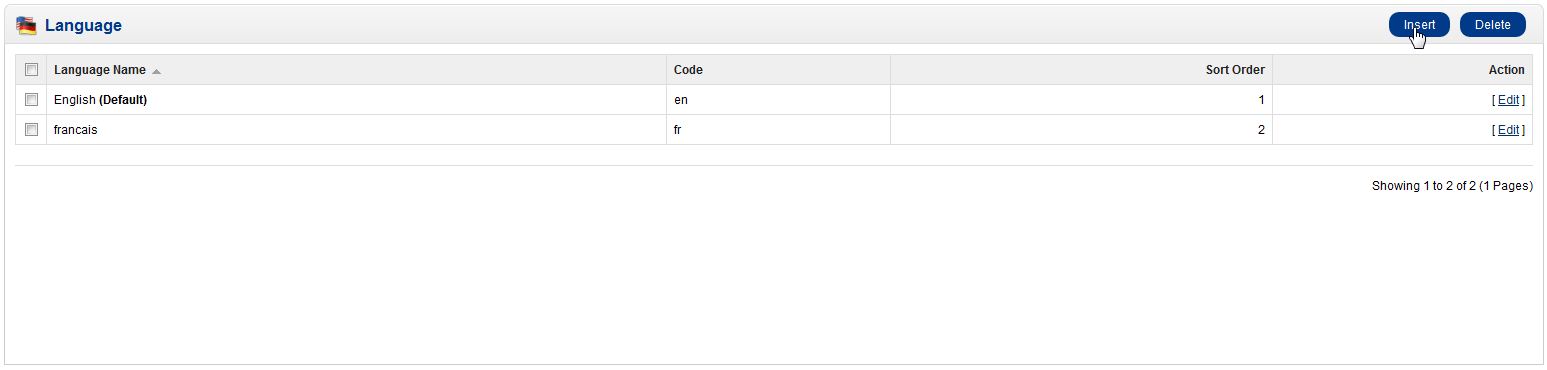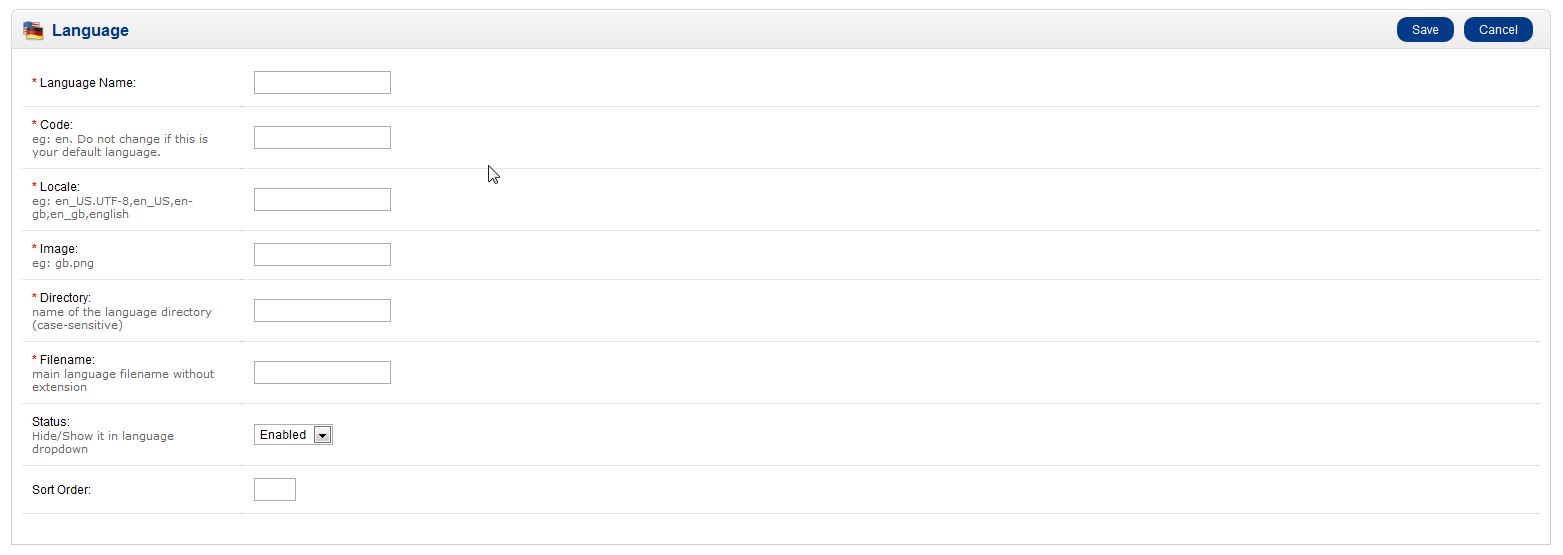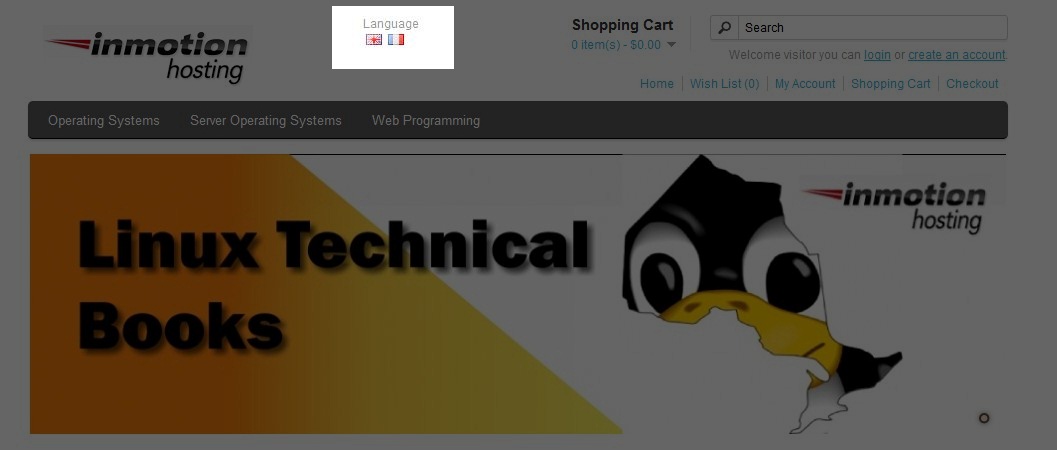You OpenCart store’s language can be changed to meet the needs of your customers. You can install as many languages as you think you need, for your website’s visitors. A flag representing the language will appear at the top of the website, so your visitors can change the language at their leisure. You will have to upload the language pack via FTP to your OpenCart site and then setup and enable the language in the OpenCart Dashboard.
- Find and download the language pack from the OpenCart Extensions webpage:
OpenCart Extensions Directory - Upload the Language via FTP or File Manager to your OpenCart site (follow the steps included with the Language Pack as they may vary)
- Log into the OpenCart Dashboard
- Go to System > Localisation > Language
- Click “Insert” in the upper right corner
- Follow the instructions on the language pack to fill in the appropriate fields Language Name:
- Click “Save”
Code: such as en. (Do not change if this is your default language)
Locale: such as US.UTF-8,en_US,en-gb,en_gb,English (refer to language pack document)
Image: such as fr.png (refer to language pack document)
Directory: name of the language directory (case-sensitive)
Filename: main language file name without the extension
Status: Change to enabled
Sort Order: the order in which to display this language
Now when you visit the website, you should see the language listed at the top, represented by a flag for the language.
If you need further assistance please feel free to ask a question on our support center.