Table of Contents
With OpenCart, you can set up specific email alerts to let you know when new orders or new accounts are placed. Follow the steps below to learn how to configure the email alerts in the OpenCart 1.5 admin interface.
How to set up Email Alerts in OpenCart 1.5
- Log into your OpenCart Dashboard
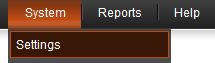
From the top menu bar, hover over Systems and click on the Settings option from the popup dropdown menu.

A list of your current stores will appear. Click the Edit link for the row of the store you want to work with.

This takes you to the Settings page for your store. Click on the Email tab.

There are three separate fields for your email alerts. The two fields New Order Alert Mail and New Account Alert Mail have radio buttons to alert the admin email if there is a new order or member account signup, respectively. The Additional Alert E-Mails setting is a place to list additional email addresses you wish the alerts to be sent.
- Once you have set your email alert settings, scroll back up to the top and click the Save button to save the settings.

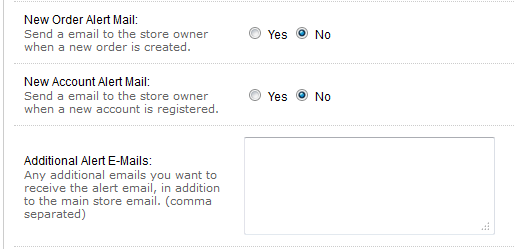
Please help me undertsand How to create email templates for order email, dispatch mail and welcome mail in opencart.
To create various email templates, you would need to edit the files inside the mail directory. Inside this directory, you will see various .tpl files which control the appearance of the mails that are sent out.