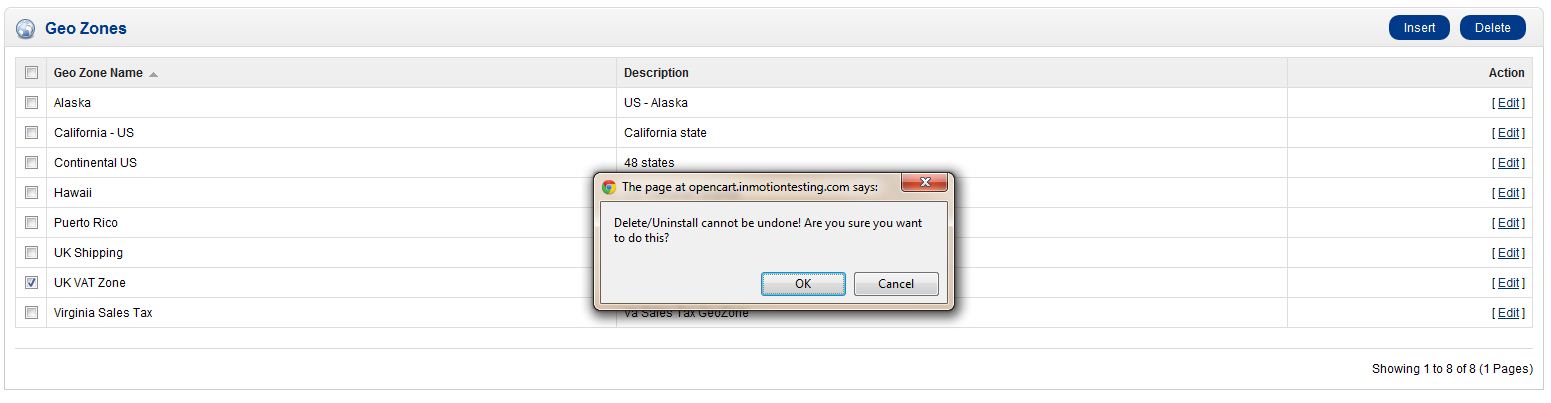Table of Contents
Previously we covered what Geo Zones are and why they are important to OpenCart. By default, OpenCart has two Geo Zones created. You can remove these through the OpenCart dashboard.
How to Remove a Geo Zone
- Log into your OpenCart Dashboard
- Go to System > Localisation > Geo Zones
- Click the check box next to the Geo Zone you want to remove and click “Delete” in the upper right corner
- You’ll be asked to confirm the “Delete” in a popup. Click “Ok” to confirm removal of the Geo Zone
You have now successfully removed the Geo Zone. If you need further assistance please feel free to ask a question on our support center website. To find more information on web hosting solutions for OpenCart, go to OpenCart Hosting by Inmotion.