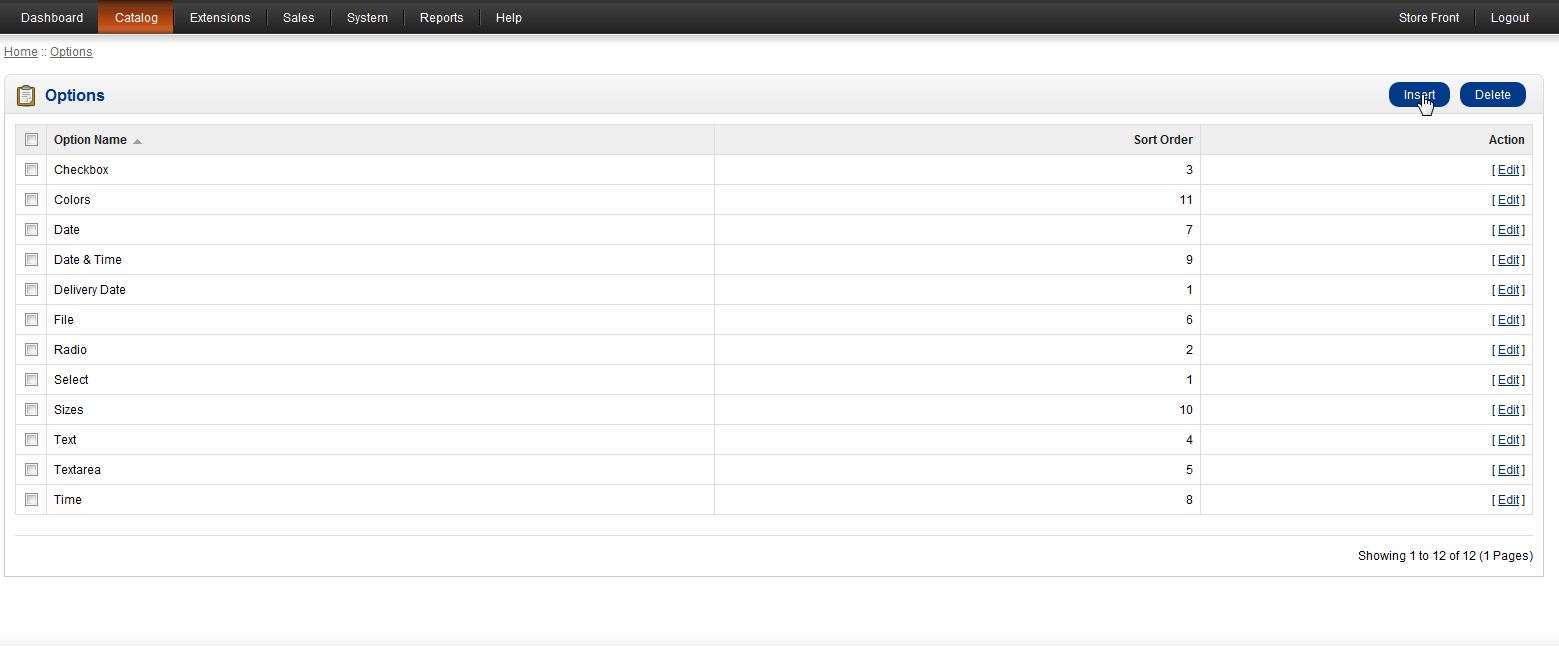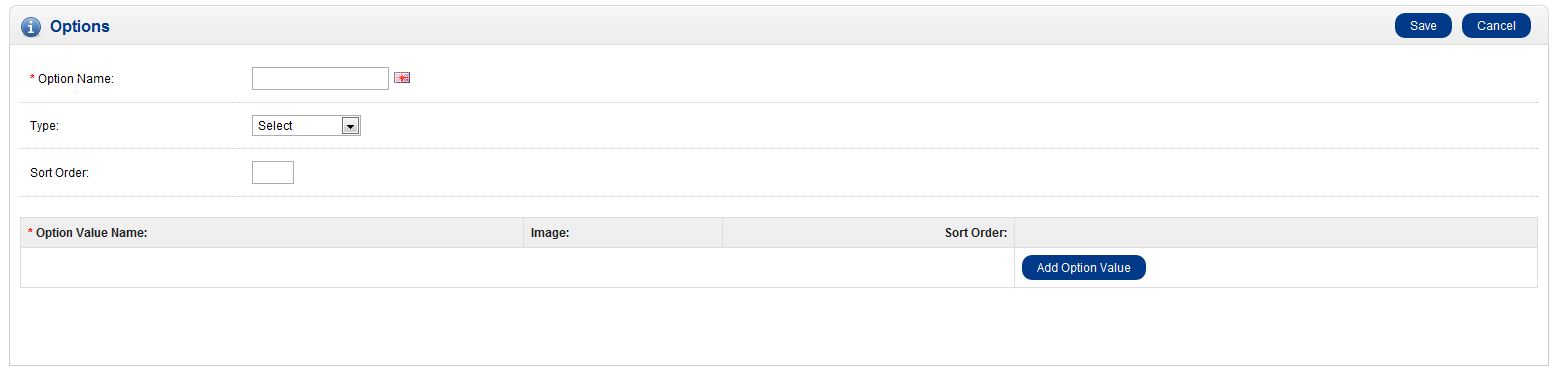OpenCart gives you the ability to sell different versions of the same product. This can be handy if your product comes in different colors and/or sizes. Options are created globally, that is, you do not need to configure the same options for multiple products. Options are set up in the OpenCart Dashboard.
- Log into your OpenCart Dashboard
- Go Catalog > Options
- Click Insert
- Enter in the fields
- Name: The name of the option like Color or Size
- Type: this is the type of selection the customer will make
- Sort Order: Order to display this option on a product
- Click “Add Option Value”
- Enter in the fields
- Option Value Name: This is like a size or color of the item the customer can choose
- Sort Order: This is the order in which to display the specific option
- Repeat the steps for 5 & 6 until all your specific options are created for the main Option
Now, that you have create the option, you can add the option to a product.If you need further assistance please feel free to ask a question on our support center.
Need an OpenCart Hosting solution? Use InMotion for your web hosting needs: OpenCart Hosting on Inmotion!