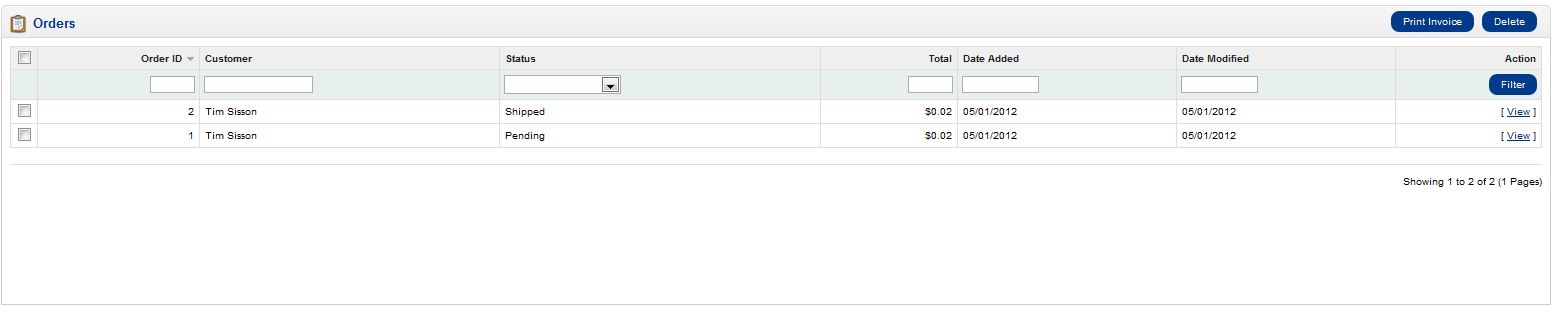Now, that you have tested OpenCart by placing a new test order you can see how to process an order in the OpenCart Dashboard. It’s important for you, as the administrator of your OpenCart store, to understand what to do with orders once you receive them. Orders will be processed through your OpenCart Dashoboard.
- Log into your OpenCart Dashboard
- The last 10 orders will show on your Dashboard home page. However, you may have more than 10 orders in your shopping cart. Go to Sales > Orders
- To view a specific order click on the “View” on the right side of the order
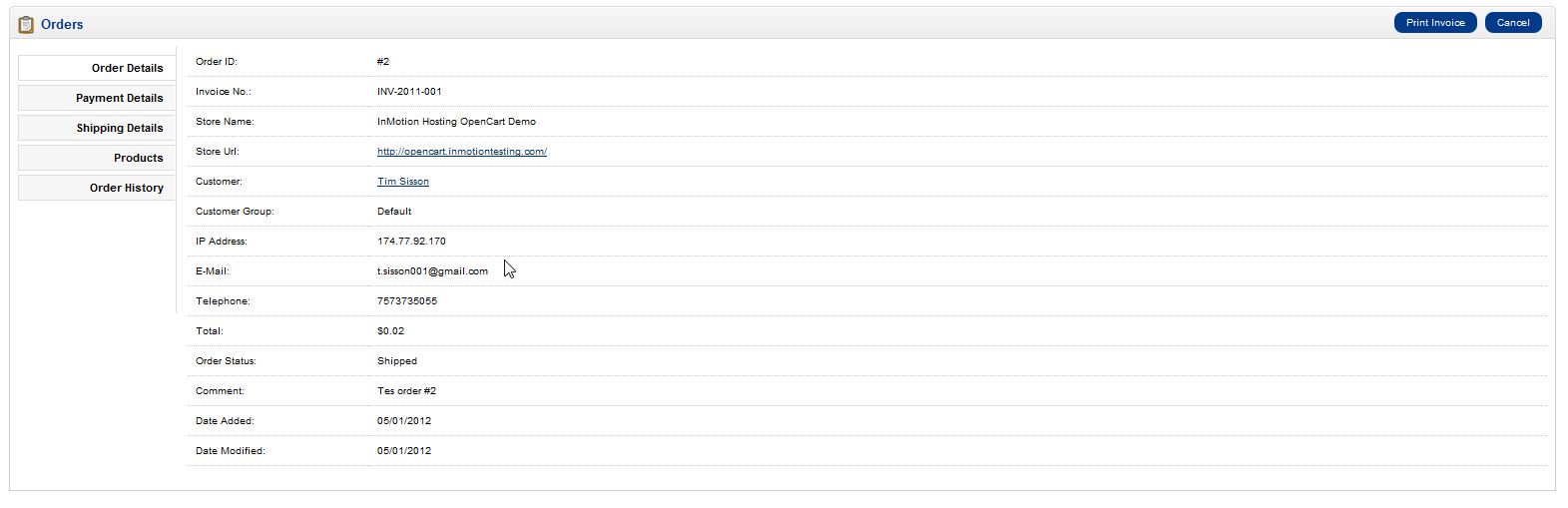
- Order Details: This is a basic overview of the order information such as order status, order number, total, and basic customer contact information.
- Payment Details: This tab provides you with the payment details including the billing information as well as the method of payment.
- Shipping Details: Here you can find the shipping method as well as where the order should be shipped to.
- Products: This tab provides you with a list of the products purchased as well as the amount totals on the order.
- Order History: Here you can see a history of actions taken on the specific order. This is also where you can update the Order Status and ensure that the customer is notified of the status change in the order.
This will show you all the orders you have in your queue. You can sort the orders multiple ways by using the filters at the top of the screen.
The Left-hand side tabs will allow you to view specific information related to the order. It’s best practice to go through the tabs to understand what each tab provides and what you can do with them.
If you need further assistance please feel free to ask a question on our support center website.
InMotion Hosting provides hosting solutions for OpenCart! Go to OpenCart Hosting Accounts with InMotion Hosting for more information.