Table of Contents
When you are setting up your osCommerce appearance, you will want to upload your own logo to your site. This article will explain how to upload a custom logo to your osCommerce site.
Below is the default logo for osCommerce.
To upload a logo that will fit correctly, the store logo must be in PNG format, 200 x 50 pixels, and will be saved as:
store_logo.png
Steps to upload your custom logo
- Log into your osCommerce Admin dashboard.

Navigate to Configuration > Store Logo.

Browse your computer for your logo.
Click Save.

You will see a green Success message.
Visit your store home page and you should see a new logo like the snapshot to the right.

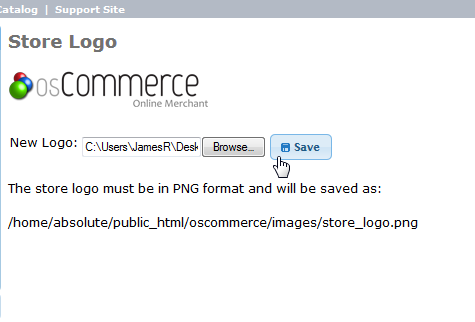
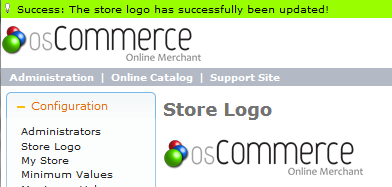
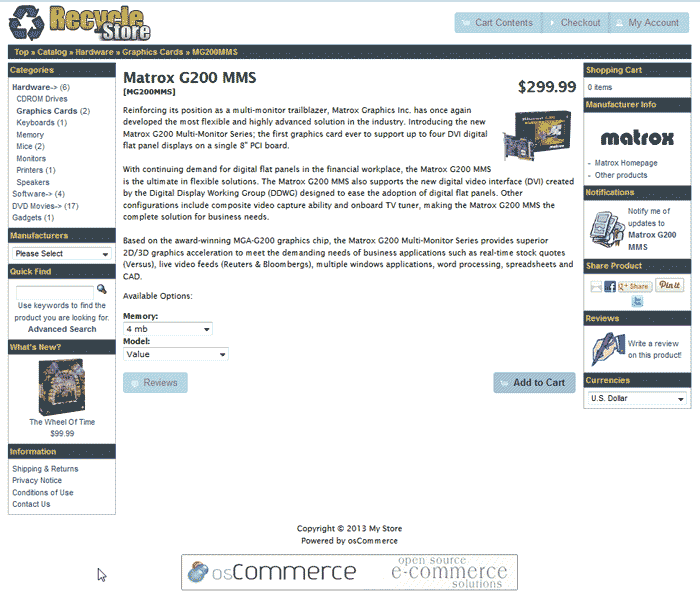
How do I fix the “Top” from going straight through my logo, I also want to center it. I tried to adjust the header sized, but it didn’t help ~ Sheri
Hello Sheri,
I am not quite certain what it is you are asking. Some more information for reference is needed. If you could provide a link or even a screenshot that may help.
Kindest Regards,
Scott M
Why would the logo i uploaded be placed behind the other items on the page?
Hello Tom,
I am unsure of what you are referring to. Could you clarify your question? Maybe provide a screenshot?