Table of Contents
In this guide we will walk you through the installation and setup of the Flat Rate shipping module in osCommerce. This lets you provide one standard shipping price for customers in a specific tax zone that purchase products from your osCommerce powered store.
For example, you can charge a flat $3.00 rate for anyone in the in the tax zone you setup. The Flat Rate module can be set up and modified in the Administration section of osCommerce.
Setting Up Flat-Rate Shipping:
- How to log into osCommerce.
- Click the Modules button in the navigation menu, then select Shipping.
- Click the Install Module button. You will see a list of shipping modules.
- Click Flat Rate, then select the Install Module button.
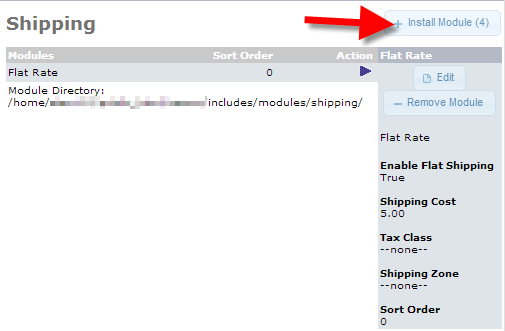
- The module will automatically install with a flat rate of $5.00, click the Edit button to change the shipping price.
You will see a Flat Rate menu with several fields available:

Below is a description of the available options:
Option Description Enable Flat Shipping Choosing True makes this shipping rate option work,False turns this shipping option off. Shipping Cost Enter the flat shipping price to in this here. Tax Class Choose a tax class from the drop-down menu, only if you want to add tax the shipping price. Shipping Zone If you choose a shipping zone from this drop-down list, the flat rate will only be for that shipping zone. Sort Order If you enter a number here, the shipping options with the lowest sort order number will display closer to the top of the list. After choosing your options, click the Save button. Your flat rate shipping has now been configured, and you will the shipping options available on checkout:

Congratulations, now you know how to Setup the flat rate shipping module in your osCommerce online store!
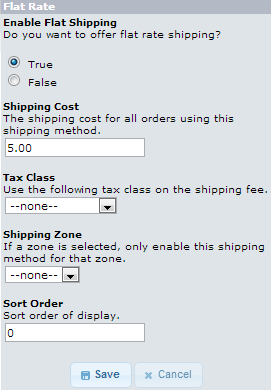
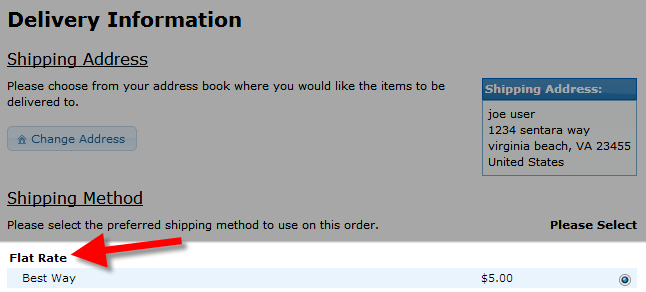
How to change the word “Flat Rate ” to “Delivery, and can I change tax from MA instead of FL?
Flat rate and delivery depends on the shipping rate, and, yes, you can use MA instead of FL if you have the relevant tax data for those states.