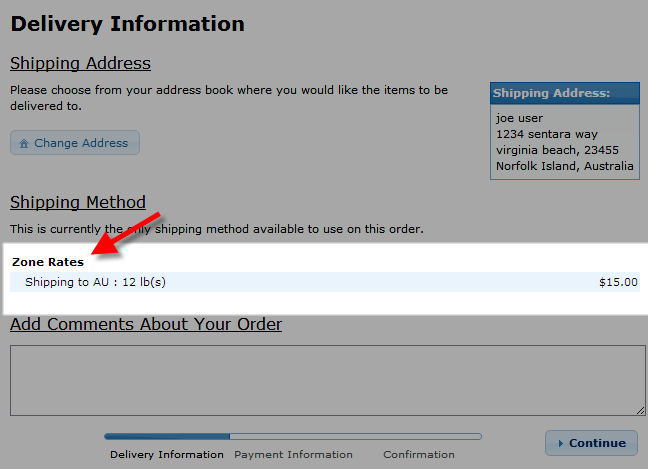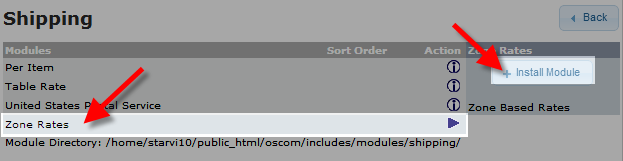Table of Contents
In this article we will walk you through the installation and configuration of the Zone Rates shipping module, which charges a specific price per weight for a specific Tax Zone.
As an example, you can create a zone for Australia, and charge $5.00 for up to 4.99lbs, $10.00 for 5.00lbs-9.99lbs, and $15.00 shipping for anything over 10lbs.
Installing the Zone Rates module:
- Login to the Admin section of osCommerce.
- Click Modules in the menu, then Shipping.
- Click the +Install Module button.
- In the modules list, click Zone Rates, then the +Install Module button to the right.
- Now click the Zone Rates module, then click the Edit button to the right.
You can then modify the Zone Rate settings, below is a brief description of the options:
Option Description Enable Zones Method Choosing True turns this shipping option on. Choose False and this shipping option will be turned off. Tax Class Choose a tax class to charge tax on shipping. Sort Order You can set where this module is displayed on the list: 0 will be on the top, and higher numbers will be listed in numerical order. Zone 1 Countries Enter ISO country codes here separated by a comma, these should be 2 digit codes. Zone Shipping Table Setup the rates in this field. For example: 5:5.00, 10:10.00, 10000:15.00
This would cause shipping rates to be:
0-4.99lbs = $5.00
5-9.99lbs = $10.00
10lbs or more will be = $15.00
Zone 1 Handling Fee If you want to charge a handling fee, enter the charge amount here. Click the Save button, to record what you have done.
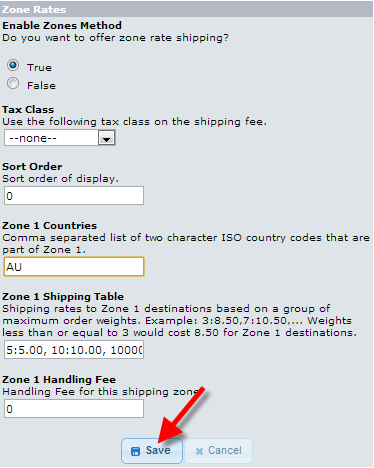
Congratulations, now you know how to set up and configure the Zone Rates shipping module in osCommerce!