Table of Contents
osCommerce by default only has one theme available. Before you can Change the theme in osCommerce you will need the Theme Switcher module. To switch themes, there is quite a few steps. You will need the Theme Switcher module so the themes can be changed within the osCommerce Administrative Dashboard. First the Theme switcher module needs to be installed, then the jQuery needs to be fixed, and lastly a theme can be uploaded. This article will explain how to install the Theme Switcher module.
Before you can install the module, you will need to Download the plugin at the following link:
Once you have the theme switcher files, you can install the module. Follow the steps below to install the Theme Switcher module in osCommerce.
Steps to install the Theme Switcher module
- Login into your cPanel.
- Go to the File Manager Select the directory for your osCommerce installation and click Go.
- Extract the .zip file with the Theme Switcher files in it and upload the following files to each specified location.
ht_theme_switcher.php
Find the following file in the catalogincludeslanguagesenglishmodules/header_tags folder of the .zip file:
ht_theme_switcher.php
Upload the ht_theme_switcher.php file to the following directory on your server:
/includes/languages/english/modules/header_tags
template_top.php
Find the following file in the catalogincludes directory of the .zip file:
/template_top.php
Upload the file to the following directory on your server:
/includes
ht_theme_switcher.php
Find the following file in the catalogincludesmodulesheader_tags directory of the .zip file:
ht_theme_switcher.php
Upload the file to the following directory on your server:
/includes/modules/header_tags

Log into your osCommerce administrative Dashboard.
Navigate to Modules > Header Tags on the left navigation menu.

Click the Install Module button at the top right.

Click the Theme Switcher title in the Modules list.
Click Install Module.
The Module will install with red errors like the snapshot to the right.
Don’t worry about this now. The next tutorial will explain how to update your jQuery files to the newest version.
Click the Edit button towards the top. You will see the theme switcher interface. Now we need to fix the version of jQuery and upload a new theme.
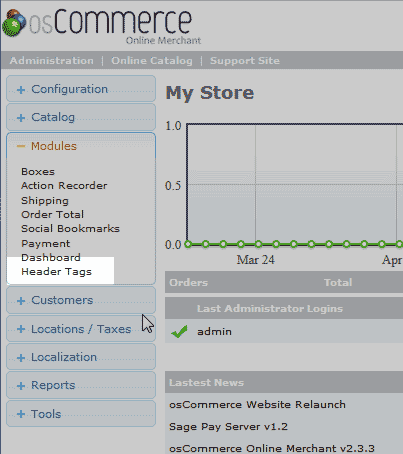
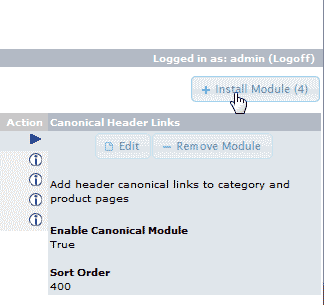
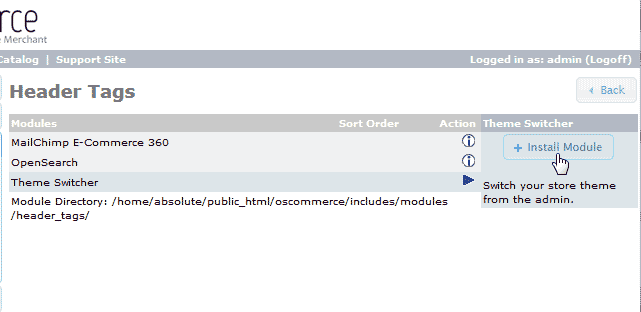
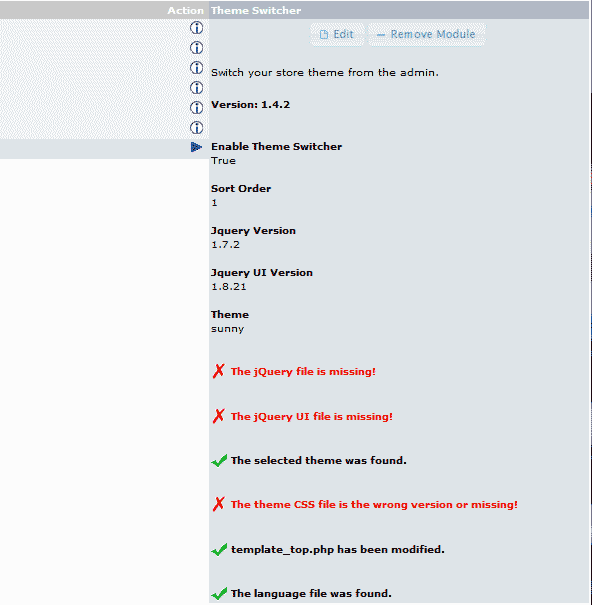
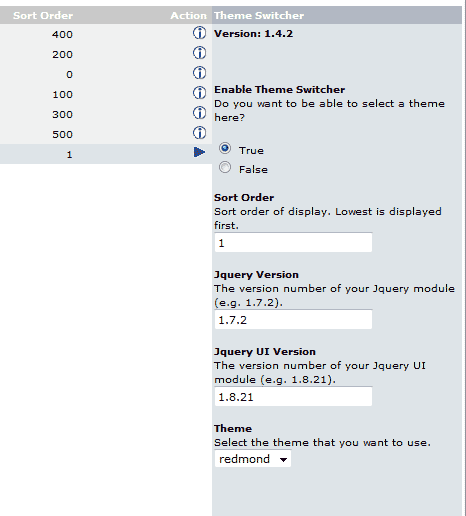
John,
Appreciate your efforts. Thanks so much. I will try as you had suggested and see how it goes.
Thanks again.
Dear John,
Much Thanks for the reply. As I said earlier, I use OSCommerce version – v2.3.4. I tried the above listed steps, all from scratch thrice, however the problem persisted without the theme_switcher not showing up at all in the header tags. But, in my last attempt, the module showed, but when I tried installation, I got the following error.
“Fatal error: Cannot redeclare class ht_theme_switcher in /home/u196887925/public_html/cart/includes/modules/header_tags/ht_theme_switcher.php on line 14″
Still, the theme switcher doesnt show up.
Any help from your side will be greatly appreciated.
Much thanks again.
Hello Prem,
Thank you for contacting us. I spent a long time with this on a clean installation of “v2.3.4” and am unable to replicate your error. Make sure you are following the steps exactly, as far as folder locations. Step 7 was not even required in my test.
If you are still having problems, this leads me to believe that an addon, or change that was made after initial installation is causing the problem. You may want to try disabling any modules or 3rd party addons, and testing again.
Turning on error reporting in PHP may help get a more detailed clue into what is happening.
Thank you,
John-Paul
Dear John,
I too face the same issues as Gentiana. The theme switcher doesnt show in the header tags.
I tried browser clearing as mentioned, but it didnt help.
OSCommerce version – v2.3.4.
My website is under development by the way.
Hello Prem,
What is the current version of osCommerce you are using? Are you receiving any error messages when following the instructions? Were you able to seemingly complete the instructions above?
Kindest Regards,
Scott M
Well, I’ve followed the instructions, but the header tag theme switcher won’t show up?
Gentiana
Hello Gentiana,
Thank you for your question. We are happy to help, but will need some additional information.
Have you tried clearing your browser cache yet?
What version of OsCommerce are you running?
Can you provide a link to the website?
Thank you,
John-Paul
Right – so I’ve done all of the above – fix the Jquery – how exactly?
Mike
Hello Mike,
Thank you for your comment. I have updated the article and fixed the missing link, here is a link to the guide on fixing the jquery version in osCommerce.
If you have any further questions, feel free to post them below.
Thank you,
-John-Paul