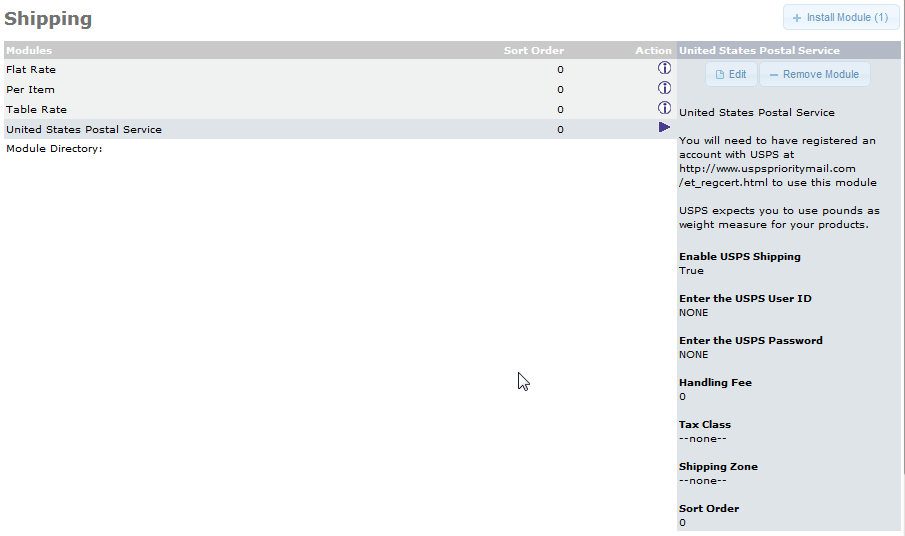Table of Contents
One of the popular methods for shipping used in the United States is the Postal Service. It is typically cost effective and may have an option that works best with your customers. The following article shows how to enable the USPS shipping module in the osCommerce.
How to Enable the USPS Module in osCommerce
- Login to the osCommerce Administrator dashboard.
- Look to the left of the screen. You will see a vertical menu. Scroll down this menu, then click on MODULES.
- Click on SHIPPING when it appears in the menu and then select United States Postal Service from the list by clicking on it.
-
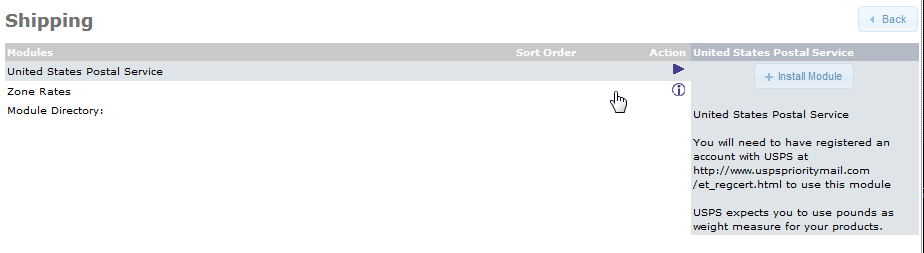
In the right hand corner, click on INSTALL MODULE.
-

At this point, the module is installed. However, you will still need to configure it. Select the USPS module in the list and click on EDIT in the right corner.
Enable USPS Shipping True activates this shipping option. False will disable the option, but the module remains loaded. Enter the USPS User ID USPS User ID as provided by the USPS when you create an account. Enter the USPS Password USPS user password created with USPS account. Handling Fee Handling fee for using the USPS service that you want to charge. Tax Class Tax class for product purchase. Shipping Zone If you select a designated shipping zone, then this option will be the specific option available for that zone. Sort Order Determines the order in which the option will be see on the page.
This concludes the tutorial for enabling the default USPS shipping module within osCommerce. For further information, or updates on the osCommerce module, please go to osCommerce add-ons: USPS Methods.