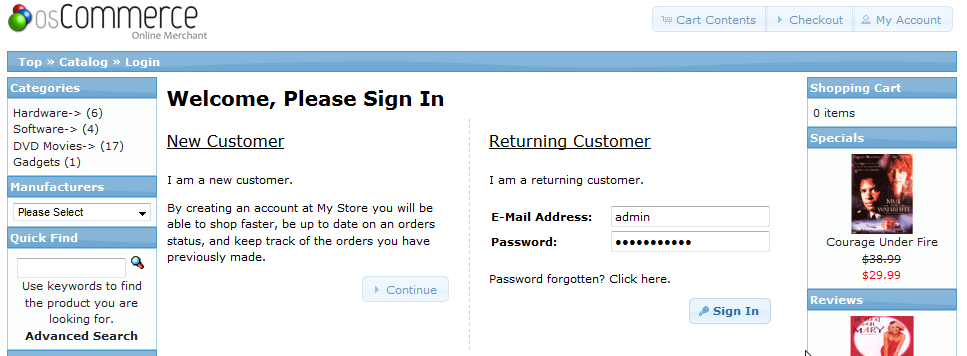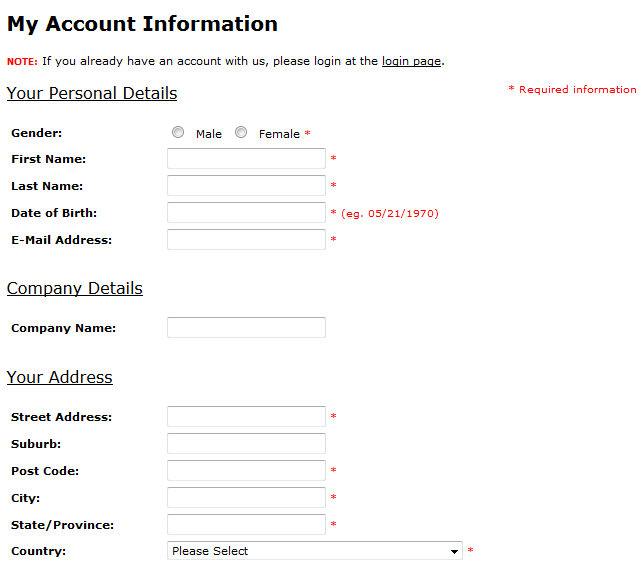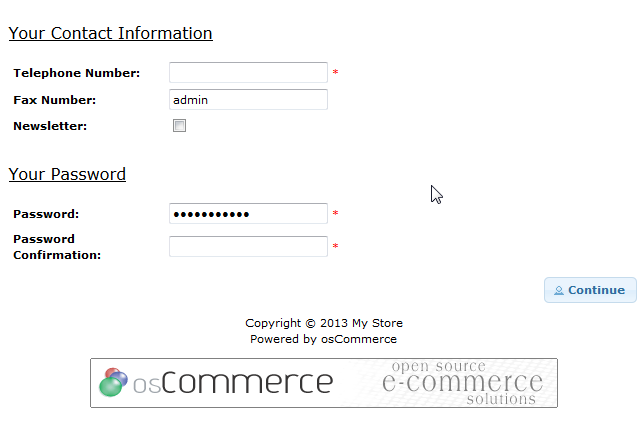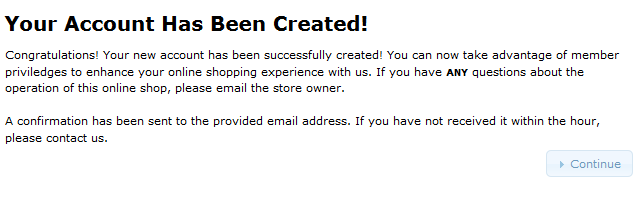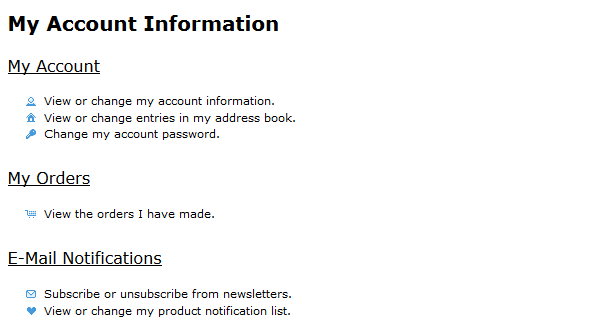Table of Contents
When customers arrive at your osCommerce site, they may often have a question about your registration process. To become familiar with the perspective of a potential new customer, you should know the process they follow to login. The following article explains how new users register into the osCommerce site.
How New Customers Register in osCommerce
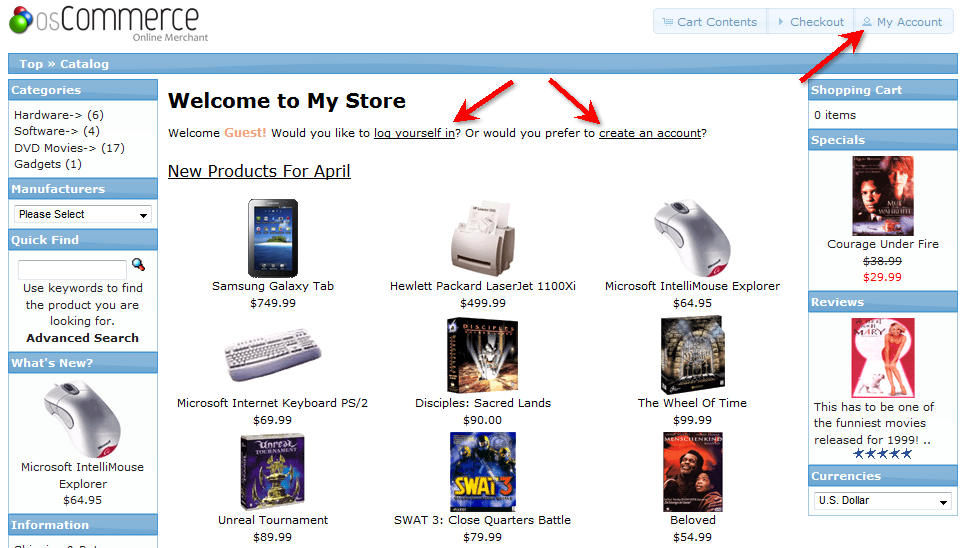
The first screen that a customer will see is the front page of your osCommerce website. The screenshot at right shows the default store and theme used with the osCommerce installation. Note that there are several places to login. Since this article is showing what new users see, please click on Create an account or click on the top right button labeled My Account.

If a customer clicks on the My Account button, they will see one additional page before they can create a new account. In the left column under NEW CUSTOMER, click on the Continue button.
-


Customers will see the Account Information form which has required fields marked by red asterisks in the top right corner of the field. Note that if a customer had mistakenly chosen this option, they can return to the login page by the link at the top of the page marked “login page”, or by clicking on the My Account button in the top right corner. The top screenshot at right shows the following sections: Your Personal Details, Company Details and Your Address. The bottom of the Account Info page includes the Your Contact Information and Password section. When all of the fields have been completed, click on the CONTINUE button in the bottom right side of the screen.

Customers will then see a confirmation that their account has been created. Click on the CONTINUE button in the bottom right to continue.

Customers who have completed the registration will see the My Account Information page. They are able to manage and view their account information here.
This completes the tutorial for a New Customer Account registration. If you wish to see more information on customer registration, check out the article called Managing Customer Details in Oscommerce.