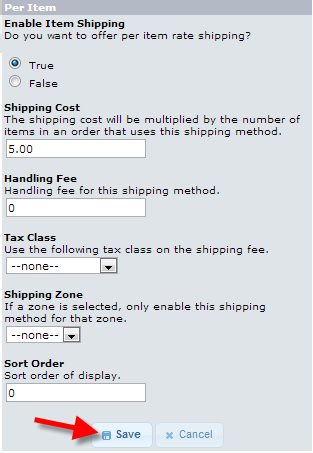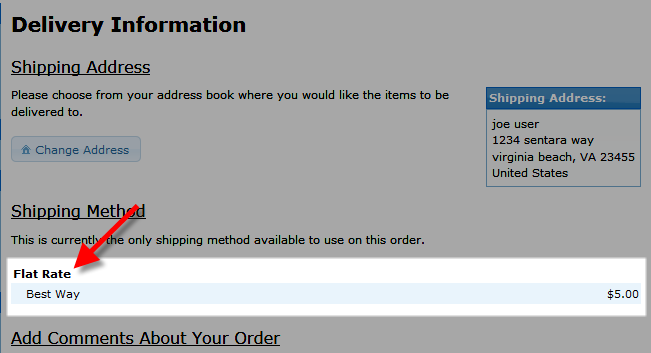Table of Contents
In this guide, we will walk you through setting up the per item shipping module in your osCommerce estore. This creates a standard shipping price for a an item, that is added to the total for each item you purchase.
As an example, if an item has a shipping price of $5.00, and you purchase 3 of them, the total price for shipping will be $15.00.
Installing and Configuring the Per Item Shipping Module:
- How to log into osCommerce.
- Select the Modules button from the navigation menu, then click the Shipping link.
- Click the +Install Module button.
- On the Modules list, select Per Item, then click the +Install Module button to the right.
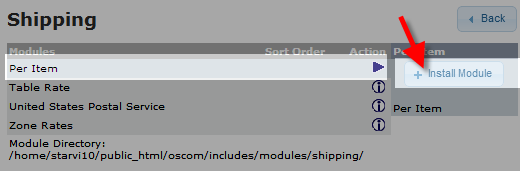
- You will now see the Per Item module listed, select it, and click the Edit button to the right. You will see the Per item menu come up with several available fields.

Below is a brief description of the options:
Option Description Enable Item Shipping True turns on, this shipping option, False will disable this option. Shipping Cost Enter the per item price, which will be multiplied by the amount items you purchased. Handling Fee If you are charging a handling fee, enter it here. It will only be charged once per order. Tax Class If you choose a tax class, you will charge taxes on the shipping price too. Shipping Zone If you choose a Shipping Zone from the drop-down menu, this module will only apply to that zone. Sort Order This number affects the order this module displays in, ‘0’ will be at the top of the list. After entering your options, click the Save button.
Here is a view of the flat-rate shipping option available on checkout.
Congratulations, now you know how to setup Per Item shipping in your osCommerce powered eshop.