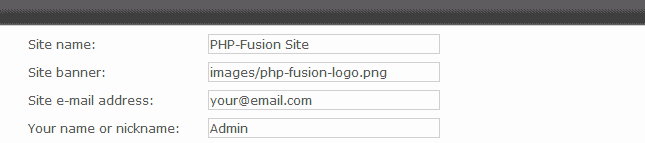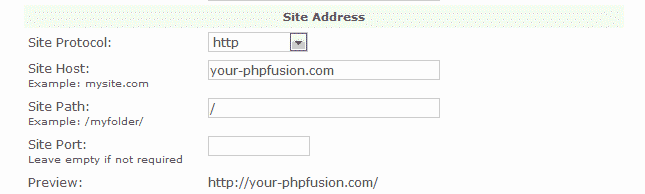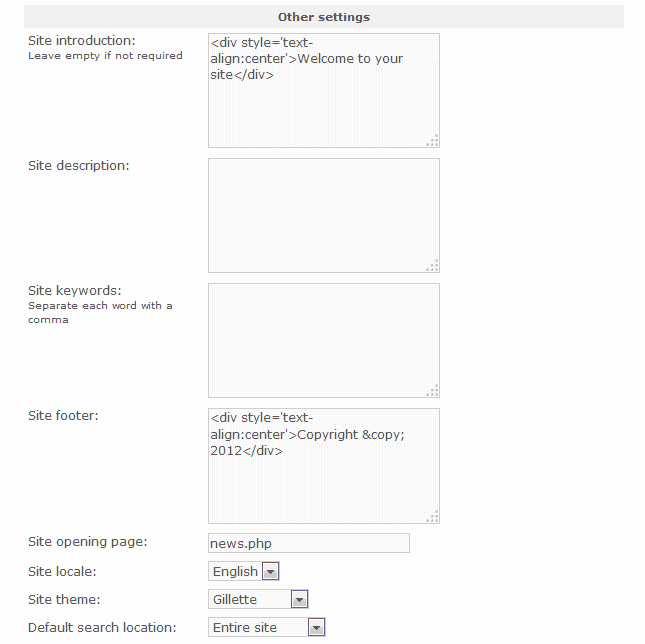Table of Contents
You can change the appearance of different areas of your PHP-Fusion website through the Main Settings in your Administrator Panel. Areas like the Site name, Site Banner, Footer text, Themes and more can be updated through the Settings section of your PHP-Fusion Admin Panel. This article will briefly explain the Main Settings section in your PHP-Fusion Admin Panel.
Main PHP-Fusion Main settings
To find your Main Settings in yoru PHP-Fusion you will need to Log into your PHP-Fusion Admin Panel and navigate to Admin Panel > Settings > Main.
PHP-Fusion Site Settings
The Site Settings section in the Main section will allow the webmaster to change the Site name, banner path, email and the Admin nick name. This allow you to change this information at any time with ease.
PHP-Fusion Site Address
The Site address section give the PHP-Fusion webmaster the ability to switch the site url through the administrator panel. Most open source software requires you to edit a configuration file on the server. PHP-Fusion makes this easy in case you want to develop on Testing your website using your Temporary URL or if you need to switch domains or folder locations.
PHP-Fusion Other settings
The Other settings contains the Theme, Header, and Footer information. Here you can switch the themes or change the footer text to your specific site needs. You can also add your sites meta description and keywords here for search engine optimization.
Below is a table with more details on each setting.
|
Settings
|
|
|---|---|
| Site name: | The Site Name is what you will enter for the title tag in your head section. This displays in the head section and is not visible by the visitor of your site. |
| Site banner: | If you upload a different banner to your server, you can change the path to the banner here. |
| Site e-mail address: | This is the main website email address that will be used when visitors send information through your contact forms and other forms. |
| Your name or nickname: | Displays the name of the administrator without showing the visitor your Admin login username. |
|
Site Address
|
|
| Site Protocol: | The site protocol allows your site to use http or the SSL connection over https. |
| Site Host: | The host name is the domain you installed your PHP-Fusion on. You can change this if you change your domain or want the site to go to a subfolder. Example: mysite.com |
| Site Path: | The Site Path will allow the document root directory be changed for the site without changing the Site Host. Example: /myfolder/ |
| Site Port: | By default the website will use PORT 80. If you need a special port for whatever reason, you can change it here. Leave empty if not required |
| Preview: | The preview will show you what the URL looks like for you PHP-Fusion website. |
|
Other settings
|
|
| Site introduction: | The Site Description displays on the Homepage of your site. This can be left blank if you wish to show no text and only the page you have set in the Site Opening Page setting. |
| Site description: | This is the main site META description for Search Engines. This displays in the head section and is not visible by the visitor of your site. |
| Site keywords: | This is the META keywords for your main site. The keywords will need to be separated by commas. This displays in the head section and is not visible by the visitor of your site. |
| Site footer: | The footer text can be changed in the Site Footer box. You can use HTML in the site Footer box to style your footer information as well. |
| Site opening page: | You can designate which page the PHP-Fusion site will load when initially visiting the site. By default the home page will show the news.php page. |
| Site locale: | The site local is the language that the website will display by default. |
| Site theme: | The Look and Feel of the entire site can be switched in the Site Theme drop box. |
| Default search location: | You can restrict search engines to finding only certain parts of your site. This allows the search crawlers to bypass any information that you do not want searched. |
| Exclude Left Panels: | This text area will allow you to remove specific information from the left sidebar. Examples: /news.php /forum/index.php |
| Exclude Upper Panels: | This text area will allow you to remove specific information from the header section. Examples: /news.php /forum/index.php |
| Exclude Lower Panels: | This text area will allow you to remove specific information from the footer section. Examples: /news.php /forum/index.php |
| Exclude Right Panels: | This text area will allow you to remove specific information from the right sidebar. Examples: /news.php /forum/index.php |