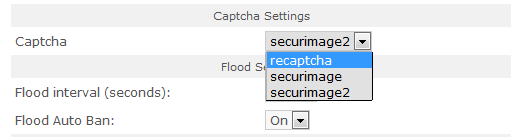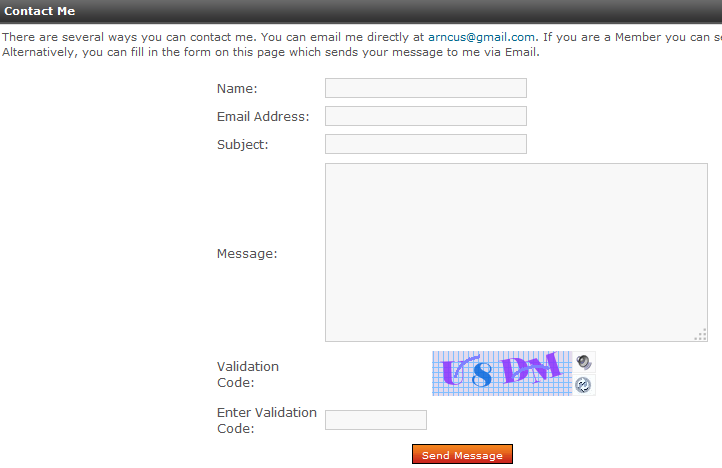Table of Contents
Security in PHP-Fusion include options to stop spammers from automatically adding entries and users. It also has features that stop automatic entries into forums called flooding, a foul language filter, and an option to place the website in Maintenance Mode. The following article describes each option and its location within the PHP-Fusion interface.
Using the Security Options of PHP-Fusion
Captcha Settings
Captcha is used to secure forms(primarily the Contact Form) and User Registration within PHP-Fusion. For more information using reCAPTCHA, please go to 300: Add ReCaptcha to PHP-Fusion. The following steps show how to locate this section of Security and choose the available options.
CAPTCHA SETTINGS
- Login to the PHP-Fusion Admin Panel.
- Click on the Admin Panel Link.
- Click on the SETTINGS tab.

Click on the icon labeled SECURITY.

The first section of the SECURITY screen is the CAPTCHA settings. Click on the drop-down menu to see the available options. The first two options are Captcha types (called securimage and securimage2) and the top option is called Recaptcha. Click on SECURIMAGE.
- Click on the SAVE SETTINGS button at the bottom

Log out of the Admin Panel, then go to the menu and click on CONTACT ME. You can observe the CAPTCHA being used in the form. Go back through the steps listed to change the Captcha type to the one that you wish to use.
FLOOD SETTINGS
- Login to the PHP-Fusion Admin Panel.
- Click on the Admin Panel Link.
- Click on the SETTINGS tab.

Click on the icon labeled SECURITY.
- Click on the field labeled FLOOD INTERVAL (SECONDS). By default, it is set to 15 seconds. This interval of time is used to prevent automatic and repetitive entries into a forum causing a “flood” of entries. Change the interval as per your website needs.
- Click on the drop-down for the next option called FLOOD AUTO BAN. This option will automatically ban a member that is repeatedly adding multiple entries into your forums area. This is a YES/NO option, but should only be set if you’re having problems with spammers repeatedly hitting your website. You should base your decision to use this option due to repeat problems with spam. Note that you can get false postives if you have users who are responding to each other repeatedly.
- Click on SAVE SETTINGS in order to save your entries.
Bad Words Filter
- Login to the PHP-Fusion Admin Panel.
- Click on the Admin Panel Link.
- Click on the SETTINGS tab.
- Scroll down to the BAD WORDS section

Click on the icon labeled SECURITY.
- To enable the Bad Words Filter, click on the drop-down menu. Select YES to activate and NO to turn the feature off.
- Click on the field and type in a word per line to define the words not permitted on your website. As per the instructions, make sure you are only adding one word per line.
- Click on the field for the next option called BAD WORD REPLACEMENT. This is the pattern used to replace those words that are in your list. If the word appears, then the pattern that you define here will replace the word.
- Click on SAVE SETTINGS to save your entries.
Maintenance Mode
The Maintenance Mode is a tool used to make the website unavailable except to a certain group of individuals. The following table explains each setting:
| Maintenance setting | Explanation of setting |
|---|---|
| Maintenance Level | This drop-down menu lets you set who can still get into the website even though the site is in Maintenance mode. Only Administrators, Super Administrators and the Site Owner can get in. NOTE: The SITE OWNER is defined in the SETTINGS>MAIN section of the Admin panel. The field labeled YOUR NAME OR NICKNAME defines the owner. |
| Maintenance Mode | OFF or ON option; enables or disables the maintenance mode |
| Maintenance Message | Enables you to put up a message to explain why the site is in Maintenance mode. |
This completes the tutorial on the default Security Settings within the PHP-Fusion Admin panel. Though there only a few security settings built in to the CMS, make sure to use the settings in order to keep your site safe, secure, and user-friendly.