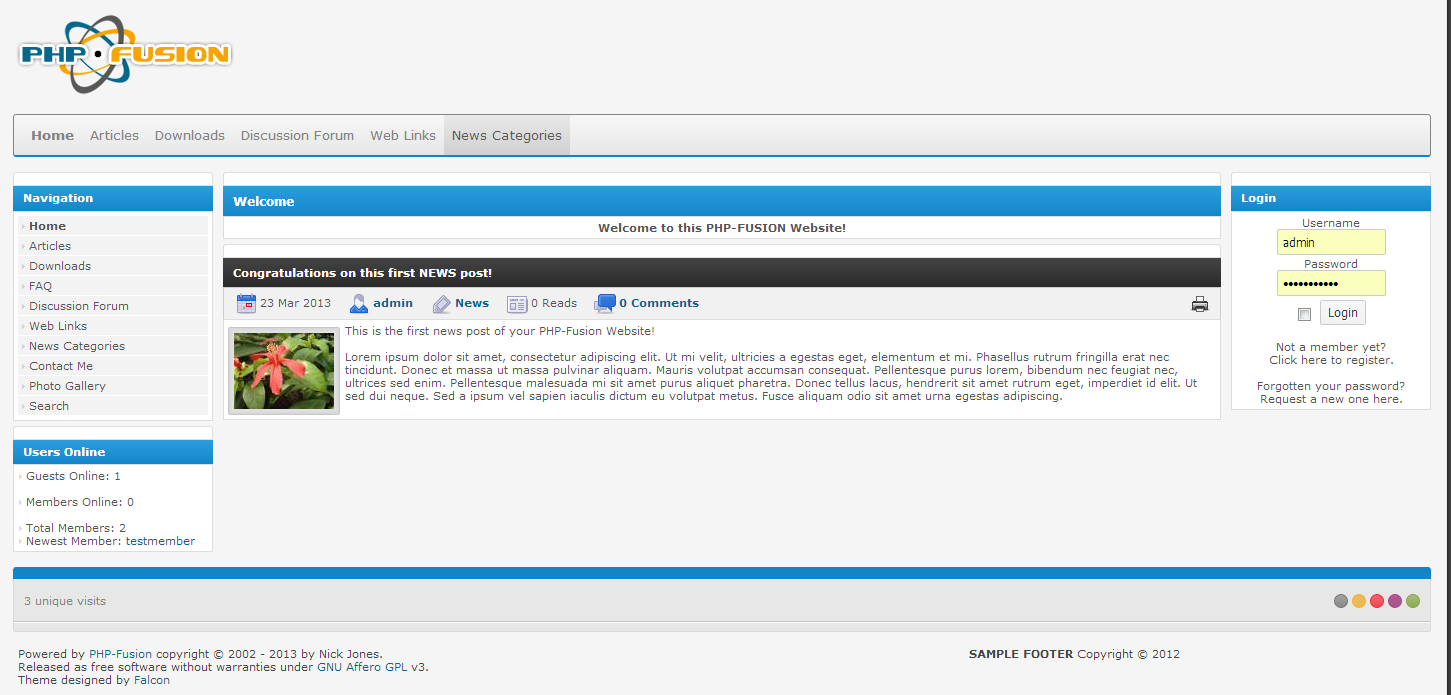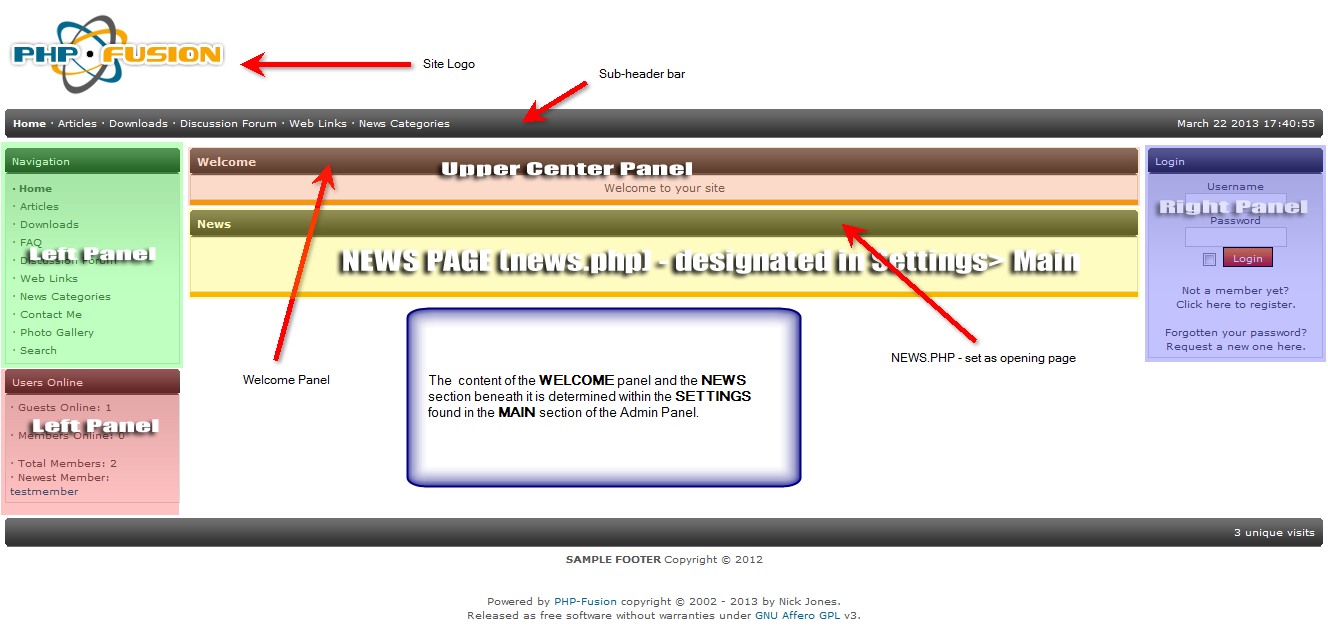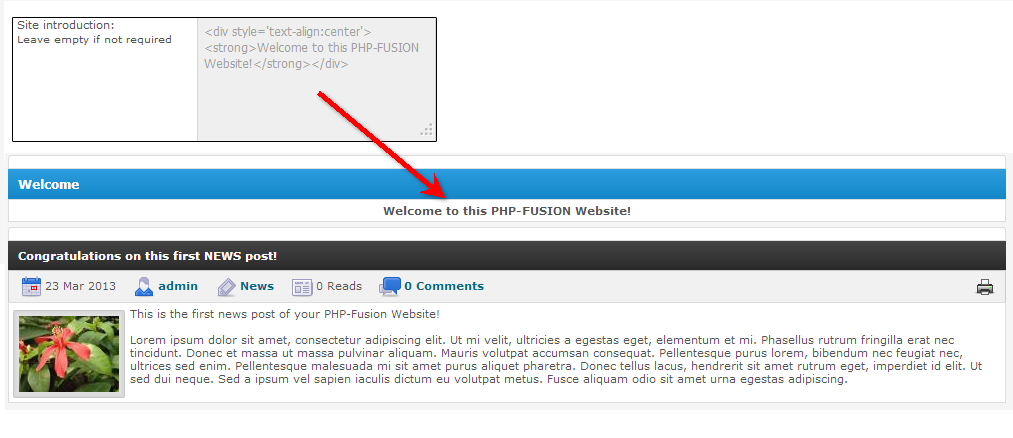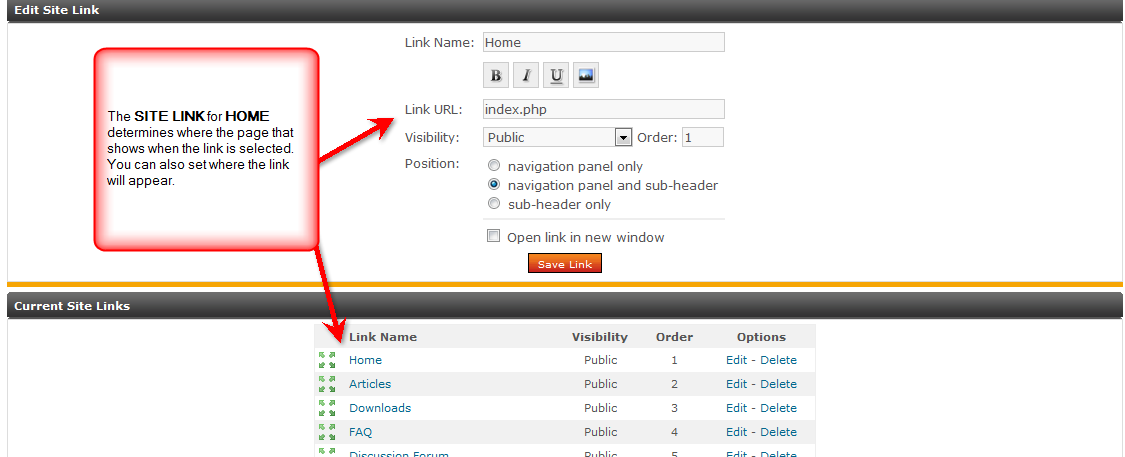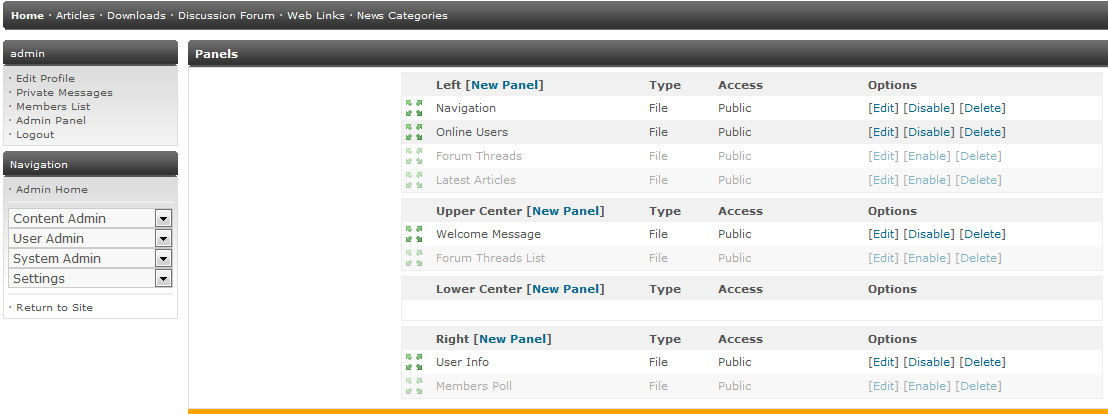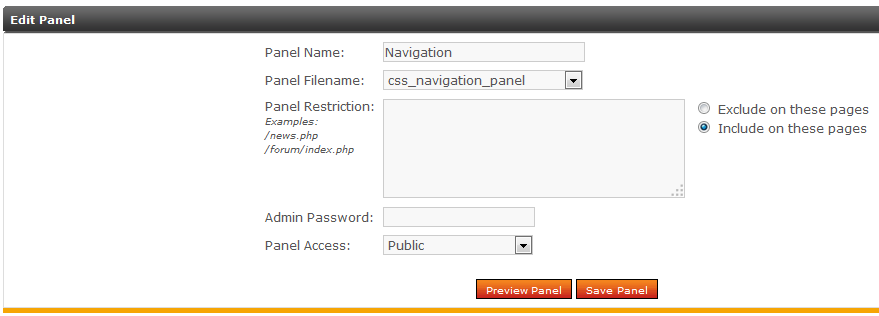Table of Contents
Setting the Home page in PHP-Fusion is a matter of knowing the Site Links, and Panels that are set within the layout of the theme that is used with your PHP-Fusion installation. The theme settings also let you designate an opening page, but it will be affected by the panel settings. The following article is based on the default theme used when loading PHP-Fusion explaining how to change the home page setting and the elements that make up the page.
Defining the Home Page in PHP-Fusion
The following screenshot describes the different parts of the home page from a default PHP-Fusion installation
This is the default layout of the home page. Note that the page consists of areas called panels, the sub-header bar, and links within each of the panels called site links. Under the WELCOME section, you will also see the NEWS page which is designated in the Site Opening Page option found in Settings>Main. The top of the page with the site log is called the header while the bottom of the page with the copyright notice is the site footer. These elements typically carry over from page to page. The following steps will take you to the Settings menu and show you were to set the Site opening page.
Settings – Site Opening Page
- Login to the PHP-Fusion Admin Panel.
- Click on the Admin Panel Link.
- Click on the Settings tab.
- Next, click on the icon labeled MAIN in the top right hand section of the Settings tab.

When you get into this section, scroll down until you get to the division labeled OTHER SETTINGS. Here the main areas that affect the HOME page are the SITE INTRODUCTION, SITE OPENING PAGE, and the exclude panel settings. Click on the SITE INTRODUCTION field. Observe that this setting directly affects the content in the WELCOME portion of the site. See the screenshot at right to see the correlation.
- Click on the SITE OPENING PAGE field. This setting places the news page in the HOME page beneath the WELCOME message. The previous section shows the news section beneath the Welcome section.
- Scroll down until you see the first section labeled EXCLUDE LEFT PANELS. The exclusions area of the settings let you remove the panels so that they are not showing on the HOME page.
- Click on SAVE SETTINGSat the bottom of the screen save your entries.
Finding the Home Page site link
- Login to the PHP-Fusion Admin Panel.
- Click on the Admin Panel Link.
- Click on the SYSTEM ADMIN tab.
- Next, click on the icon labeled SITE LINKS in the bottom left portion of the System Admin tab.

This will bring you to the ADD/EDIT SITE LINK and CURRENT SITE LINKS page.
- Click on EDIT for the HOME link. This will allow you to change what page the link will connect to – by default it is set to INDEX.PHP. Here, you can also change who has access to this particular page through the link. For more information on making changes to Site Links, please go to Managing Site Links in PHP-Fusion.
Editing the Panels on the Home Page
- Login to the PHP-Fusion Admin Panel.
- Click on the Admin Panel Link.
- Click on the SYSTEM ADMIN tab.

Next, click on the icon labeled PANELS in the middle of the System Admin tab.

Click on EDIT for one of the panels. This will allow you include or exclude pages. So, if you wish add or remove pages, you can use the Edit panel option to do so. For more information on editing panels, go to Managing Panels in PHP-Fusion.
- Click on SAVE PANEL to save your changes.
Content on the HOME page will differ depending on what you include in the content pages and what you have allowed the user to see. It will also vary depending on the theme that you have selected. Here’s an example where the theme has been changed, but the elements have remained in the same place as per a default installation: