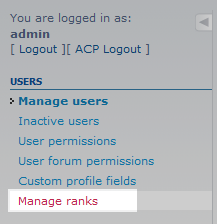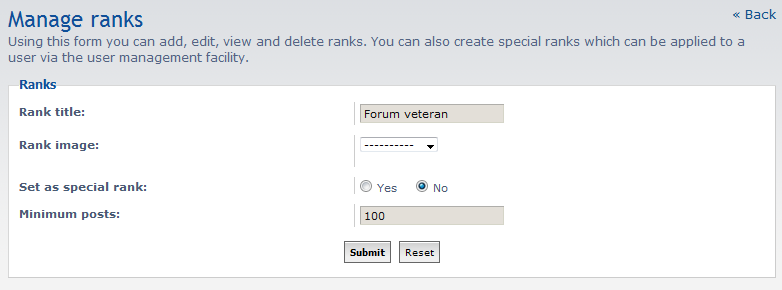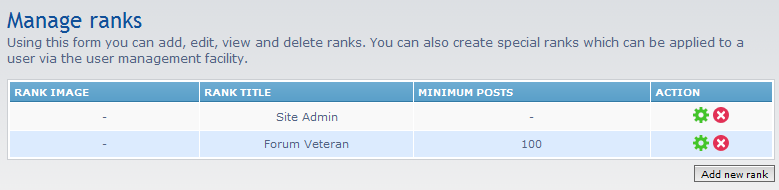When working with users in your phpBB board site, you may wish to segregate users into different ranks. Ranks are simply titles that are achieved when a user has posted a specific number of posts. They are more or entertainment than anything and do not grant special privileges in and of themselved. In the instructions below, we will show you how to create user ranks in your phpBB 3.0.
Creating user ranks in phpBB 3.0
- Log into your phpBB admin dashboard.
- From there, click on the Users and Groups tab.

From the Users and Groups admin page, find the left hand sidebar and locate the Users category. From there, click on the Manage Ranks link to take you to the user rank management screen.

On the Manage Ranks screen you will see a list of existing user ranks. The only default rank is Site Admin. Click on the Add New Rank button to begin creating your new user rank.

Next is the Rank settings page. Here is where you customize your new rank.
Rank Title Name your new rank. Rank Image Select an image for your title (if available) Set As Special Rank Ranks of this type not automatically achieved and must be assigned manually by an admin. Minimum Posts The number of posts where the rank becomes active. Will not display if ‘Set As Special Rank‘ is enabled. 
Once you have your settings configured, click the Submit button to save your new rank. After receiving a success message your new rank will appear in the rank listings.