Table of Contents
Within phpBB 3.0 users have the ability to use avatars, or images, that represent them within the community. As an admin, you have the ability to customize the settings that govern the avatars. These can be settings on size, or limits on which avatars are selectable, or even if avatars are allowed at all. The tutorial below explains the different settings for avatars within your phpBB 3.0 website.
How to edit avatar settings in phpBB 3.0
- Log into your phpBB admin dashboard.
- From there, click on the General tab if the screen is not already focused on it.
- From the General tab you will see there several categories on the left hand sidebar. Click on the Avatar Settings link found under the Board Configuration category.
- This leads you to the Avatar Settings management screen.
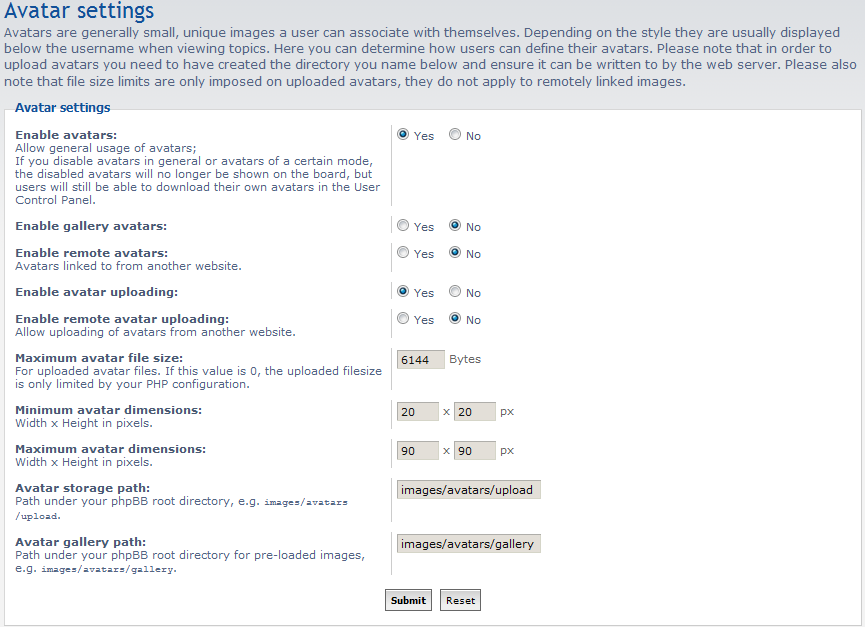
Enable avatars Select Yes to allow members the ability to use avatars. Enable gallery avatars Select Yes to allow the ability use avatars from the gallery. Enable remote avatars This setting gives you the ability to use avatars remotely from other websites. Enable avatar uploading Allows avatars to be uploaded by members. Maximum avatar file size The maximum size allowed for all avatars. Minimum avatar dimensions The smallest size allowed for an avatar. Maximum avatar dimensions The maximum dimensions allowed for an avatar. Avatar storage path The path where the uploaded avatars will be stored. Avatar gallery path The path where the gallery avatars are to be stored. - Once you have configured your avatar settings, click on the Submit button to save and finish.