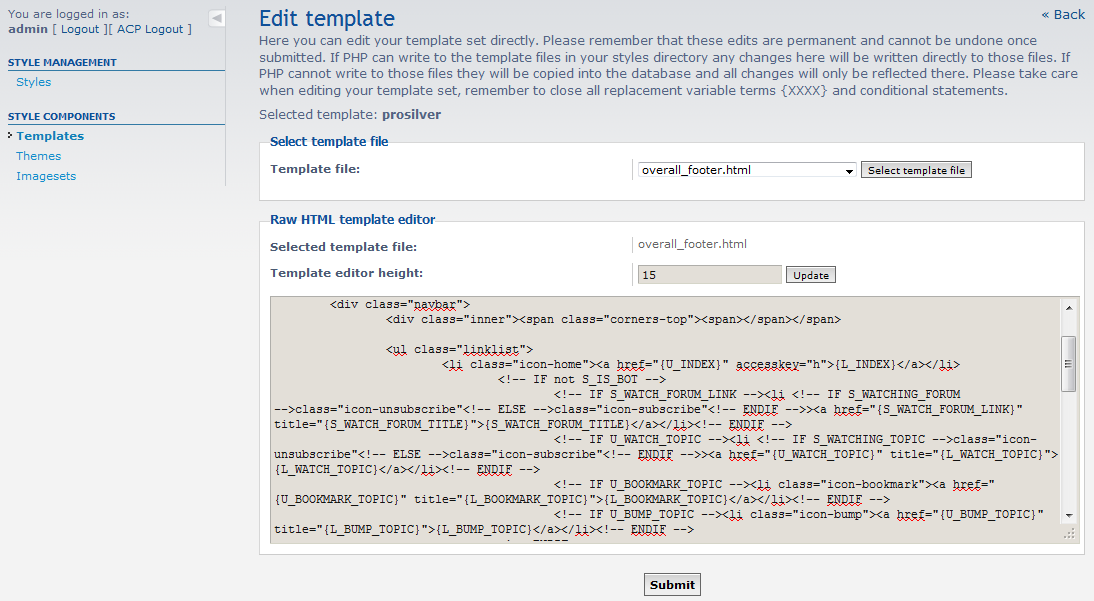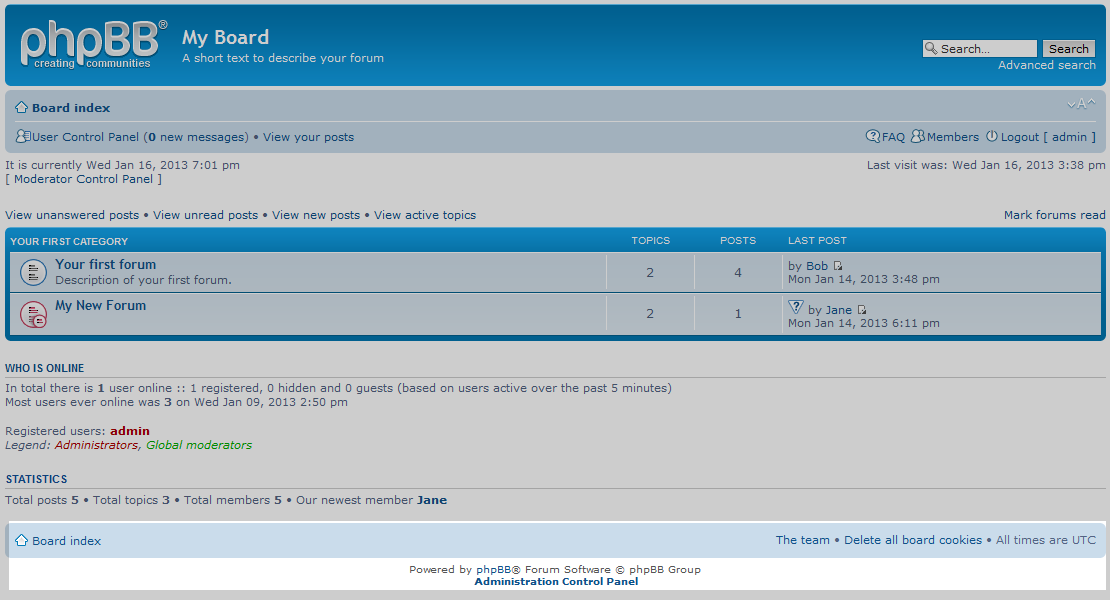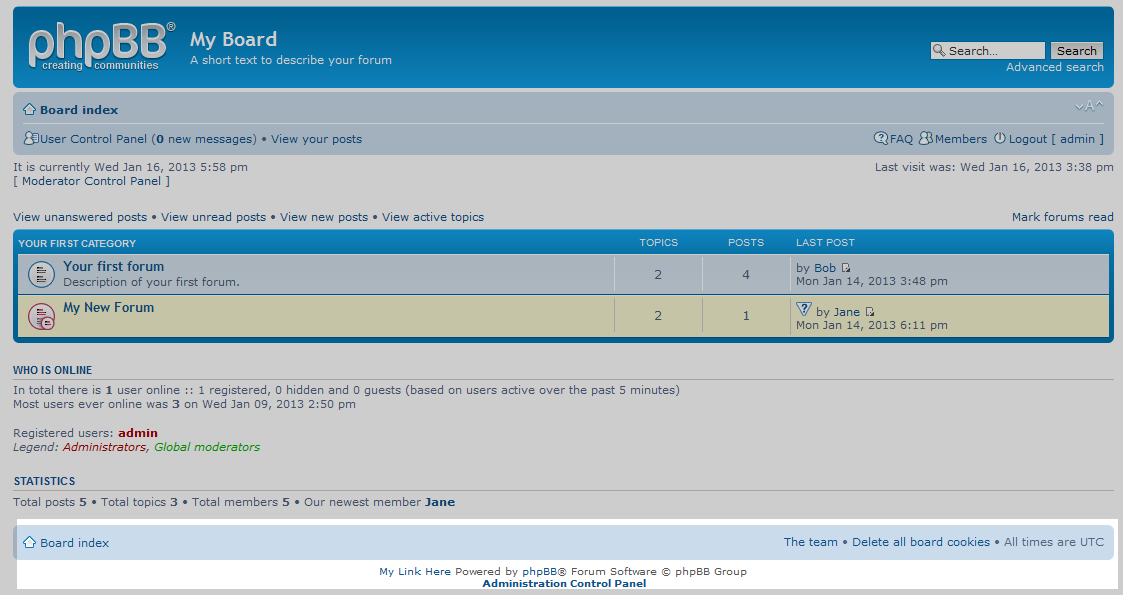Table of Contents
PhpBB allows you to select from different templates to customize the look and feel of your site. Regardless of the template you select to use, there may be times when you want to add something to your site that is not in the templatge by default. Most often, the header and footer are the areas that people want to modify. Editing your footer in phpBB is quite easy when you know how, as the program has integrated a file editor. Below are the steps for modifyingy our footer in phpBB 3.0
Modifying your footer in phpBB 3.0
- Log into your phpBB Administrator Control Panel (ACP).
- Once you are logged into your ACP, find the Styles tab from the list of tabs across the top of the page.
- From the Styles page, look to the left hand sidebar. Click on the Templates link found under Style Components to continue.
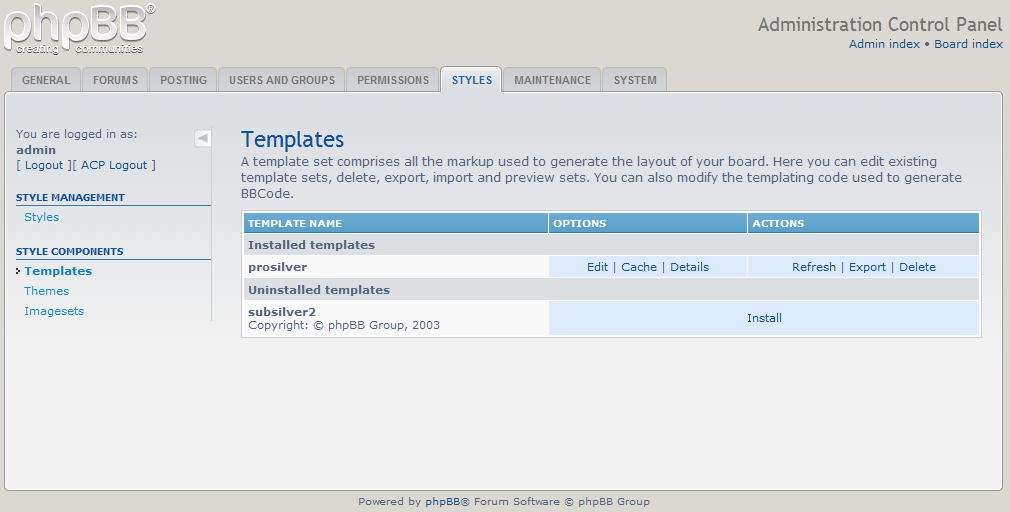
This brings you to the Templates tab. Look under the Installed Templates and find your current template. In our example, it is the prosilver template. Look to the middle column and click on the Edit link.
- You are now on the edit screen where you can select the particular file you want to edit from the dropdown. For the footer, select the overall_footer.html file and click the select template file button.

This opens the file in an editor screen in the space below. From here, you can edit the HTML to add or adjust your information. For our example, we added a link named My Link Here. Once added, click the Submit to save your changes.
- Before you can see your changes, you will need to refresh your template to reflect them. To do this, click on the Template link on the left hand sidebar once again.
- Find and click the Refresh link in the Actions column. This will refresh the phpBB cache and allow your recent changes to show. Below is a screenshot of the footer both before and after adding the link to the footer.
Before After