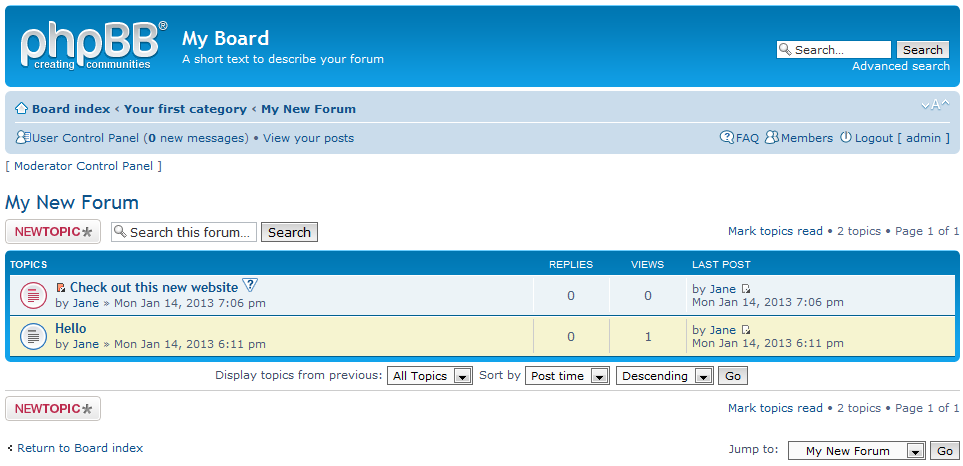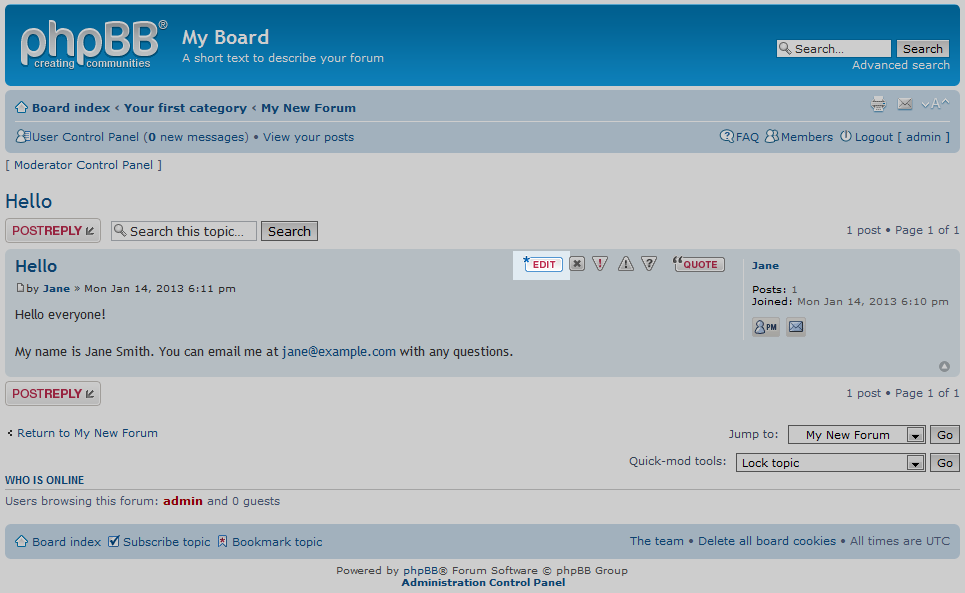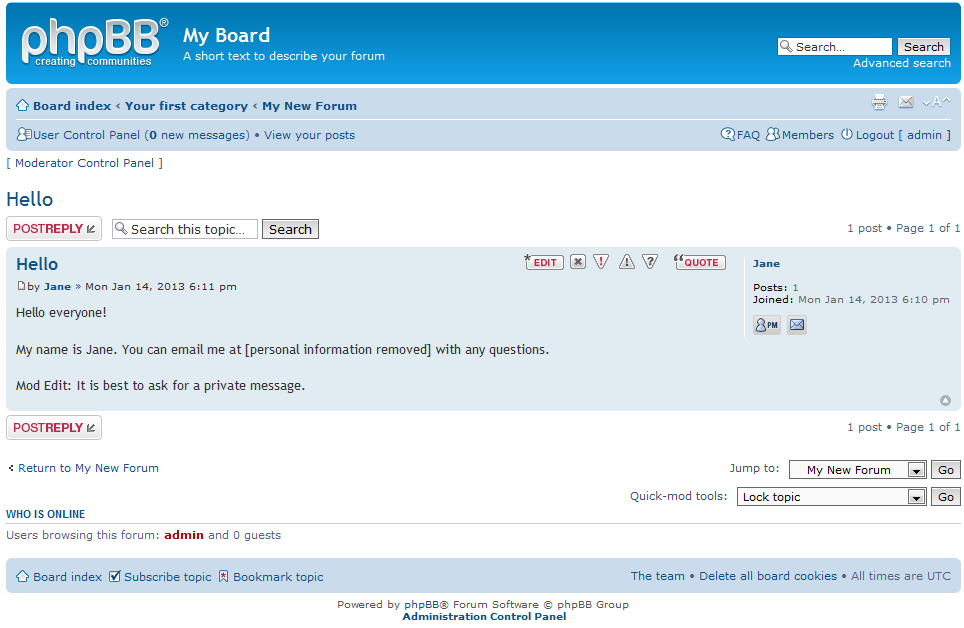While administering your site, you and your moderators may have to make textual changes in topics and replies. Administrator and moderator roles have the ability to edit the content of a post directly. For example, a user may have posted personal information and you want to remove it to protect the user from any malicious people that may use that information. Below is a quick guide on how to edit a reply or topic in phpBB 3.0
How to edit a post in phpBB 3.0
- Log into your phpBB user account. You do not have to continue to the Moderator Control Panel (MCP) or Administrator Control Panel (ACP), however.
- You will now need to navigate to the post you want to edit. For example, the topic post we need to edit is located in the My New Forum forum. Click the forum title to continue.
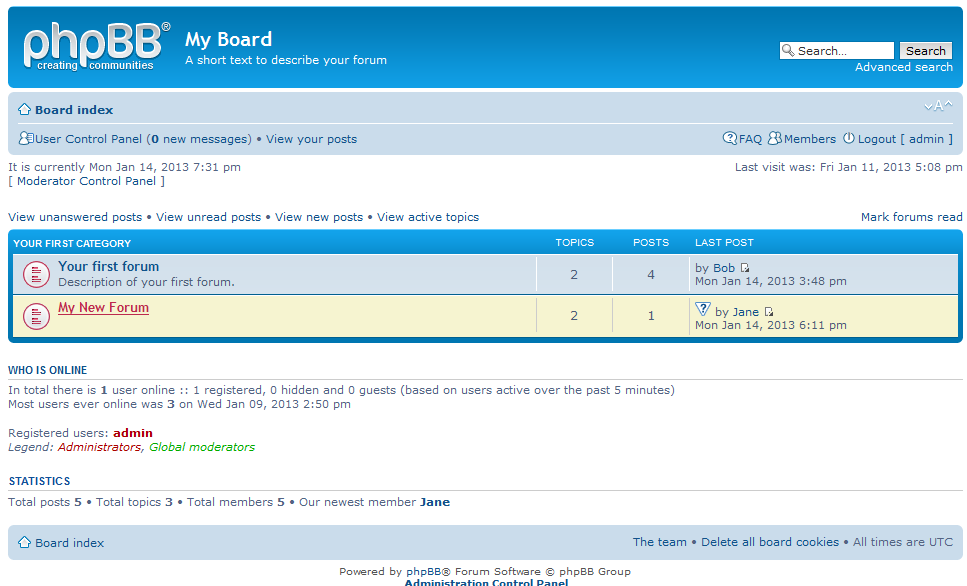
- On this next page, you will see a list of all topics for the forum in which we are currently located. Click on the title of the topic that needs to be edited. In our example, the topic Hello, submitted by the user name Jane, is the post we want to edit.

- You are taken to the current topic and can see any replies listed underneath the initial post. Every post will have a series of buttons across the top. In our case, we have just the main topic where the user has entered some personal information that could be dangerous in the wrong hands. We want to click on the Edit button to continue on to the content editor.

- Here we can edit the post as we see fit. It is common to make comments in a post you edit, especially if it is not your own. Here we removed Jane’s last name and email address. We also made a nice edit as to the proper procedure for contacting another member. Once you have made your edits you can take a look at it by using the Preview button or confirm the edit by clicking on the Submit button.

After submitting the changes, you can return to the forum as a regular user would and see that the new edits have taken effect.