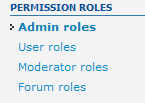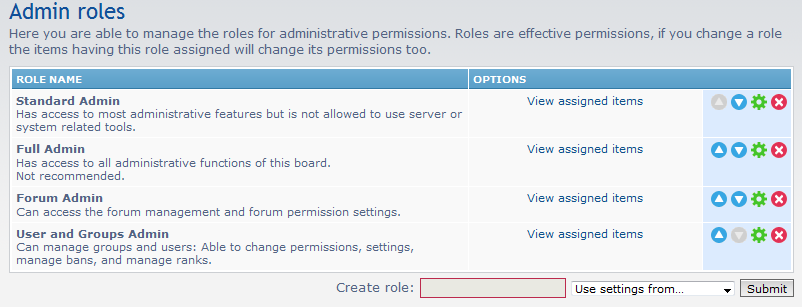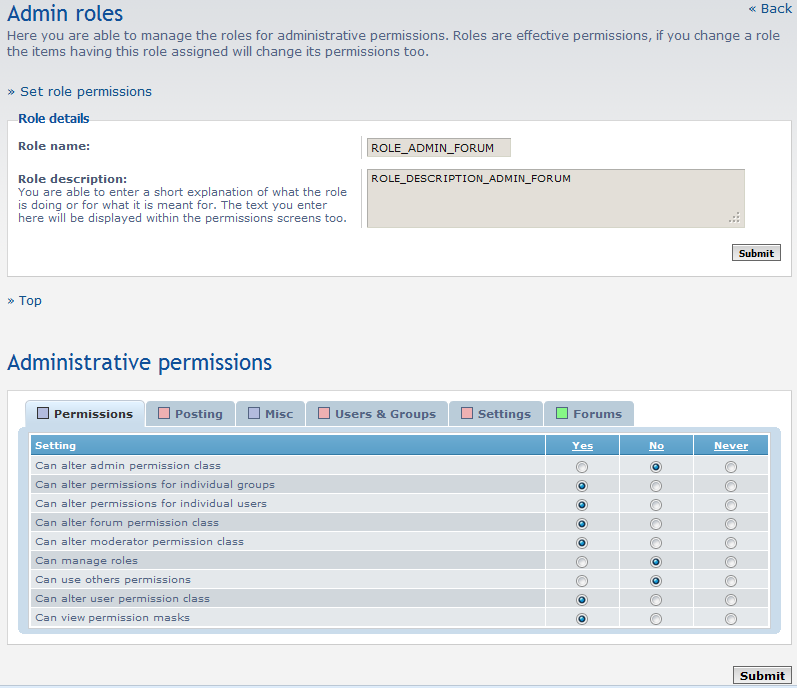Table of Contents
When dealing with administrators, moderator, and users, you notice there are many levels of each. Editing the permission roles in phpBB allows you to customize the default roles provided or even create new roles within the existing categories. This way you can further customize the behavior of different users within your community.
How to edit permission roles
- Log into your phpBB admin dashboard.
- From there, click on the Permissions from the list of navgigation tabs across the top of the page.
- You are now on the Permissions tab where you will see a list of categories on the left hand sidebar. Look for the category named Permission Roles. From there you can select either Admin, User, Moderator, or Forum roles. Since the procedure is similar for each one, we will demonstrate with the Admin Roles.

- This screen lists all the different roles for the Admin category. They all have a name, description, and several icons over to the right. The first icons are up and down arrows. These affect the order the roles appear in dropdowns within the back office. Use them to set the order to your liking. The next icon, which appears as a green gear, is the edit icon. Last in the list is the red circle with a white X in the middle. That icon is the delete icon. Since we are wanting to edit an Admin role, choose which role you wish to work with and click on the Edit icon for that role.

- Now you are on the edit screen for your selected role, for our example, this is the Forum Adminrole. This screen si broken into two sections. The first section is where you can edit the title and description. Currently, they have a global setting that uses a default description from the database, but you can override that by entering text manually if you wish.
The second section of the screen lists all the permissions allowed for the role divided up by tabpages. You can alter any of the permissions here on any of the tabs by selecting the desired radio button for that permission.

- Once you have altered the permissions for the role, click on the Submit button at the lower right. This will save the new permission setup for the chosen role so that all users with that role can use them.