In this PhpBB installation tutorial, we will demonstrate how to manually install phpBB. This means it will be done without the help of any third party installation tools such as Fantastico or Softaculous. There are more steps involved than when using a third party tool as you will need to do steps that are usually done in the background.
If you prefer to have Softaculous install phpBB for you, click here to go to that article.
Database Setup
- Begin by downloading the latest version of phpBB to your local computer. Be sure to click the button that reads ‘Download Latest (.zip)’.
- Log into your cpanel
- Find the Databases category and click on the MySQL Databases icon to enter the database creation screen.

- In this screen, choose a database name and enter it on the New Database field. Click the Create Database button to complete the database creation. Once you get the success message, click the Go Back link to return to the database creation page.

- Now you will need to create a database user for the database you just created. Scroll down to the MySQL Users section. Enter a username at the Username field. Note that the prefix to the username will always be your cpanel username. In this example, we named the user the same as the database name, which is inmoti6_phpbb. Enter a password of your own design or use the password generator for ideas. Once you have entered the password in both password fields, click the Create User button to finish generating the user.

Again, you will get a user creation success message. Click the Go Back link to retun once again to the Database creation page.
- Now, we want to assign the user to the database. Scroll down to the Add User To Database section where you will see two fields: User and Database. Use the dropdowns to select the username to assign to your desired database. Click the Add button to add the user to the database.

- You are taken to a privileges screen. Click on the All Privileges checkbox to add them to the user and click on the Make Changes button at the bottom to save them.

Click the Go Back link once you get the success message and you have finished creating the database for your PhpBB manual installation.
Upload phpBB To Your Host
Now that we have finished creating the database, you will need to upload the phpBB zip package to your host. This part of the article assumes you are using a host with cPanel.
- Log into your cpanel
- Find the Files category and click on the File Manager icon.
- From here, you will be given a popup box to select the area you want to enter. Select the domain you want to upload your phpBB program into. As we are using a subdomain named phpbb.inmotiontesting.com. Click the Go button once you have selected the proper destination.
- You are now in the File Manager. Click on the Upload tool found along the top row of icons. This will take you to the file upload screen.

- Use the Browse button on this screen to locate your phpBB ZIP file on your local computer. In our case, the file name was phpBB-3.0.11.zip. Once uploaded, click on the Back button in the middle of the screen.
- From here you will see the ZIP file on the page. Click it to highlight it and select the Extract tool from the list of icons across the top of the page.

A popup will appear asking you to confirm or change the destination folder. As we are using the subdomain as our home folder for phpbb, simply click Extract File(s).
- The files were extracted into a folder named after the phpBB version, in this case phpBB3. We need to enter this folder so we can move the files up to our root folder. Doubleclick on the folder to enter it.

- Once inside, click on the Select All tool found just under the icon menu over the right hand panel. All folders on that side should highlight. Now, click on the Move Files tool found in the upper menu icons.

- A box will appear for you to confirm the destination folder. Make sure you remove the /phpBB3 from the address in the path so that the files are moved to your site’s root folder. Once that is done, click the Move File(s) button.
- Once the files are moved, your current folder should appear empty. Click on the Up One Level icon from the menu bar just above the right hand panel. This will return you to the root folder where you should now see the program files.
- The program has now been uploaded and extracted. We can now proceed to the next step of the install.
Install The Program From The Domain
Visit the domain you extracted the program files to. It should redirect you to the install page. For example: phpbb.inmotiontesting.com redirects to phpbb.inmotiontesting.com/install/index.php
- Click on the Install tab on the page.

- The next page goes over all requirements. You want to see all green item on the screen. The only exception is the Supported Databases where you only need one green item on the list. Click on the Start Install button at the bottom to begin.
- First up is the Database Settings page. Fill them in according to the database you created earlier in the tutorial.

Database Type This may change depending on your host. For those with accounts at InMotion Hosting, go with MySQL with MySQLi Extension. Database Server Hostname or DSN If your database is on the same server as your account, you will use ‘localhost’, otherwise this will be the IP address or domain name of the database server. Database Server Port This can be left blank unless you have a custom port assigned. Database Name Name of the database you created earlier. Database Username Username for the database you created earlier. Database Password Password for the database user. Prefix for tables in database Unless you have a custom setup, you can leave this with the default phpbb_. - After entering the database information, click on Proceed To Next Step. You should get a database test successful message, again click Proceed To Next Step.
- Next is the Admin information screen where you will create the Administrator account for your phpBB installation. Create an admin username and password, and enter a valid email address. After that is done, click Proceed To Next Step.

- Another test screen should appear successfully. Click Proceed To Next Step.
- Your configuration file is now created. The only thing on this page is confirmation of its creation. Click Proceed To Next Step.
- The next step is the Advanced Settings. These are customizable steps, but may be left as they are for default settings. Once configured, click Proceed To Next Step.

Enable board-wide emails Toggle the ability to send emails. Use SMTP server for email Toggle whether to use a named email server (SMTP) or a server mail function. SMTP server address The SMTP server address. Authentication method for SMTP Select method of SMTP authentication. SMTP Username Username for the SMTP server. SMTP Password Password for SMTP server username. Cookie Secure Toggle cookied to enabled if using SSL. Force Server URL Settings Toggle whether to use custom settings as opposed to automatic settings. Server Protocol Server protocol to use. (https:// or https://) Domain Name Domain name for the phpBB board. Server Port Which port the server runs on. 80 is default, only change if using a custom port. Script Path Path the board is located on. If the phpBB is the main domain, use /, otherwise use folder name. For example /forum. - This step confirms the tables and data have been added to the database. Click on Proceed To Next Step to continue.
- You have now completed the manual installation of phpBB! This last page confirms it is installed and ready to be used. From here, you are ready to log in with your admininstrative account.

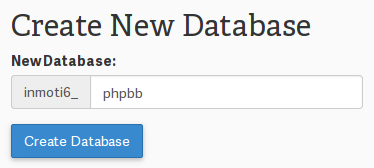
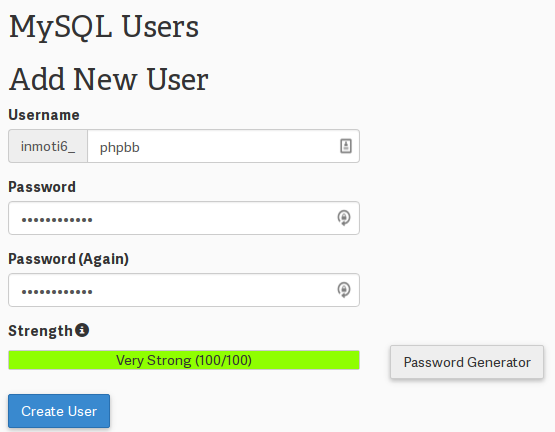
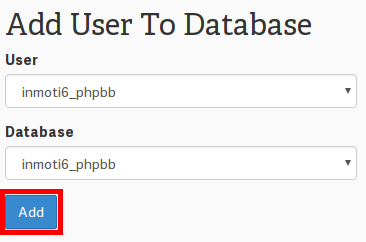
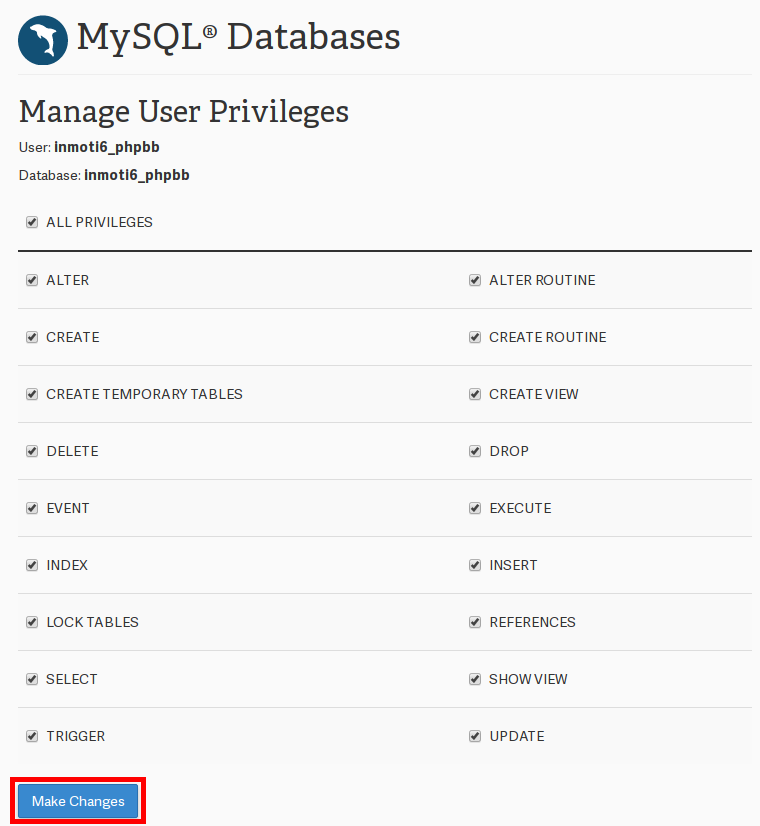
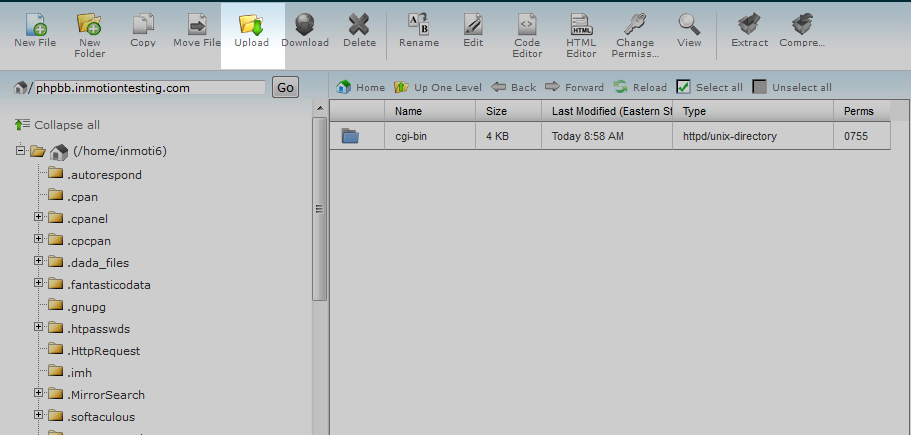
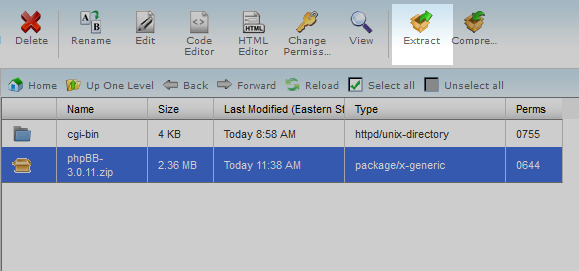
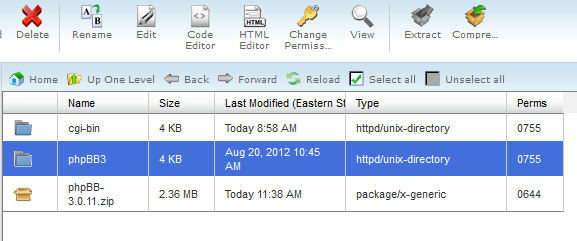
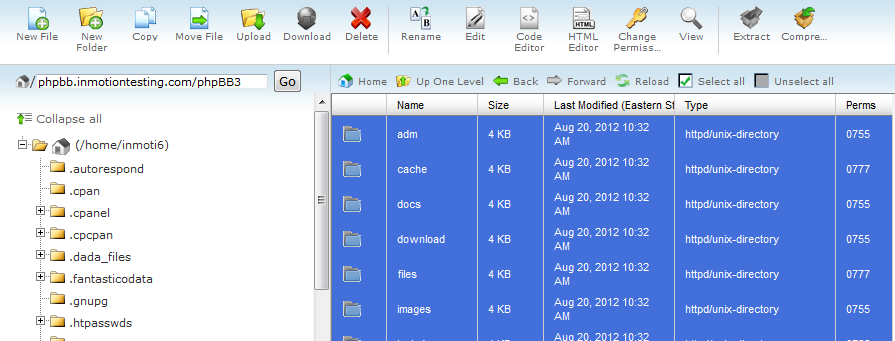
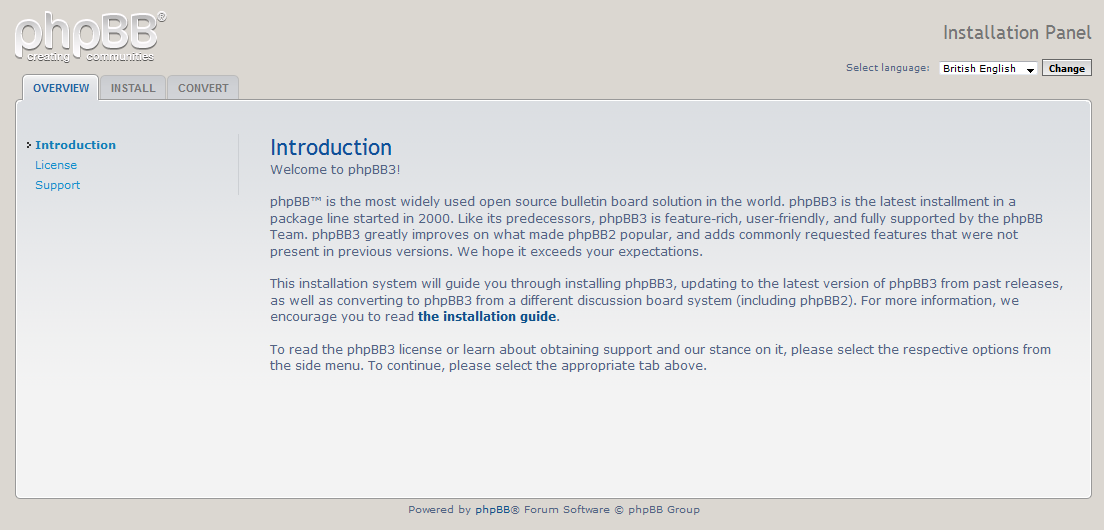

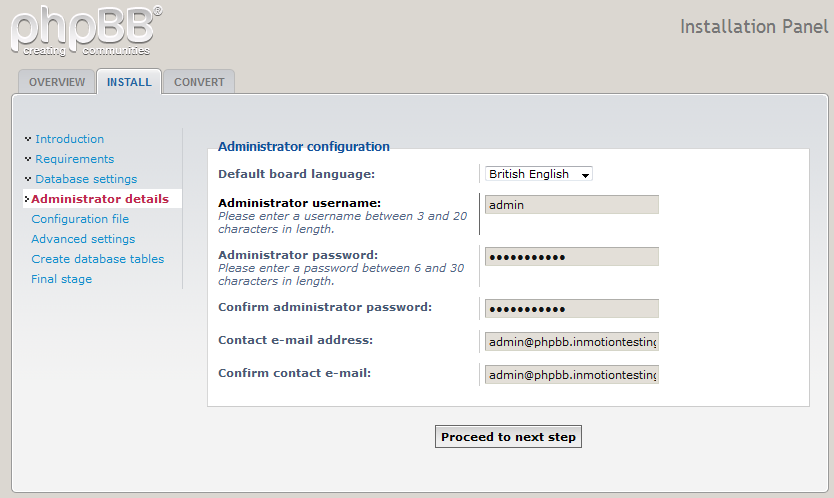
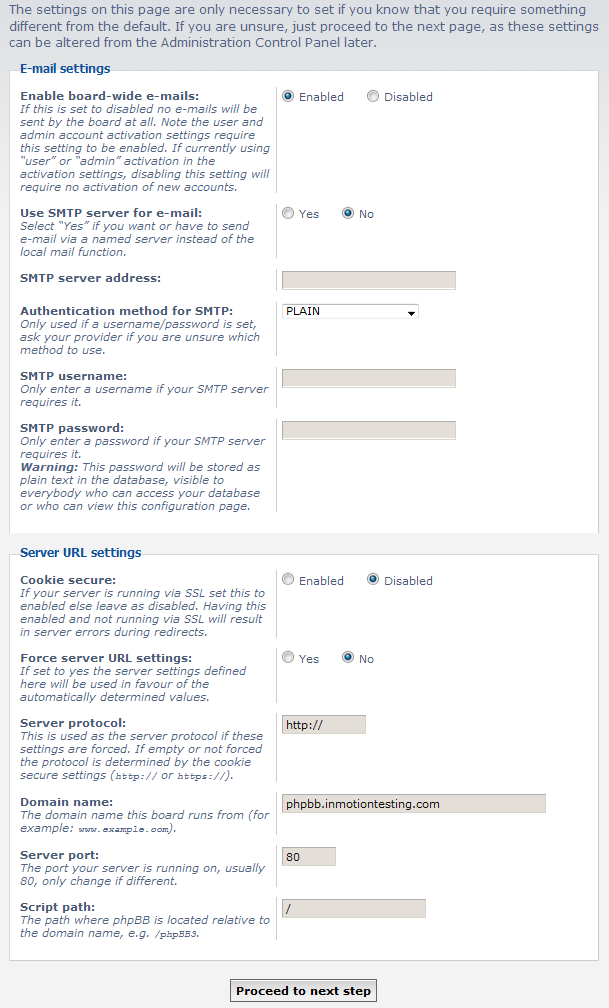
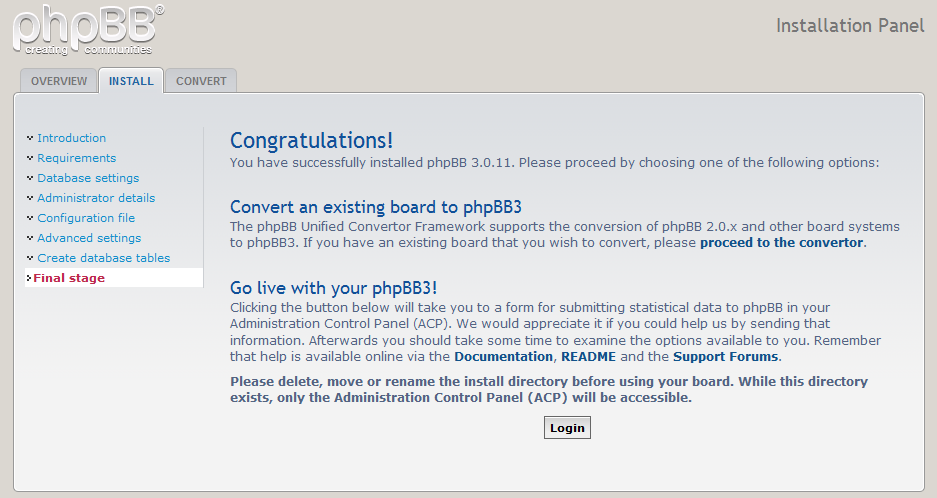
everytime I try to give you a rating for your help on installing phpbb2, I get the captcha failed.
thank you, your installing post helped me a lot!
10 in my book.
thanks
I’m sorry to see that. Thanks for your feedback. Glad we could help you with your installation.
I am seeing an error that says, “Please delete, move or rename the install directory before you use your board. If this directory is still present, only the Administration Control Panel (ACP) will be accessible.”
How can I solve this problem?
Shakil, it sounds like you need to remove the install directory that you uploaded.
I can’t open phpbb.websitename.com according to your second set of instructions.
What happens when you navigate there? Do you get an errors?
Have you verified the path is correct, and the files are in the correct location for your site?
Thank you,
John-Paul