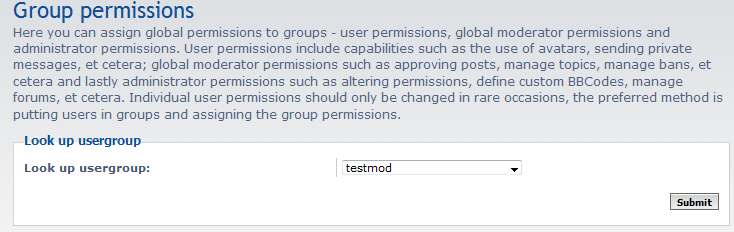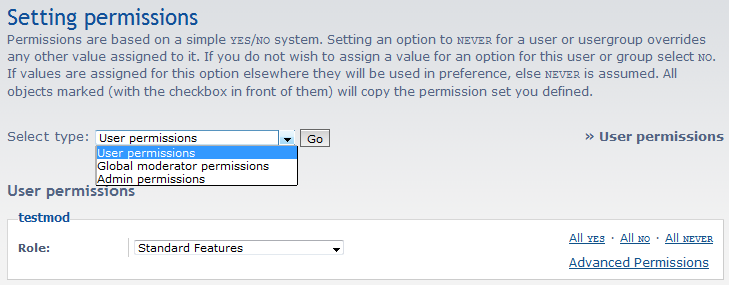Table of Contents
After creating your new user group, you will want to assign permissions for the members of that group. The permissions come in three categories, user, global moderator, and administrative. Follow the guide below as we show you how to add permissions to your new usergroup.
How to add permissions to usergroups in phpBB
- First, log into your Administrative Control Panel (ACP).
- From the ACP, click on the Users and Groups tab from the row of tabs at the top of the page.
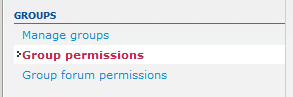
From the General Settings tab, click on the Group Permissions link from the Groups category on the left hand menu.

You are now on the Group Permissions list page. Using the dropdown named Look up usergroup to select the group you want to work with. In our example, we are working with the group named ‘testmod‘. Click the Submit button to open the next page for your selected group.

This page now allows you to set the permissions in each category (user, moderator, and administrator) for your group by selecting the category and clicking the Go button. You are able to choose preset settings or customize them in the lower area.
- Once you have entered the desired settings, click on the Apply all permissions button to save them for your group.