Table of Contents
In this article we’ll cover how you can unsubscribe a user from a list in phpList, so that they do not receive any further mailings from you.
We’ll go over how your users can go ahead and unsubscribe themselves using the default unsubscribe page that should be included as a link in all of your mailings. We’re also going to touch on how you can unsubscribe users yourself as the administrator.
Users can unsubscribe themselves
By default every mailing that you send out with phpList will include an unsubscribe link that the individual user can simply click on to unsubscribe themselves from your mailings with.
Once they click on the unsubscribe link in the email you’ve sent them, they’ll be taken to the unsubscribe page of your phpList installation.
From here they can fill out a reason why they’re unsubscribing, and then simply click on Unsubscribe to remove themselves from your future mailings.
The user will then receive one final email letting them know that they’ve been successfully unsubscribed from your mailings, and provided a link to re-subscribe in case they had unsubscribed by accident.
Unsubscribe a user as admin
If for some reason you need to manually unsubscribe a user from your mailings yourself, this can be done from the admin dashboard by following these steps.
- Login to your phpList admin dashboard

From the menu on the right, click on users.

Then click on the user that you’d like to unsubscribe.

Scroll to the bottom of that user’s page, and you should see which lists they’re subscribed to. In this case, this user is already subscribed to our weekly newsletter list.

Now un-check the weekly newsletter, and click on Save Changes.
You should see a confirmation at the top of the page of Information: Changes saved.
You should now know how users can unsubscribe themselves from your mailing lists, or how you can unsubscribe them yourself as the admin of that list.
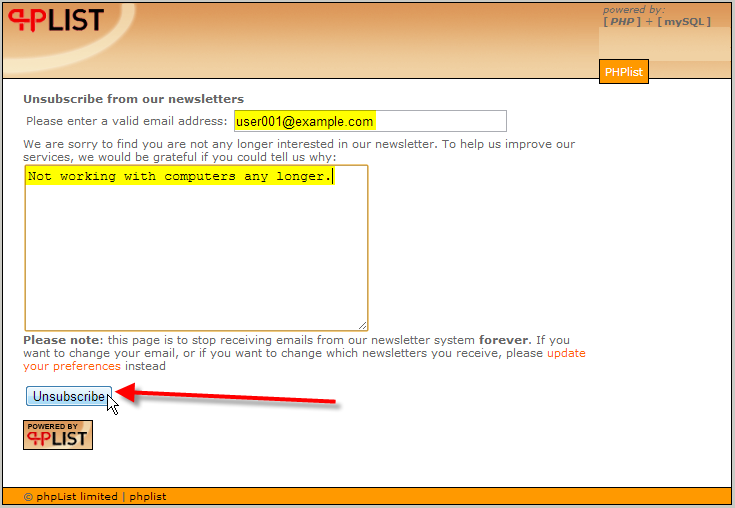



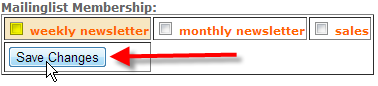

Kindly unsubscribe me from all ur resources.i a never signed up for this.unconscionable set of peoe.too much rubbish on my phone