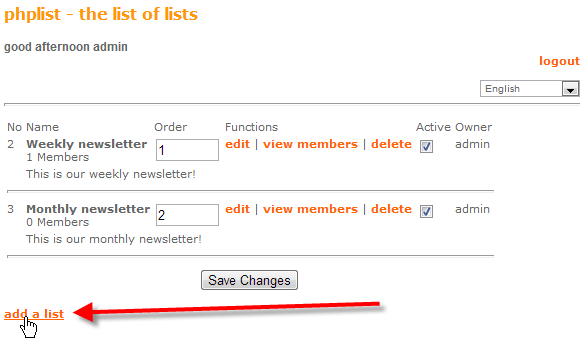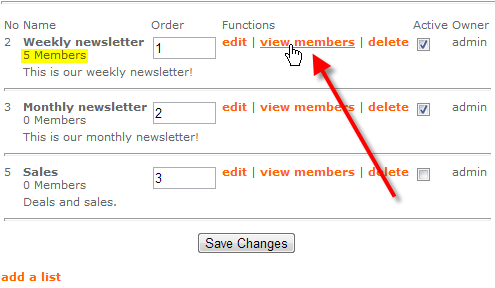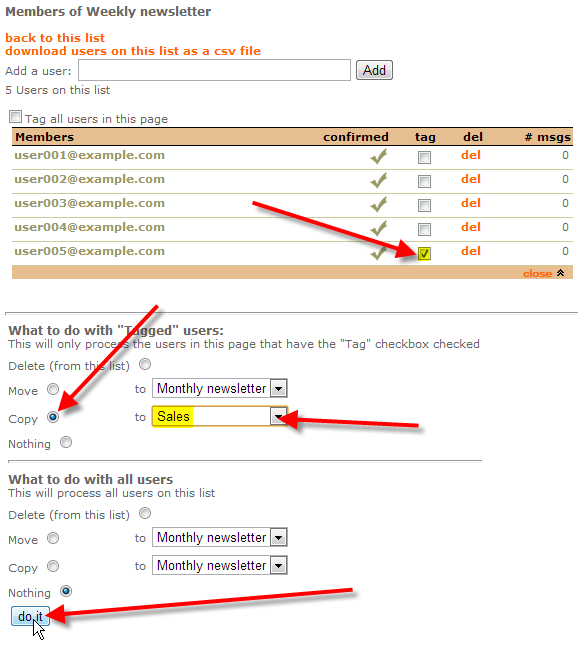In this article we’ll talk about using private lists in phpList. A private list can be used internally to help funnel or control your users into more specialized lists, and users won’t be able to choose to subscribe to a private list on their own.
A public list would be one that you create and have a subscribe page setup for, so that any users can subscribe themselves to the list.
For this example we’ll be creating a private list called Sales, as we’re going to use this private list to store all of our users that have been subscribing to our public lists, that we think we might be able to convert into sales based on their interests.
Create a new private list in phpList
You can follow the steps below in order to create a private list. The option that makes it private is by not setting the list to active.
- Login to your phpList admin dashboard.
- From the right-hand menu, click on lists.

Click on the add a list link at the bottom of the page.

Fill in the details for your new list, in this case we used:
List name: Sales Check this box to make this list active Un-checked Order for listing 3 Owner admin List description Deals and sales. Click on Save at the bottom of the page.
Copy user from public to private list
Now that you have a private list created, you’ll want to learn how to copy users from your public lists, into the new private list.
- Login to your phpList admin dashboard.
- From the right-hand menu, click on lists.

Click on view members beside one of your active public lists.
- You can now click on any of the members of that list to view the full information for that user, and use your browser’s back button to get back to the list of users. In this case I’ve looked at each of my 5 users, and noticed that one of my users user005@example.com entered Computers as their interests.
In this example I’ll pretend I’m selling computer parts. Now that we have a user that’s already verified interest in our general public weekly newsletter, and we know that they’re interested in computers, we can add them to our private Sales list. This way we can target only users that we’re trying to possibly sell stuff to.

You’ll want to tag the user005@example.com user by placing a checkmark in the tag column beside the user.
Under the What to do with “Tagged” users: section, select Copy, and select our Sales list from the drop-down.
Then at the bottom of the page click on do it
You should then see a success message that the tagged users were copied.

You should now know the difference between a public and private list in phpList. In further articles we’ll discuss how you can send messages to these lists that you’ve setup