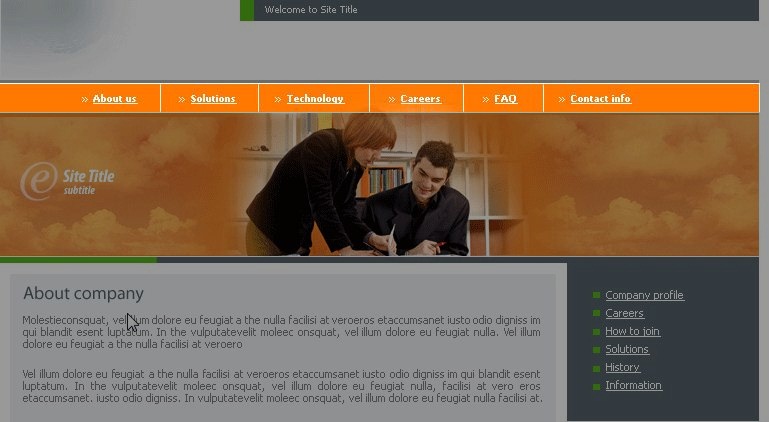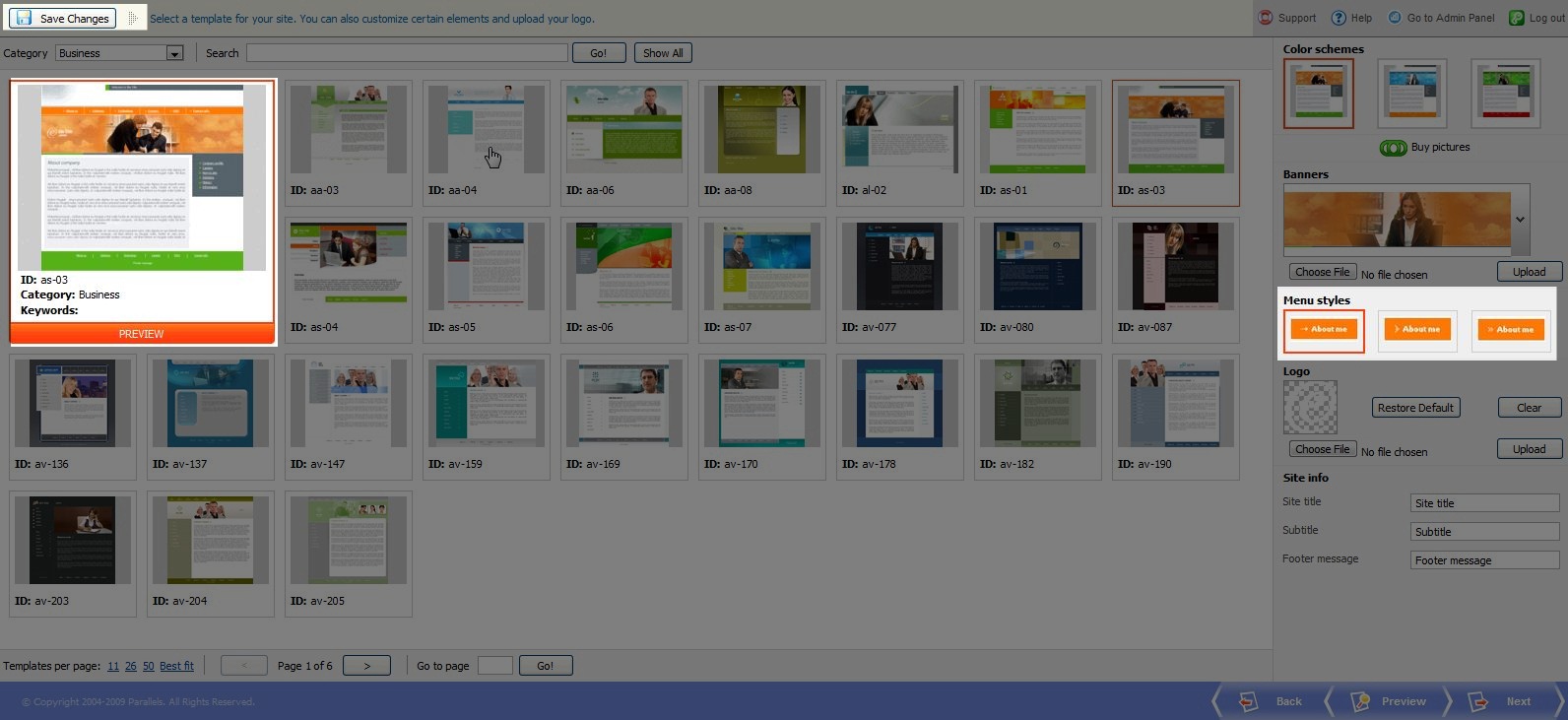Note that the Premium Web Builder is not currently available in cPanel. Check out Alternatives to Premium Web Builder to find a newer tool for creating websites.
Any website that was built with Premium Web Builder contains a navigation menu. This menu is created and adjusted based on the pages you have included into your website design. When you add/ remove pages from your site, the menu will change as well.
- The first step to changing your menu, is to log into Premium Web Builder and click on the #2 Design tab at the top.
- On the right hand side, you will see the available menu styles. Choose a menu style by clicking on it.
- Once you’ve clicked a menu style, select “Preview” on the bottom of the web browser window to see how it will look after publishing.
- When you decide on a menu, select “save changes” in the upper left and this will save your new menu style.
Note: The side menu of all templates is reserved for second level pages, your first level pages will always appear in the top and bottom navigation bars. These can setup in Step 3 – Pages in the builder.
Please check the next article on Uploading a Custom Logo in the Premium Website Builder. If you missed our previous article, please see the Changing your Banner Image tutorial. For more information on this course please visit Creating an Image Gallery