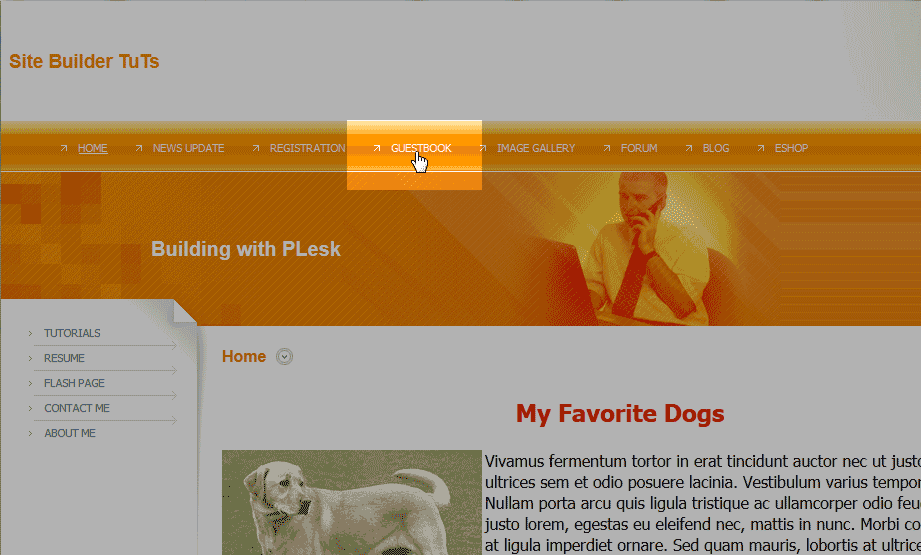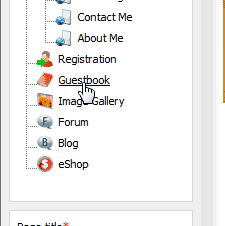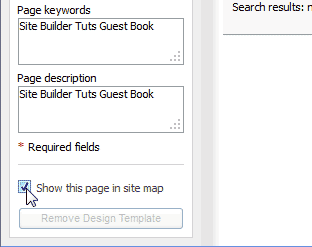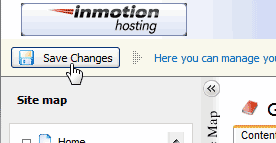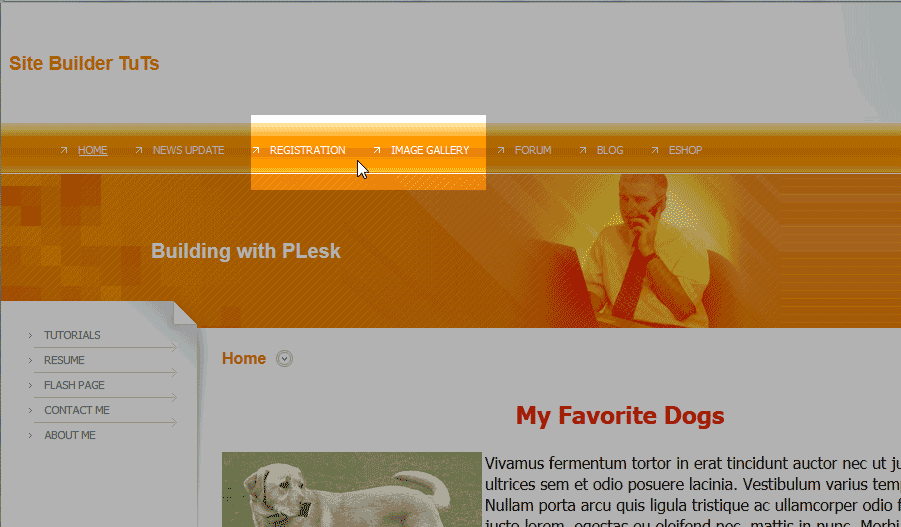Table of Contents
When you create pages in the Premium Web Builder, you will notice that the pages are automatically placed in the top menu one after another. You may not want the page to show in the top menu of your site. You can remove the link from the top menu and still keep the page available online.
This article will explain how to hide pages and remove them from your top menu in your builder. The example we are using is the “Guesbook” link at the top in the snapshot to the right.
Removing links from the top menu
- Log into the web builder.
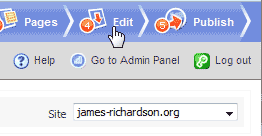
Click the Edit tab at the top right.

Find the page on “Your Site Map” and select it.

On the bottom right, uncheck the “Show this page in site map” check box.

Click Save Changes.
Now the page will no longer show up on your top menu.