How to install and configure the PayPal gateway Module in PrestaShop 1.5
- Log into your PrestaShop 1.5 dashboard.
- Using the top menu bar, hover over the Modules tab and select the Modules option
- From here you can select the module by scrolling until you see the PayPal module. You need to ensure you are using the latest version of the module.
If you have automatic module updates enabled, the module listed will be the latest version. Simply click on the Install button to have the module enabled.
If you do not have that activated, you will want to go to https://addons.prestashop.com to find the module and then follow the third party module installation steps.

- You will see an install completion message once the module is installed. Next, click on the Configure link to proceed to the configuration page.

- You are now on the PayPal module configuration screen. There are a few steps to configure the module. Initially you will see the screen below where the module assumes you need to create a PayPal business account. If you already have one, select the Yes radio button for the Already have a PayPal business account? question.

- Next, follow the three steps to be able to accept payments via PayPal.
Step 1 – Select Your Option
Need PayPal to process all your card payments? This enables PayPal to be your sole processor. Need PayPal in addition to your existing card processor? If you already have another gateway, this adds Paypal to the list of options while keeping your other gateway for credit cards. Step 2 – Sign Up For Your Free PayPal Business Account
If you do not have an account, click on the Sign Up button to create one.Step 3 – Process Payments On Your Online Shop
This step is only enabled after you have established a PayPal business account.API Username Your PayPal account username. API Password Your PayPal account password. API Signature Your PayPal account signature. Express Checkout Shortcut Select whether you wish to offer your customers the 3-click checkout. Use a Sandbox Set up a test area for your PayPaly account. This is for developers. Payment Type Select whether you want automatic or manual authorization. - Click on the Save button at the bottom of Step 3 to save your PayPal gateway module configuration.
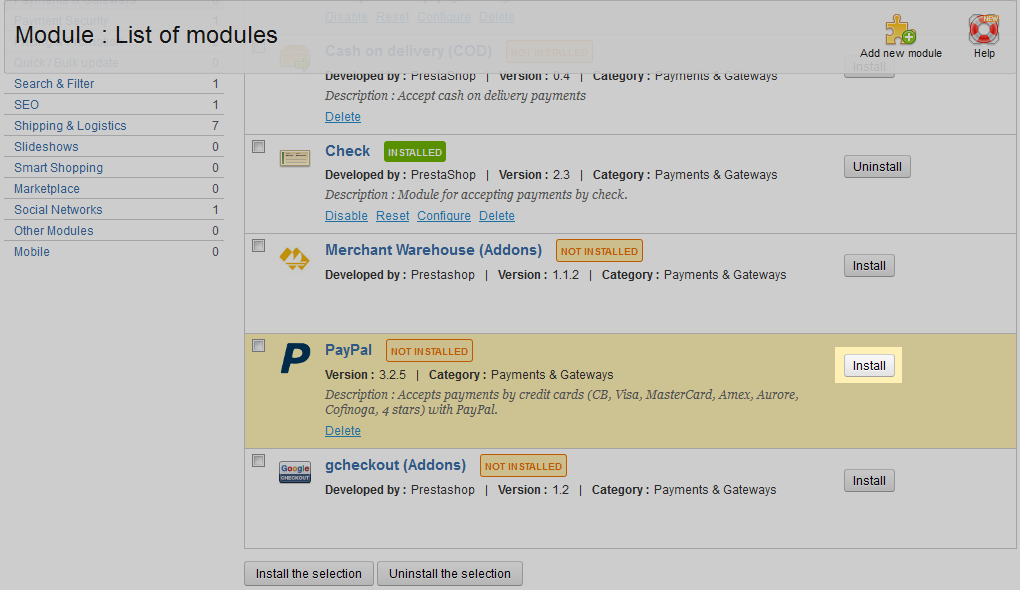
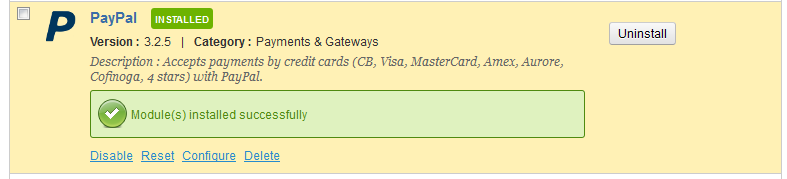
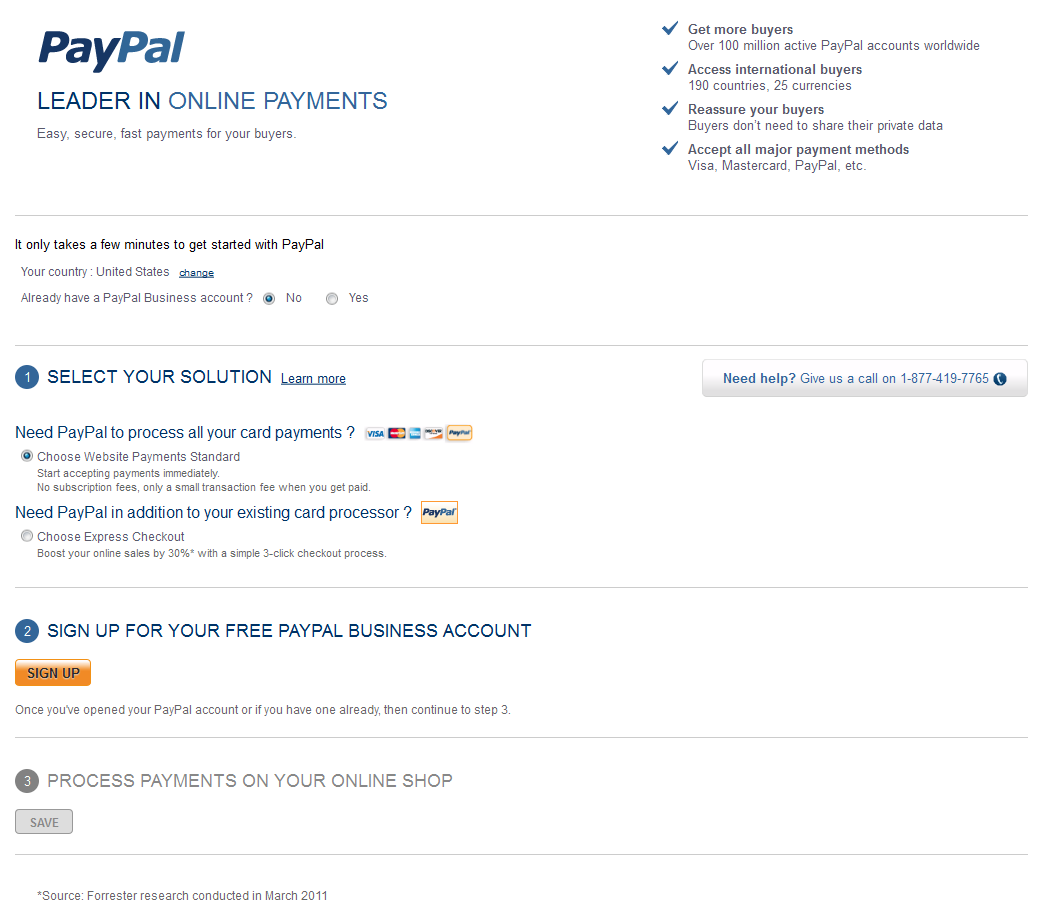
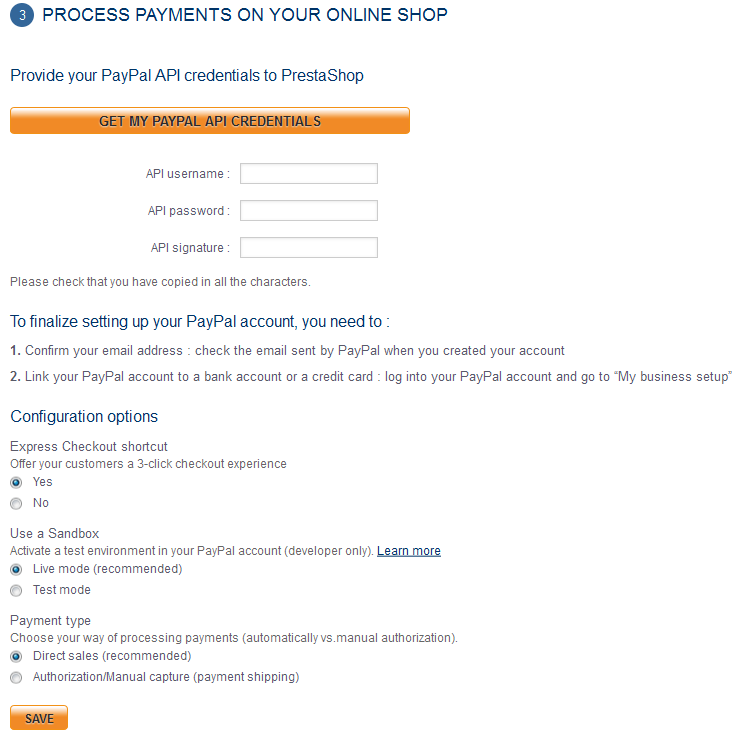
I have installed Prestashop 1.6.1.15 and PayPal USA Canada module but no where to check out on my site. What am I missing?
Are you seeing any specific errors when trying to check out?
Dear Arnel C.,
Thanks for your response. I found the solution now. I am using my real paypal account, but in configuration tab “Use a Sandbox” of Paypal module, I set to “Test mode”. That is why I got that error. As I don’t use the Sandbox account I have to set that value to “Live mode”.
My problem is solved. 🙂
Best regards,
Sokly
I want to use only Paypal as a payment option for my store and sfter having installed and configured my details in the module, I am not able to click on the payment option. Hence there remains no way that a customer can complete a transaction.
Kindly guide me on how to make that option clickable and how to get it to work?
Thanks
Hello Jasleen,
What specific version of PrestaShop are you using? Are you using this specific module?
Kindest Regards,
Scott M
Hello Sokly,
We are sorry for the problem with the 3rd party plugin that you’re trying to use. In order for us to troubleshoot, we would need access to the backend of your installation. However, if there were a problem not related to the server, then your best course action is to contact the developer of the plugin. Use the page that you gave us to contact the developer. It has options for contacting the developer. They will be able to make changes or adjustments as needed for you installation.
Kindest regards,
Arnel C.
Dear TJ Edens,
Thanks for your response. Here is my domain https://demo-planb1.codingate.net/
User name: planb1
Password: planb1@cg
Best regards,
Sokly
Dear List,
Anyone can tell me this moule https://addons.prestashop.com/en/payment-card-wallet/1748-paypal.html is really a working module?
I follow all instruction, but it redirects to this https://mydomain.com/modules/paypal/express_checkout/payment.php when I click on button Paypal.
I saw some people above had the same problem, and I try to follow the advise above, but it still doesn’t work.
I am using Prestashop 1.6.1.3
Please kindly help me with this problem since it is the only one remaining task for my site.
Best regards,
Sokly
Hello Sokly,
Can you provide us your domain name so we may look into the problem as the addon is working fine on my test website.
Best Regards,
TJ Edens
hello
prestashop 1.5
when i create order on our website and when in payment step
this word appear
”no payment module has been install”
please tell me his solution
Hello Ail,
Unfortunately you have not given us anything to go on. We would need to know the version of PrestaShop you are using, any additional modules you have installed, and the exact steps you are taking to get to the error.
Kindest Regards,
Scott M
Thank you for your reply,
I don’t use Temporary URL, I just put my domain name in my shop domain.
and I was wondering if this error has something to do with SSL domain, because the DNS failure page’s URL is: https://https//secure152.inmotionhosting.com/~franck5/modules/paypal/express_checkout/payment.php
I am using business hosting so I use shared certificate SSL and I follow this article,https://www.inmotionhosting.com/support/website/ssl/how-do-i-obtain-an-ssl-certificate, so I think https://https//secure152.inmotionhosting.com/~franck5/ is my SSL domain.
Did I do something wrong with SSL domain?
or anything else worng?
Thank you very much.
Hello Alice,
The Shared URL for your account will be ‘https://secure152.inmotionhosting.com/~franck5/‘. Note that the https:// is in place of https:// and not added to it. Also, there was a missing : in the https portion. That being said, PrestaShop does not work with temp URLs as far as the store itself, so it is possible that the shared SSL (which uses the temp URL) may not work either. Try first with the fixes I suggested and see if that helps.
Kindest Regards,
Scott M
Hello,
I have a problem of my paypal module,
when I click on paypaly button to check out, it shows DNS look up failure, the error code is ERR_NAME_NOT_RESOLVED and the URL is: https://https//secure152.inmotionhosting.com/~franck5/modules/paypal/express_checkout/payment.php
I have contacted paypal support but they said it is server’s problem.
Also, it doesn’t have any record in error log… so I have no idea what to do.
How can I trouble shoot it?
Thank you in advance.
Hello Alice,
Thank you for your question. If you are using a Temporary URL, please ensure you have updated your URL in the PrestaShop dashboard.
Also a “Temporary URL may not be the best option due to the way a server… reads path structures for things such as images, and CSS configuration files. If using a Temp URL, these may not work at all… also many redirects that can affect areas such as admin logins, causing them not to work properly over a Temp URL.” This is from our full guide titled How to configure PrestaShop with a Temp URL.
A Host file is recommended as an alternate solution, and is also covered in that guide.
Feel free to post any additional questions below.
Thank you,
John-Paul
Which Paypal module should be used? Paypal or Paypal USA & Canada? I’m based in the USA, so, I suppose the answer is obvious. I’m wondering why there are two modules.
Hello Archibald,
Thanks for the question. It definitely is confusing – and this happens quite a bit when there many plugins published. When I looked at the different Paypal plugins, I could see that there some (the Paypal USA & Canada one) that were made by PrestaShop. While the others appear to be made a third-party. It will depend on what you want and also if you trust the third party that has made the plugin. In this case, since PrestaShop developed the latter, then I would go with that one.
Hope that helps!
Regards,
Arnel C.
During set up of the Paypal module, I had a little bit of trouble (I didn’t find your instructions until now) and on the Payment page during checkout, I have to paypal buttons. I’m not sure how to make it just be one. Can you help?
Thank you for your wonderful tutorials! They have helped me tremendously.
It sounds like you have your PayPal information set up within 2 different places. I recommend removing the steps that you previously took and following this guide.
Hi there!
I have a simple problem with my PayPal module and seems its a configuration but I dont know what I forgot to add….. when i hit the PP payment button opens a page like this:
https://vlphones.com%20/modules/pd_paypal/express_checkout/payment.php
How can I configurate it?
Thanks in advance, Laszlo
It looks like a configuration somewhere is causing an additional space to be added after your domain. Unfortunately, I was unable to locate anything that could cause this. To attempt to identify the issue, I recommend searching your database for your domain with a space after it. If this produces any results, correct them and try again.
Is this Paypal module working well for business in singapore? Seems the paypal business service only allow UK bank and nearby.
Hello andy,
Thank you for your comment. In the Official prestashop forums I found a similar post, where they advise to use the PayPal Europe module for Singapore.
If you have any further questions, feel free to post them below.
Thank you,
-John-Paul
OK,
Today there are a consumer on my website to buy a product, but I didn’t received any order email.
How can I resolve this situation?
Hello Steven,
To ensure you receive an email after a new order is placed, just follow the instructions in our article on How to enable/disable the new order notifications
Kindest Regards,
Scott M
Hello! how could I set payment e-mail notice for seller?
Hello Steven,
I am unsure as to what you are referring to. Could you clarify?
Hello, Thank You very Much for Information. We want to use prestashop and use paypal as our main online payment gateway. We have a paypal business account from India we want to accept payments internationally.
i have a question that is this PayPal module free