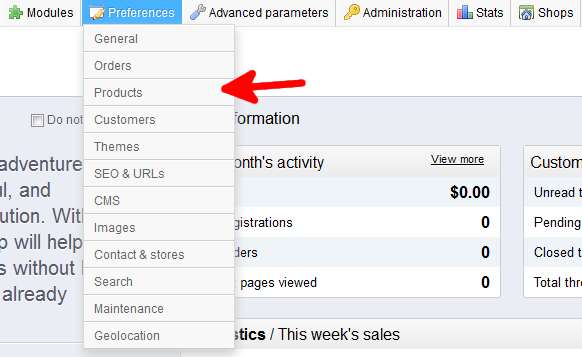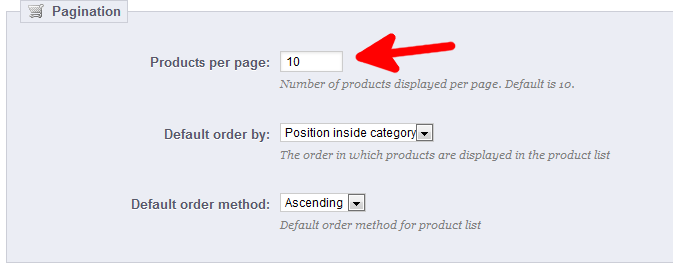While configuring your store, you can edit things such as how your products display. This may be order (such as name or manufacturer), a specific method such as ascending or descending, or even the number of products you show on the page at one time. This particular setting determines what way you will order the products. Setting the number of products per page in PrestaShop 1.5 is very simple.
To set the Products per page in PrestaShop 1.5:
- Log into your PrestaShop 1.5 dashboard.
- Using the top menu bar, hover over the Preferences tab and select the Products option.

- You are now on the Preferences : Products screen. Scroll down to the Pagination section and find the Products Per Page setting.

- Enter the number of products you want to display on each page of your store. This setting has default of 10 items per page.
- After you have entered the new value, click on the green Save button to save your changes.
That is how you change the number of products per page in PrestaShop 1.5!