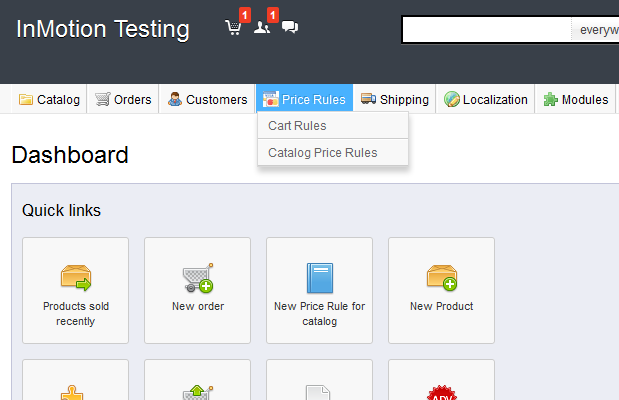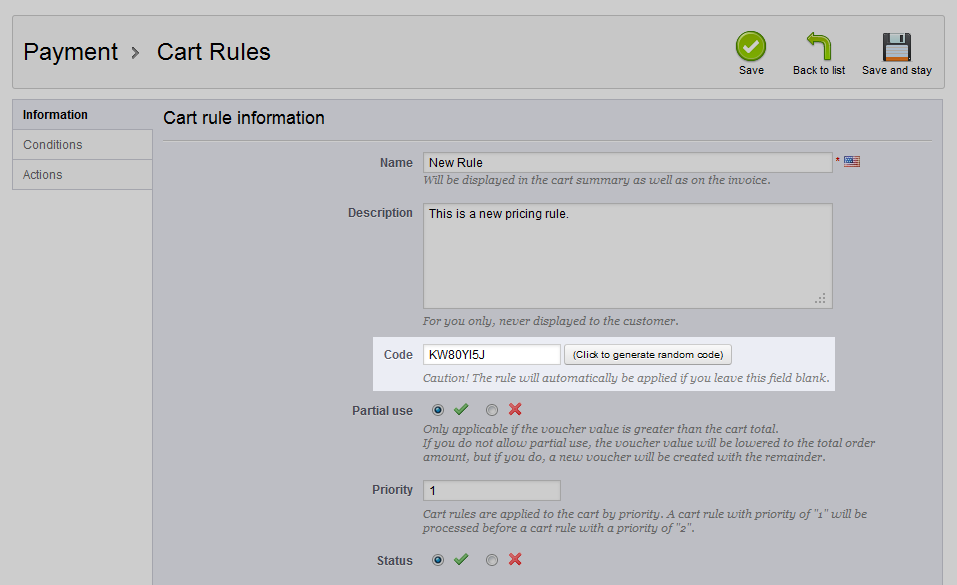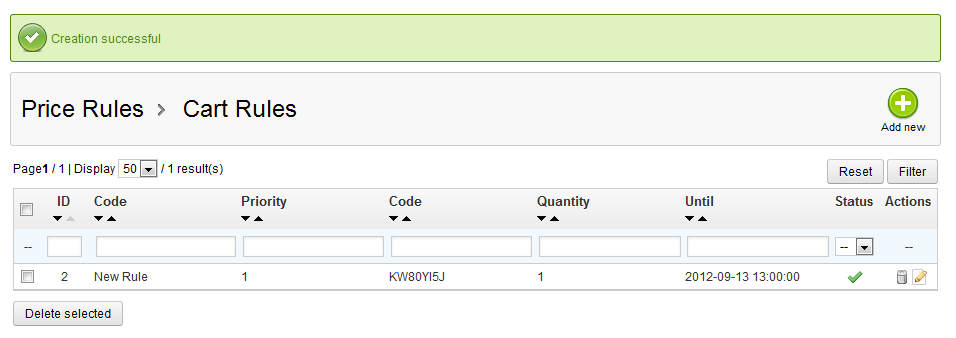With the ability to customize cart rules in PrestaShop 1.5, you can set discounts for all customers or certain customers. One of the more important settings to remember is to set a code, most commonly called a coupon code, so that only those with the code can get the discount. Without the code, the discount will automatically be applied to all customers. Follow the instructions below to set a coupon code in your PrestaShop 1.5 store for your cart rule.
Setting a coupon code in PrestaShop 1.5
- Log into your PrestaShop 1.5 admin dashboard.
- Using the top menu bar, hover over the Price Rules tab and click on the Cart Rules option.

- You are now on the Cart Rules screen. Locate the rule you want to edit and click on the Edit icon on the right side of that specific row. The icon looks like a pencil and paper.

- You are now in the Cart Rules edit screen. Look for the field labeled Code. You can create your own code by entering it into the field or you can have a code randomly generated by clicking the button to the right. Be advised that leaving the field blank will cause the rule to apply to ALL customers automatically. In this example, we simply chose to have a code randomly generated

- Once your code is entered, click on the green Save button in the upper right corner. Your new code will now display in the cart rule list along with the rule.