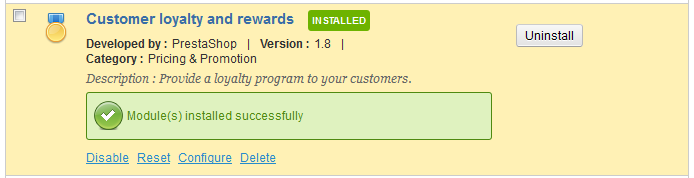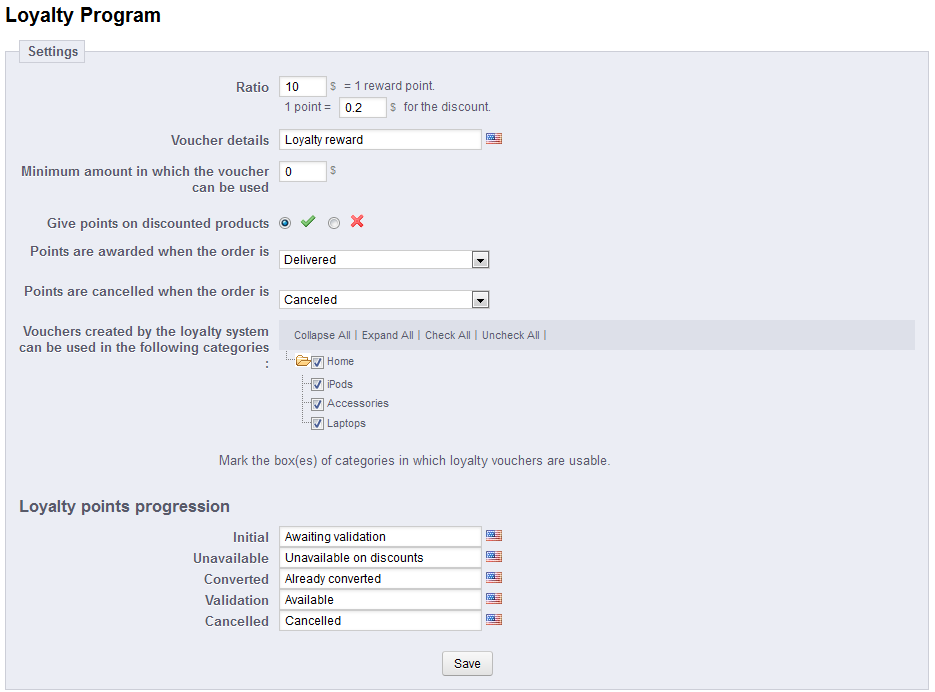PrestaShop contains many modules to help increase your customer service and offer a greater customer experience. This article discusses how to install and configure the customer loyalty module. This module is designed to increase repeat business and to reward customers with points. The customer can collect the points and then trade them in for rewards within your store. Below are the instructions for configuring the customer loyalty module in your PrestaShop 1.5 store.
How to install and configure the customer loyalty module in PrestaShop 1.5
- Log into your PrestaShop 1.5 dashboard.
- Using the top menu bar, hover over the Modules tab and select the Modules option.
- From the Modules list screen, scroll down until you find the module named Customer Loyalty and Rewards. Click on the Install button located to the right of the module’s row.

- Once installed, you will see a successful installation message on the screen. From here, click on the Configure link to begin customizing the module behavior.

- This is the module configuration screen where you will customize the customer loyalty program for your store. There are several settings to consider when tailoring your specific loyalty program.
Ratio This has two settings. One for the ratio of points gtiven per dollar spent. The other is the ratio of currency per point earned. Voucher Details Description of the voucher purpose. Minimum amount in which the voucher can be used Visitor has to have a total of this amount or more in order to use their points. Give points on discounted products Whether you want to allow the points to be used on discounted products. Points are awarded when the order is Dropdown to select when the points are awarded. Points are cancelled when the order is Dropdown to select when points are cancelled. Vouchers created by the loyalty system can be used in the following categories: List to select on which categories the points can be used. - Once you have customized your settings for the module, click on the Save button at the bottom to finalize your changes.