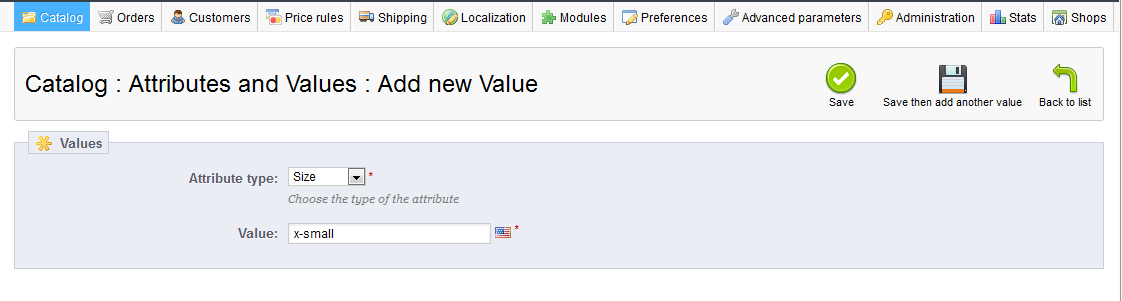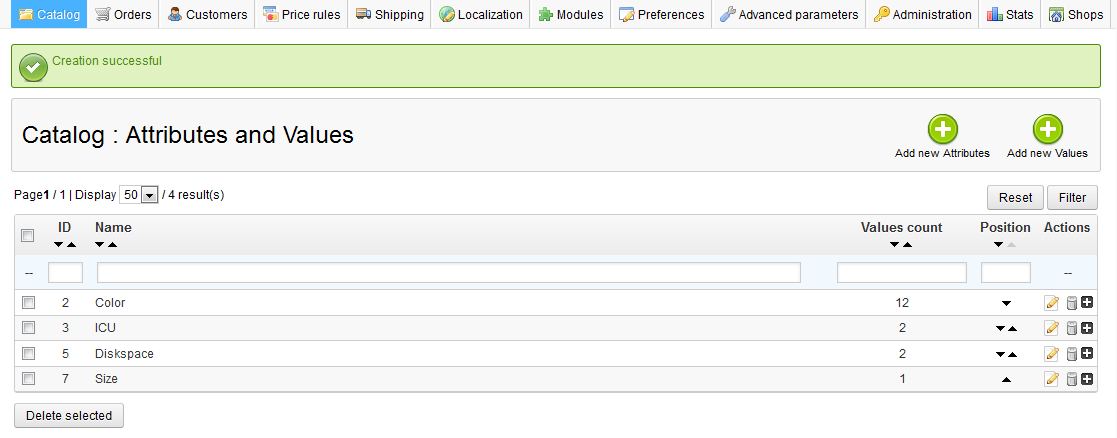The last article showed how to add an attribute to the main Attributes list. However, the attribute must have one or more values in order to be displayed and added to a product. For example, we just added a Size attribute. We now need to add specifics such as small, medium, and large. Adding a Value to an Attribute in PrestaShop 1.5 is a simple process and can be done by following these steps:
To add Attributes to your list in PrestaShop 1.5:
- Log into your PrestaShop 1.5 dashboard
- From the top menu bar, hover over the Catalog tab and click Attributes on the menu.
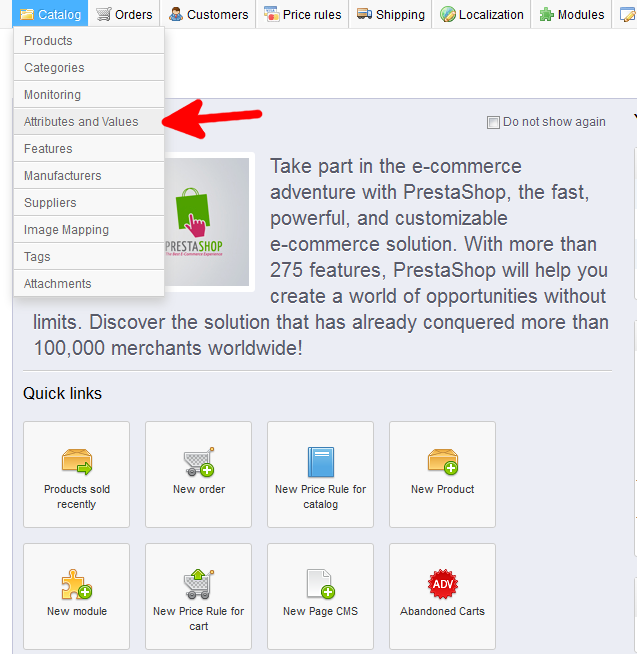
- You will now be on the Catalog : Attributes and Values page. To add a new value, click on the green Add New Values button found in the upper right corner.
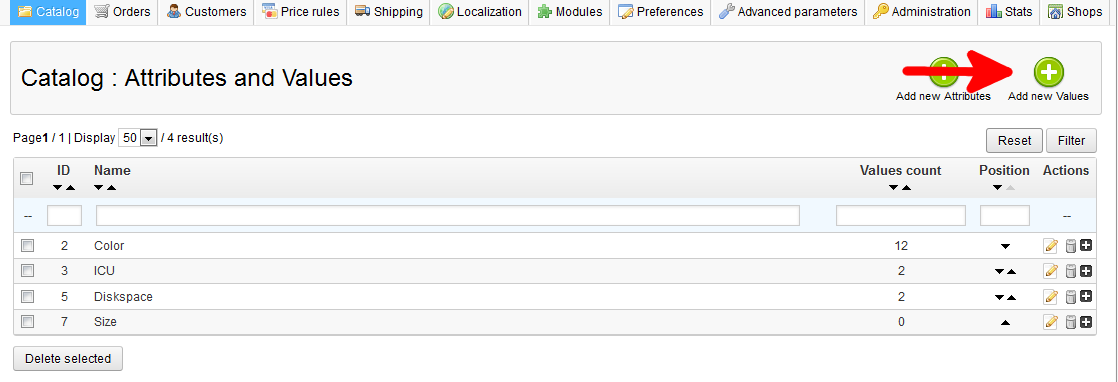
- This leads you to the Catalog: Attributes and Values: Add a new Value screen, where you first want to choose the Attribute Type to which you are going to add the value. Underneath is the Value field where you can enter the specific value you want. In our example, our fictitious book store may begin carrying T-shirts, so we are added a Size attribute. Here we will specify the sizes Small, Medium, Large and Extra Large.
Once you have added the value, you have two save options. If you are finished, click the green Save button in the upper right corner. If you have more values to add, click the Save and add button, which will save the data and reset the screen for you to enter more values.
- Your Attributes list should now display a new number in the Values column, depending on how many values you added.

You have now learned how to add values to your Attributes in PrestaShop 1.5!