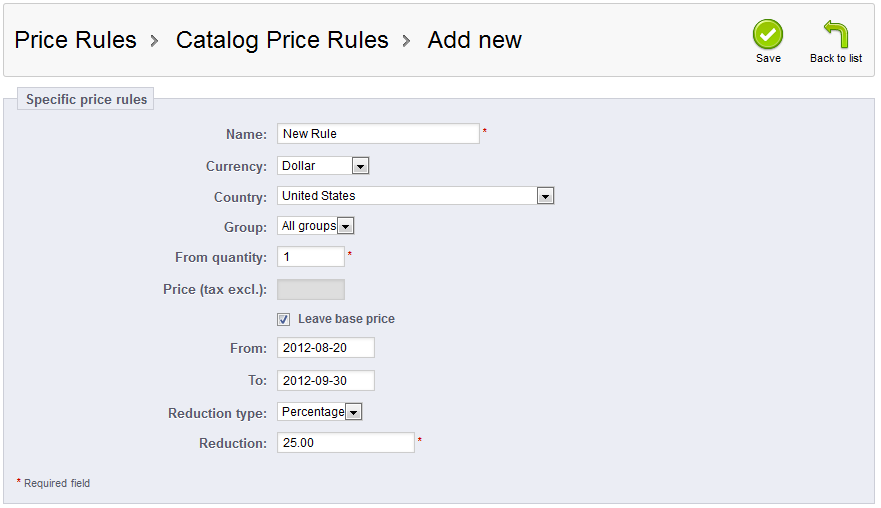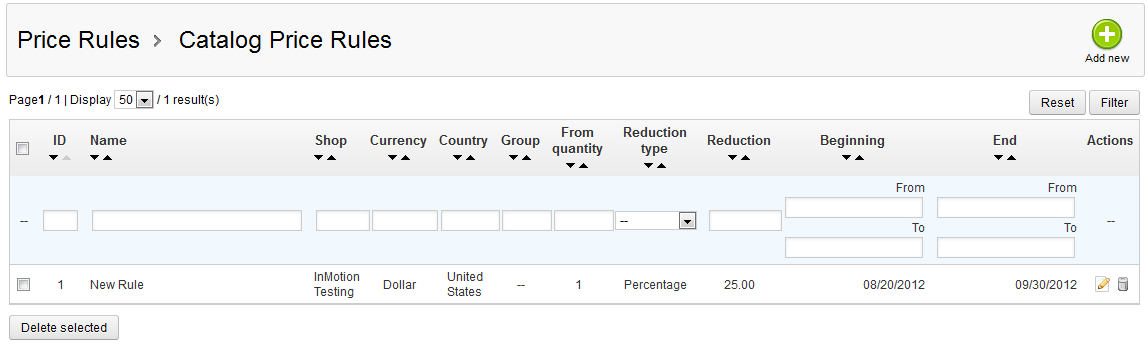Price rules in PrestaShop 1.5 are divided into two main groups. There are the cart rules, which are deals that are determined based on the customer, and the catalog price rules, which are deals based on the products. This article will guide you on creating a catalog price rule in PrestaShop 1.5.
How to create a catalog price rule in PrestaShop 1.5
- Log into your PrestaShop 1.5 admin dashboard.
- Using the top menu bar, hover over the Price Rules tab and click on the Catalog Price Rules option.
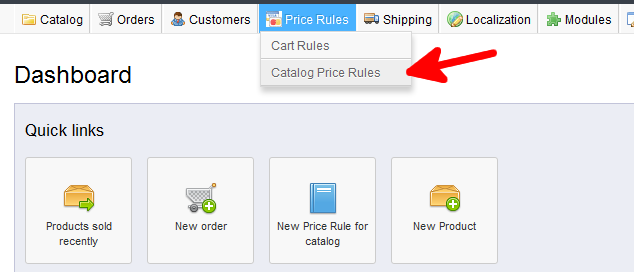
- You are now on the Catalog Price Rules screen. To add a new rule, simply click on the green Add New button located in the upper right hand corner of the screen.
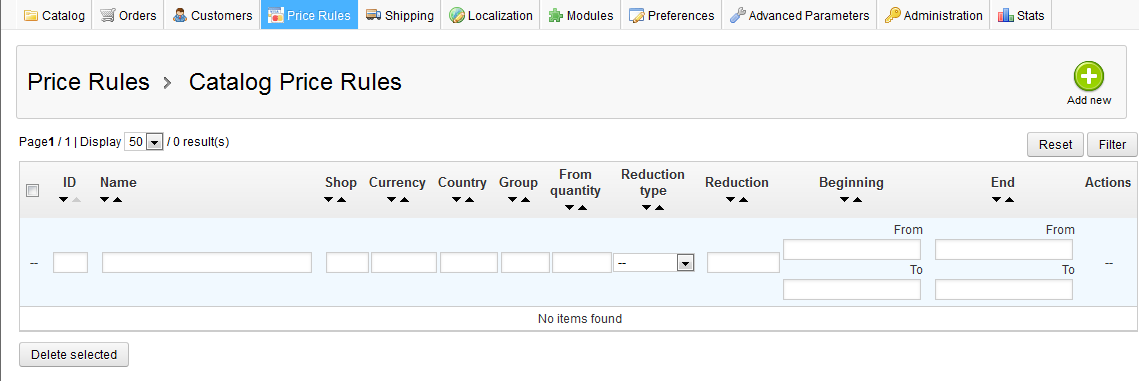
- This brings you to the Catalog Price Rules edit screen. There are several fields you will want to fill out to configure the details of the cart rule.
Field Description Name the name of your cart rule Currency which type of currency the cart rule is using Country what country the discount will apply to Group which customer group the rule applies to From Quantity the number of items that must be purchased for the discount to apply Price the price of the item (keep the checkbox selected to use the base price) From the date you wish to begin to offer the discount To the date the discount ends Reduction Type dropdown for choosine between a dollar amount or a percentage Reduction the exact amount or percentage you want to discount - Once you have filled out the details, click on the green Save button in the upper right corner. This saves your cart rule and brings you back to the cart rule list. You may further detail your cart rule by adding condition groups. This helps you limit the discount to a specific range of products or even down to specific products themselves.