Following our PrestaShop getting started guide? Your next step is to learn how to add products.
In order to organize your products, you will need to add categories to your PrestaShop 1.5 storefront. This allows the visitor to more easily browse your products by separating them into groups. Examples of categories may be laptops, mp3 players, paperbacks, mystery novels, etc. The instructions below demonstrate how to add a category to your PrestaShop 1.5 store.
To add a category in PrestaShop 1.5:
- Log into your PrestaShop 1.5 dashboard
- Using the top menu bar, hover over the Catalog tab and select Categories from the menu.

- You are now on the Catalog: Categories page. To add a new category, click on the green Add New button in the upper right corner.

- Add all desired information for the category such as assigning the parent directory, adding a description, meta tags, etc. Once finished, click the green Save button in the upper right corner.

- Your new category should now appear in the Categories list. This category will also now display on your storefront with the other existing categories. Now you can start adding products to PrestaShop 1.5. If you have already added products, you can start adding your products to categories in PrestaShop 1.5.
Before After 

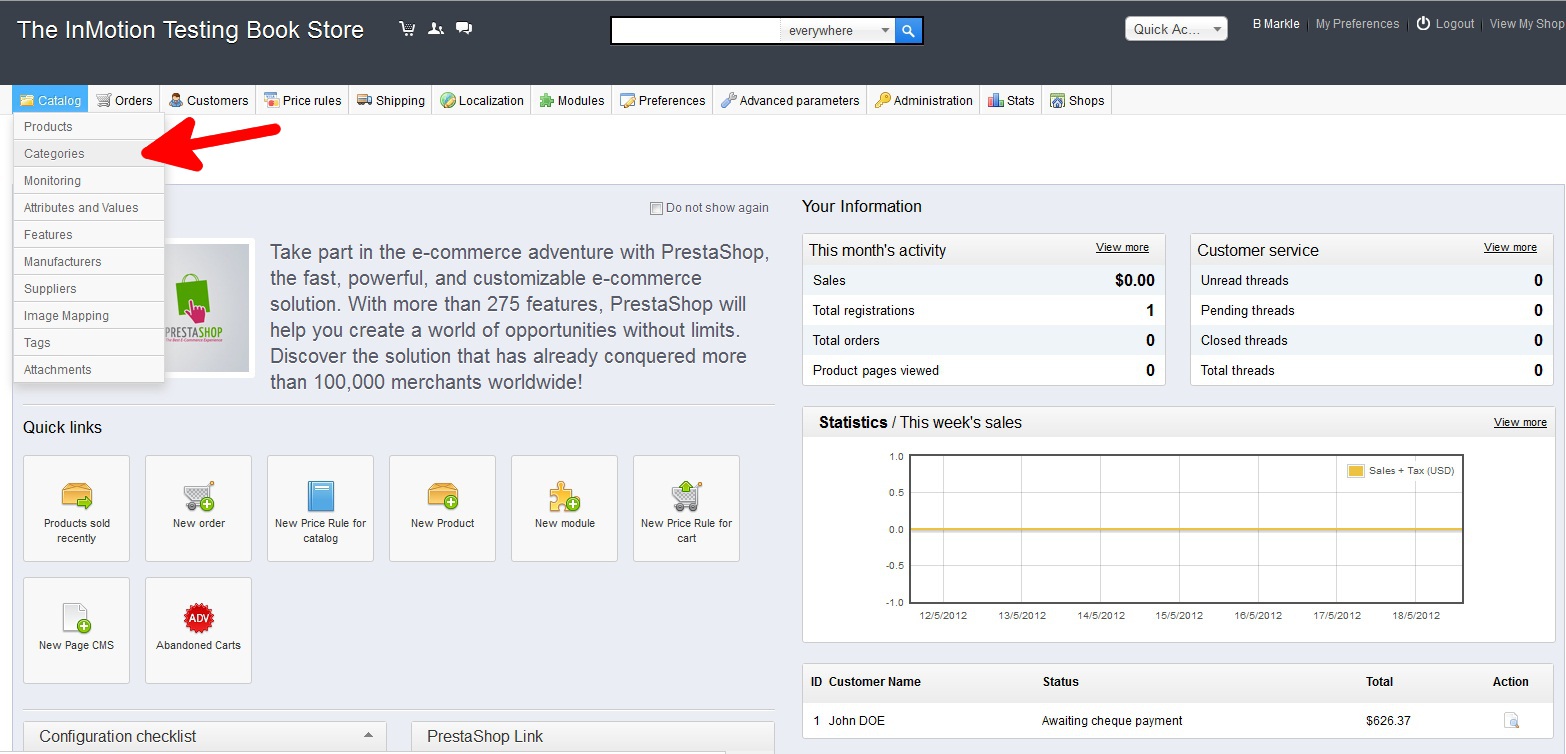
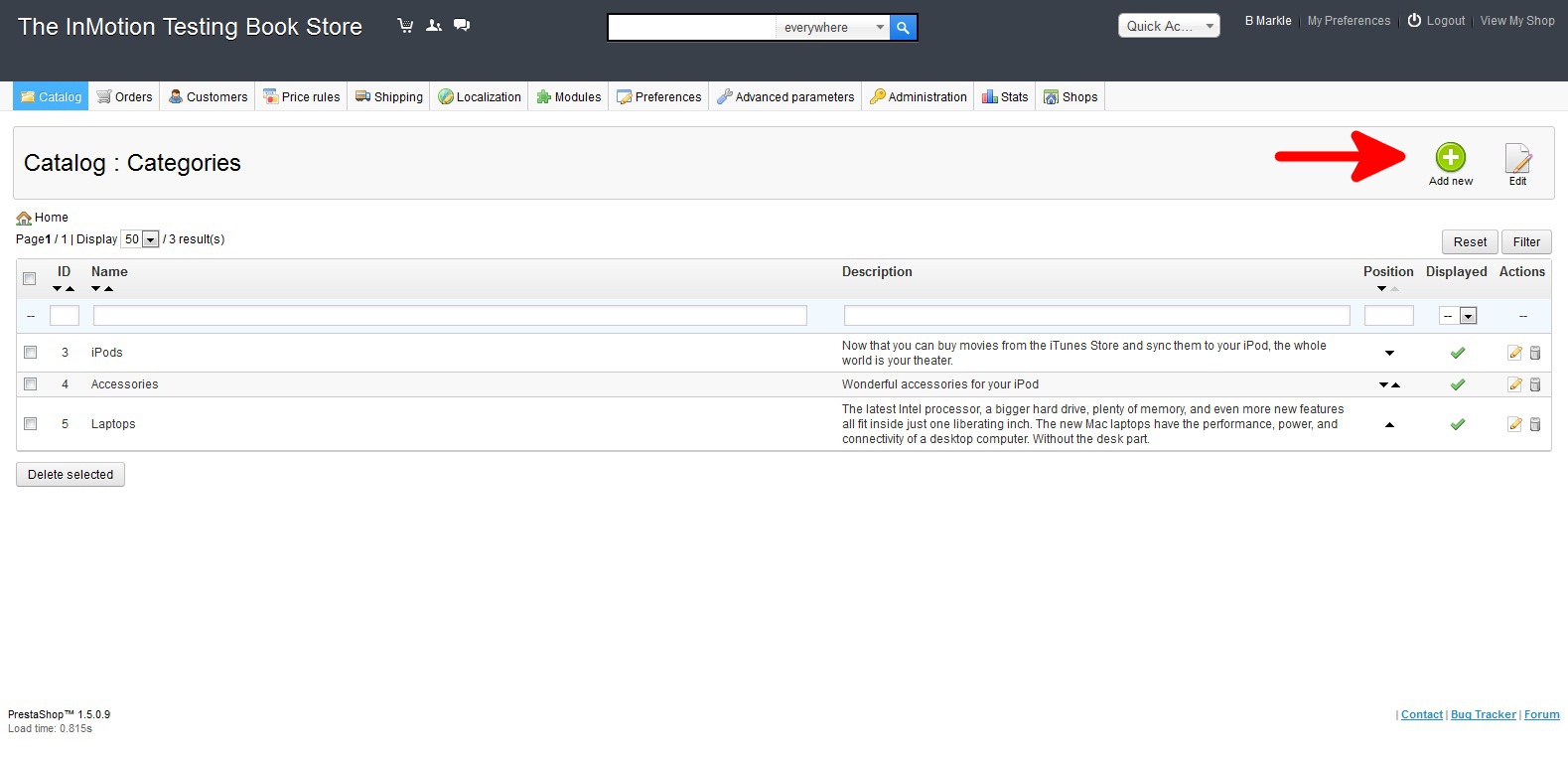
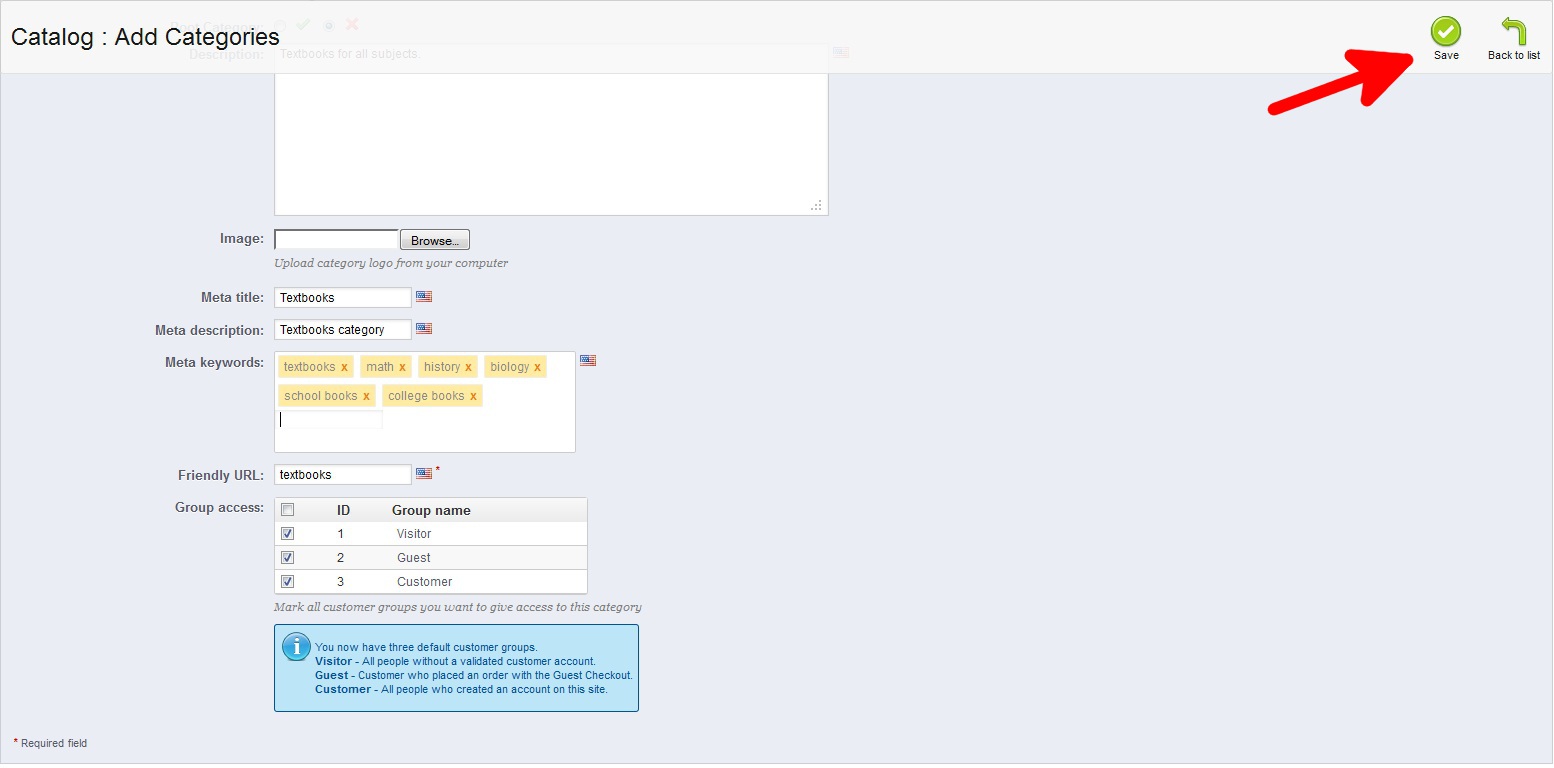

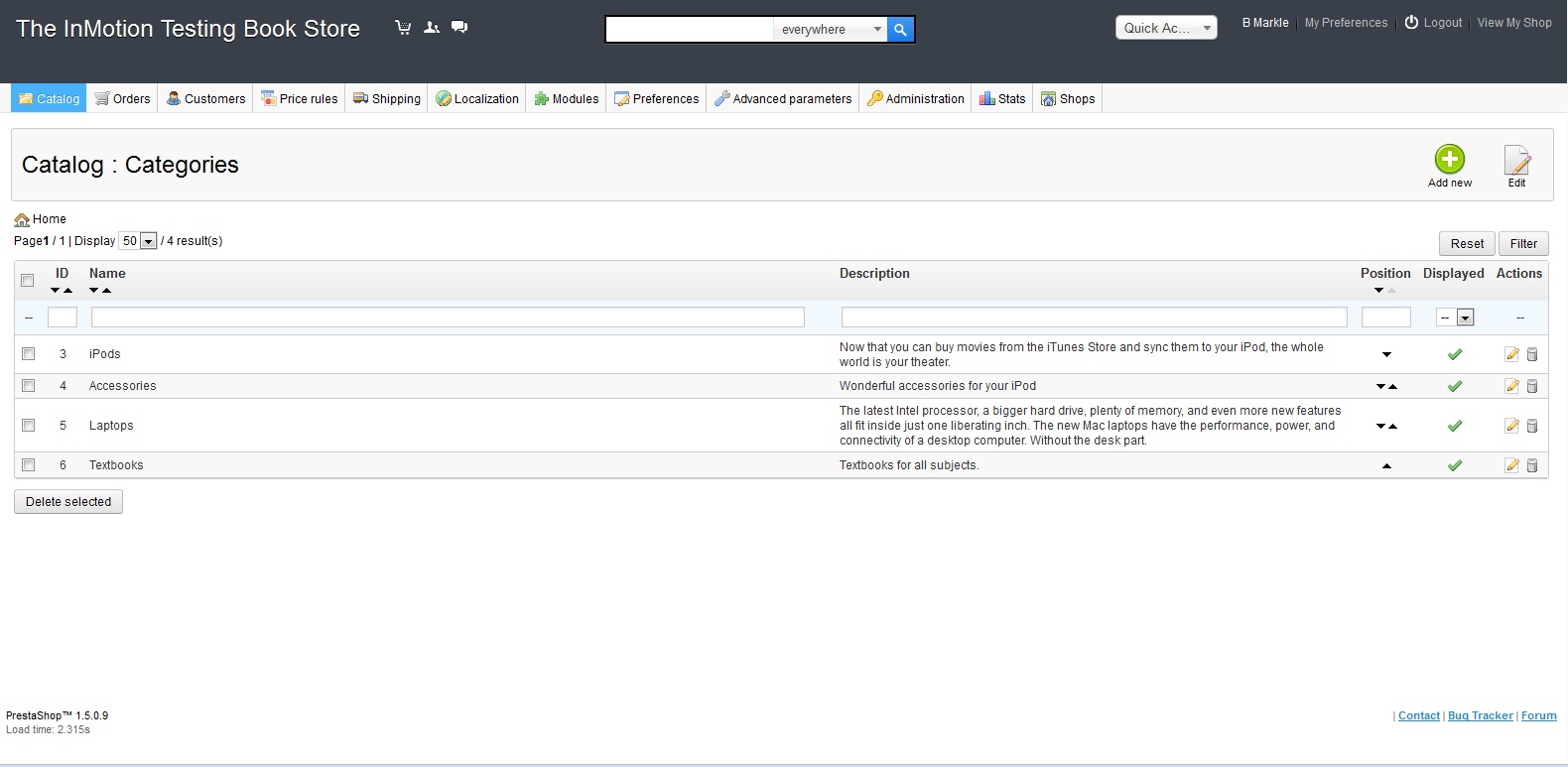
Trying to add shop now to work. Also I don’t know how to add prices to each item.
Hello ABKA,
Thank you for contacting us. You can easily install PrestaShop using Softaculous.
We also have a guide on How to price a product in PrestaShop 1.5. It is part of our class on Configuring Prices and Taxes in PrestaShop 1.5.
If you have any further questions, feel free to post them below.
Thank you,
John-Paul
how to make the blocktopmenu to sidebar menu?
www.jawarentcar.com
I can not preview my store after adding a catagory.
Hello Pat,
Are you getting any specific errors? Or are you seeing a blank page? Any information would be helpful. Also, did you change anything else other than adding a category? What version of PrestaShop are you using?
Kindest Regards,
Scott M
Instructions for categories are more extended, you only touch the surface
Could you clarify what additional information that you feel is missing?