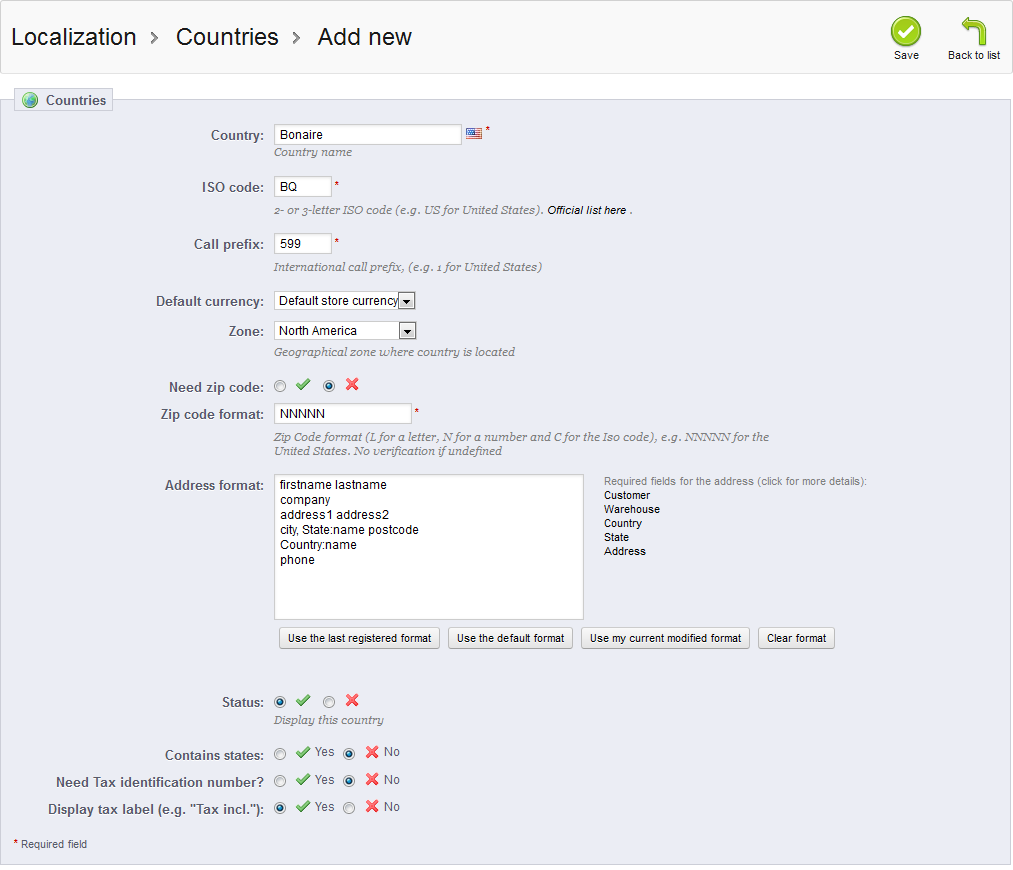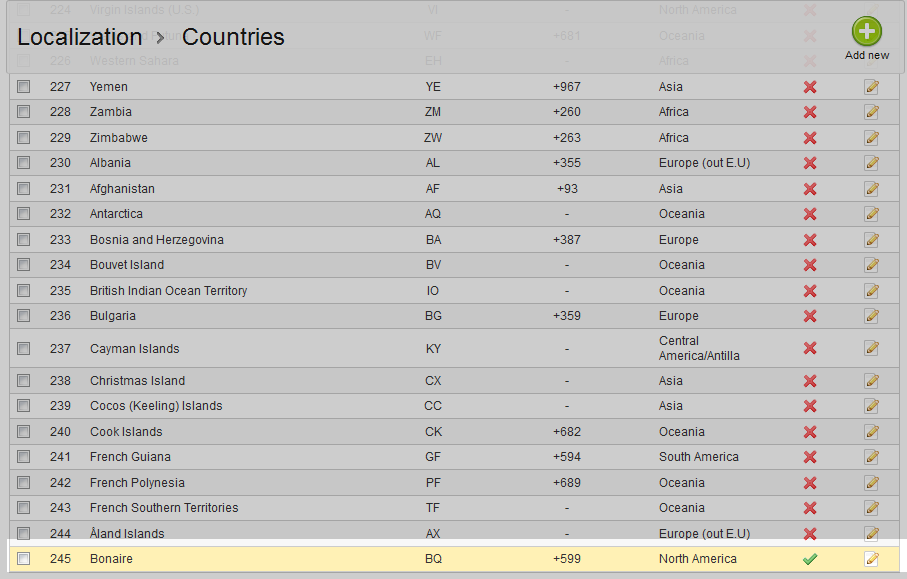This article will demonstrate how to create a new country in your PrestaShop 1.5 store. While providing a large list of default countries, you may need to add additional countries along the way. Not all countries are represented in the list, and new countries form from time to time, so adding a new country to your list could mean new customers. The countries in the list are found throughout the PrestaShop 1.5 program. Follow the steps below and you will learn how to add a new country in your PrestaShop 1.5 store.
Creating a new country in PrestaShop 1.5
- Log into your PrestaShop 1.5 admin dashboard.
- Using the top menu bar, hover over the Localizations tab and click on the Countries option.
- This will lead you to the Countries list screen. In order to create a new country, click on the green Add New button in the upper right corner.
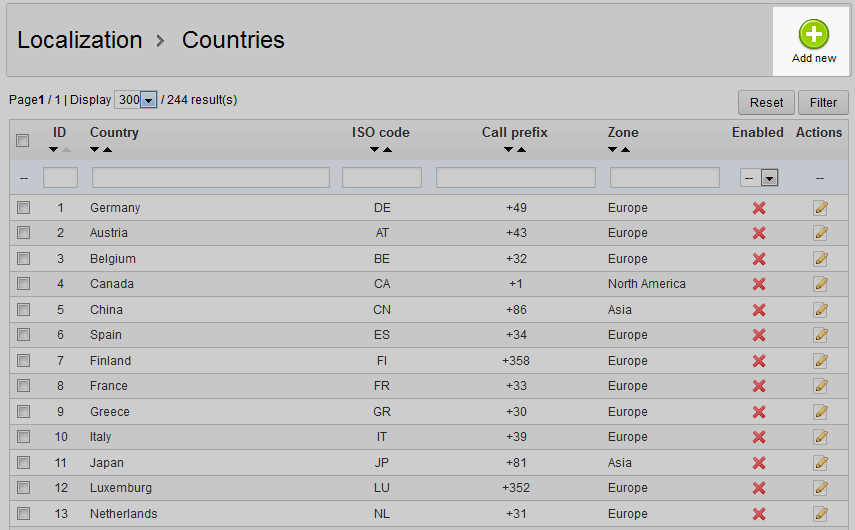
- Now you are on the country creation screen. There are several fields to consider when adding a new country though the only required ones are Name, ISO Code, Call Prefix, and Zip Code Format.
Field Description Country the country’s name ISO Code official country abbreviated code Call Prefix prefix necessary when calling the country Default Currency which default currency to use for the country Zone zone the country falls under Need Zip Code if the country needs a zip code for addressing Zip Code Format format for zip code (L for letter, N for number) Address Format format for shipping address Status if country is enabled or disabled for the list Contains States if country contains states or not Need Tax Identification Number if tax ID is required Display Tax Label if tax label is required - After you have entered all your country’s information, click the green Save button in the upper right corner. This will save the new country and return you to the Country list screen. Your new country should now be listed. Below is a screenshot of our new country listing for Bonaire.