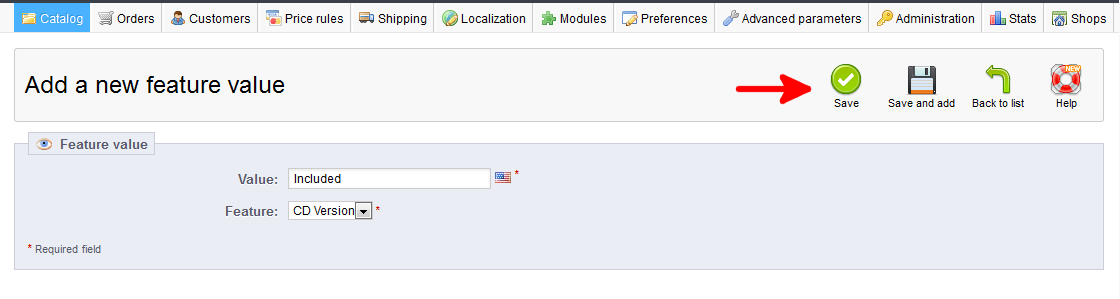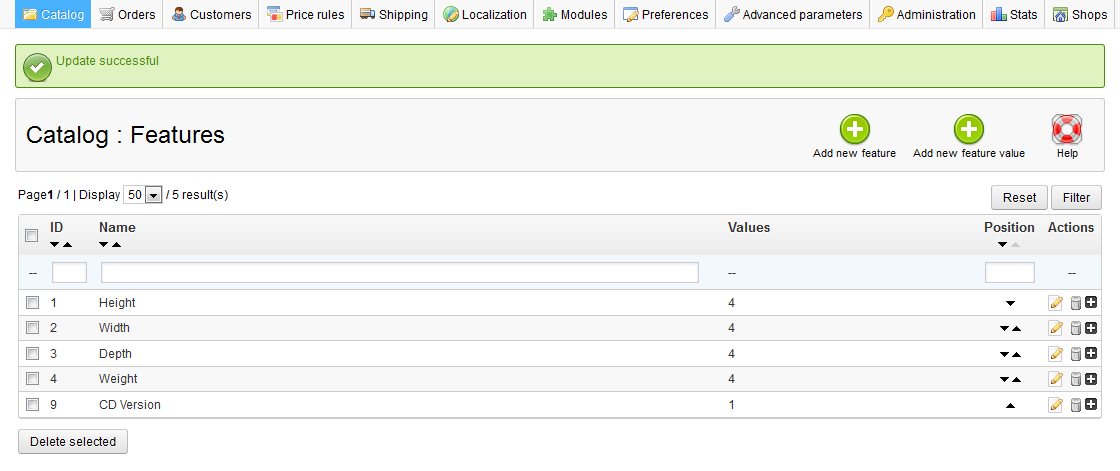Now that you know how to add a feature in PrestaShop 1.5, you will want to learn how to add values to them so they will display on the data sheet of your product. A feature with no values will not be able to be added to a product. To add a value to your features, simply follow the steps below.
To remove features from your list in PrestaShop 1.5:
- Log into your PrestaShop 1.5 dashboard
- From the top menu bar, hover over the Catalog tab and click Features on the menu.
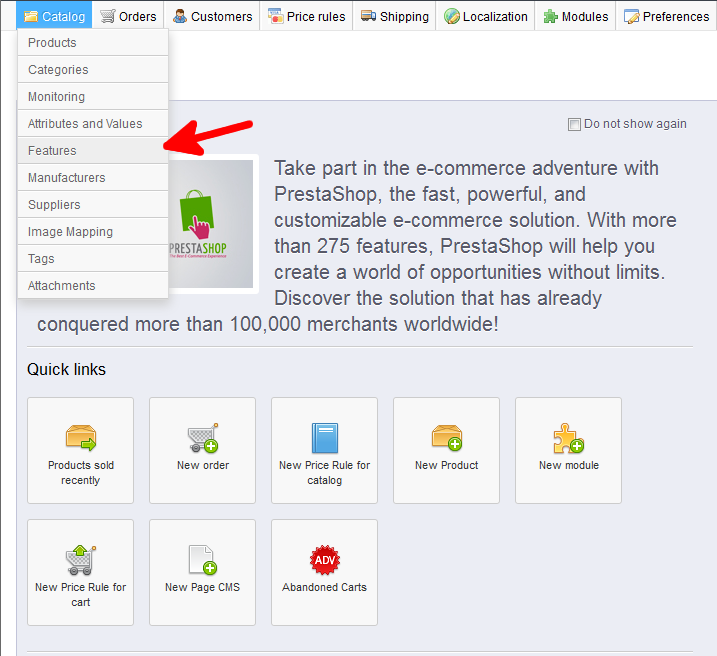
- You will now be on the Catalog : Features page. To add a new feature, click on the green Add New Value button found in the upper right corner.
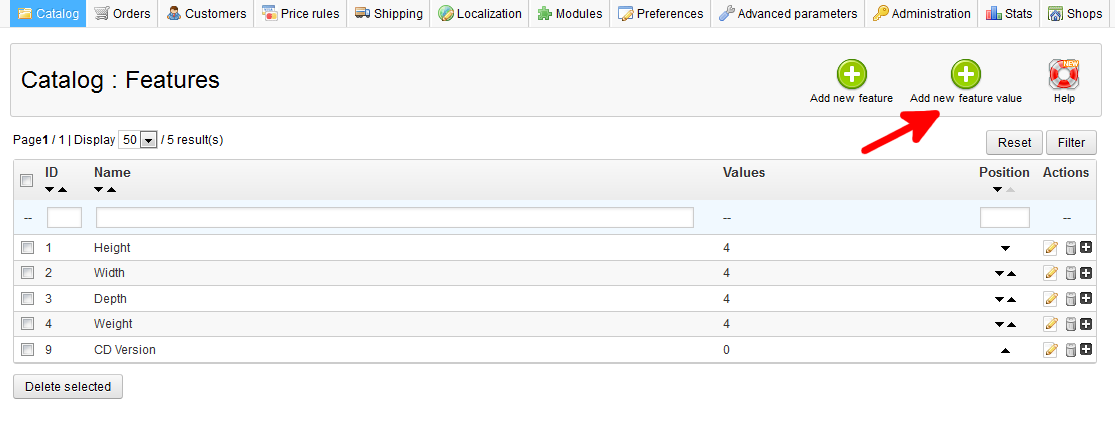
- This leads you to the Add a new feature value screen, where you first want to enter the value you want to add in the Value field. Be sure to select which feature you are adding this value to using the Feature dropdown below. Once you have added the value, you have two save options. If you are finished, click the green Save button in the upper right corner. If you have more values to add, click the Save and add button, which will save the data and reset the screen for you to enter more values.

- You are now returned to the Catalog : Features page where you will see the Values column for your slected features has increased by the number of values added. In the example, we added one value to the CD Version feature, so it now has one value.

You know understand how to enter a value for a Feature in PrestaShop 1.5!