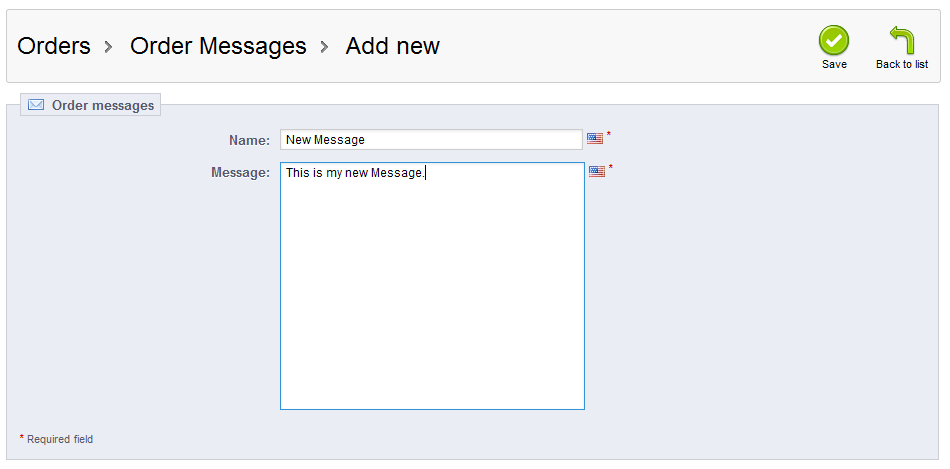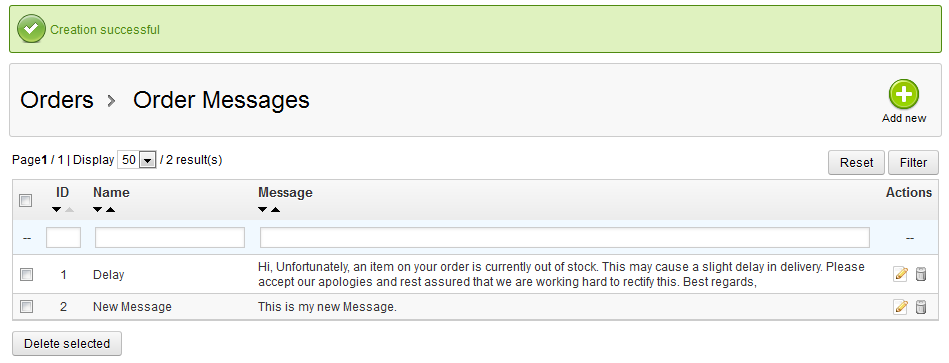This article will show you how to create an order message in PrestaShop 1.5. Order messages are pre-defined messages, or ‘canned responses’ that you can use to email your customers some information under certain conditions. Perhaps you are out of a product and it is currently on back order, whatever your message, you can create one and save it for just the right occasion. Follow the instructions below to learn how.
Setting up order messages in PrestaShop 1.5
- Log into your PrestaShop 1.5 admin dashboard.
- Using the top menu bar, hover over the Orders tab and click on the Order Messages option.
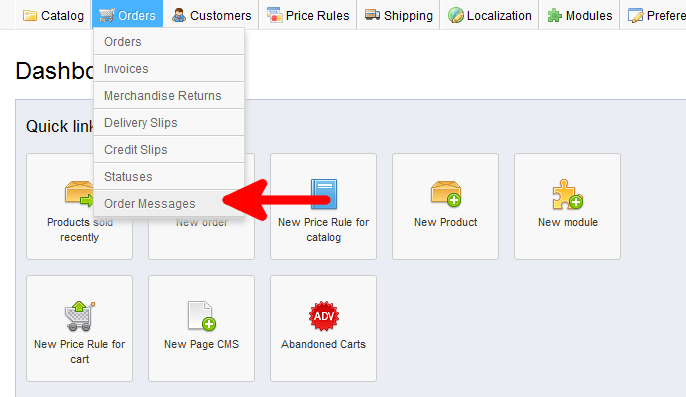
- You are now on the Order Messages screen. To add a new message, simply click on the green Add New button located in the upper right hand corner of the screen.
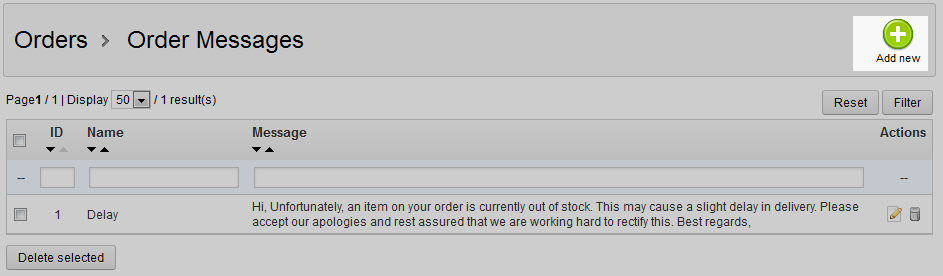
- This brings you to the Order Messages edit screen.

- Once you have filled out the details, click on the green Save button in the upper right corner. This saves your new message and brings you back to the order message list page. Be sure to learn how to edit and delete the order messages as well.