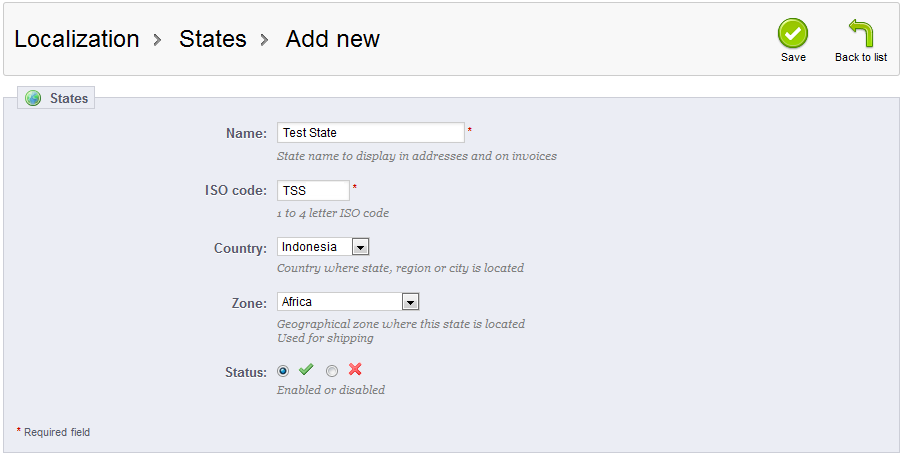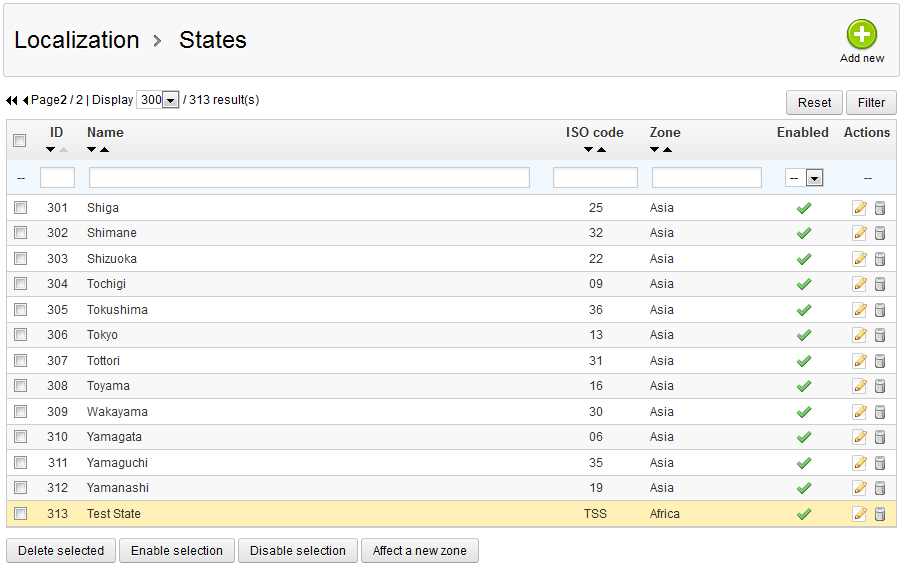Table of Contents
This article will demonstrate how to create a new state for your PrestaShop 1.5 store. PrestaShop provides a pre-built list of states, however you may need to add additional states along the way. All United States are represented, but not all states from all countries are in the list. Follow the steps below and you will learn how to add a new state in your PrestaShop 1.5 store.
Creating a new state in PrestaShop 1.5
- Log into your PrestaShop 1.5 admin dashboard.
- Using the top menu bar, hover over the Localizations tab and click on the States option.
- This will lead you to the States list screen. In order to create a new state, click on the green Add New button in the upper right corner.
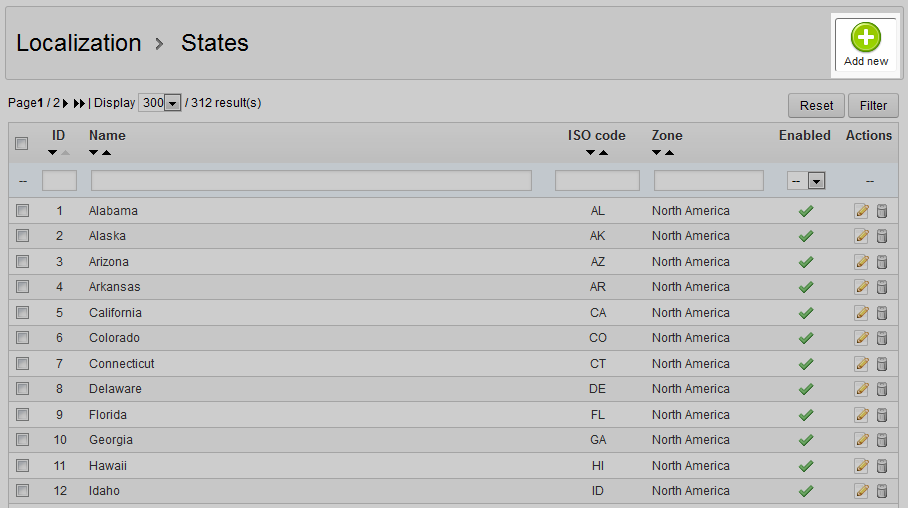
- Now you are on the state creation screen. There are a few fields here that you will need to consider when adding a new state. The only required ones are Name, and ISO Code, however.
Field Description Name the states’s name ISO Code official abbreviated code Country the host country for the state Zone the zone the country and state are in Status if country is enabled or disabled for the list - After you have entered all your state’s information, click the green Save button in the upper right corner. This will save the new state and return you to the State list screen. Your new state should now be listed.