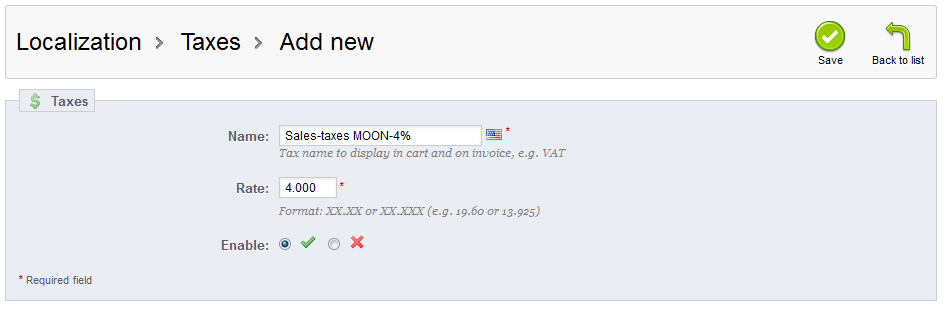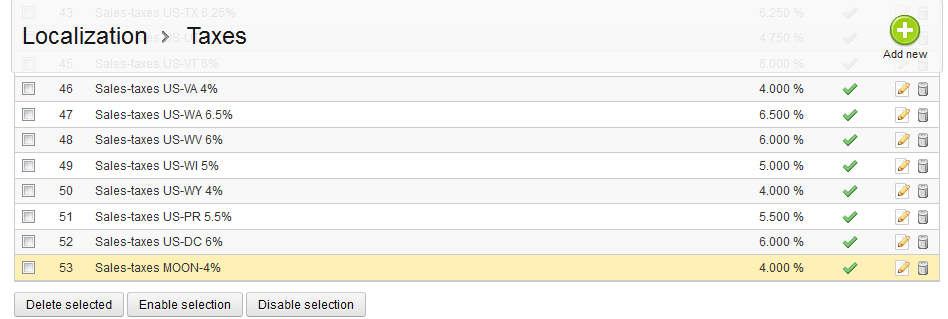This article will demonstrate how to create a new tax for your PrestaShop 1.5 store list. Although PrestaShop provides a list of taxes already enabled, you may want to add additional taxes for other locations that you do business with. This list of taxes can appear in multiple places in the program, so managing them here will affect the dropdown lists on all of those screens. Follow the steps below and you will learn how to add a new tax in your PrestaShop 1.5 store.
Creating a new tax in PrestaShop 1.5
- Log into your PrestaShop 1.5 admin dashboard.
- Using the top menu bar, hover over the Localizations tab and click on the Taxes option.
- This will lead you to the Taxes list screen. In order to create a new tax, click on the green Add New button in the upper right corner.
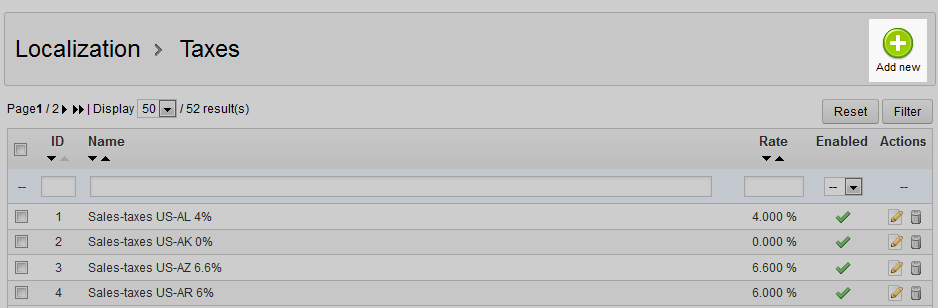
- Now you are on the Tax creation screen. There are a few fields here that you will need to consider when adding a new tax.
Field Description Name the tax’s name for display in the list Rate the actual percentage rate of the tax Enable enable the tax to be listed in the dropdowns throughout the program - After you have entered all your tax’s information, click the green Save button in the upper right corner. This will save the new tax and return you to the Tax list screen. Your new tax should now be listed. Be sure to follow up by learning how to edit, disable and delete taxes as well.