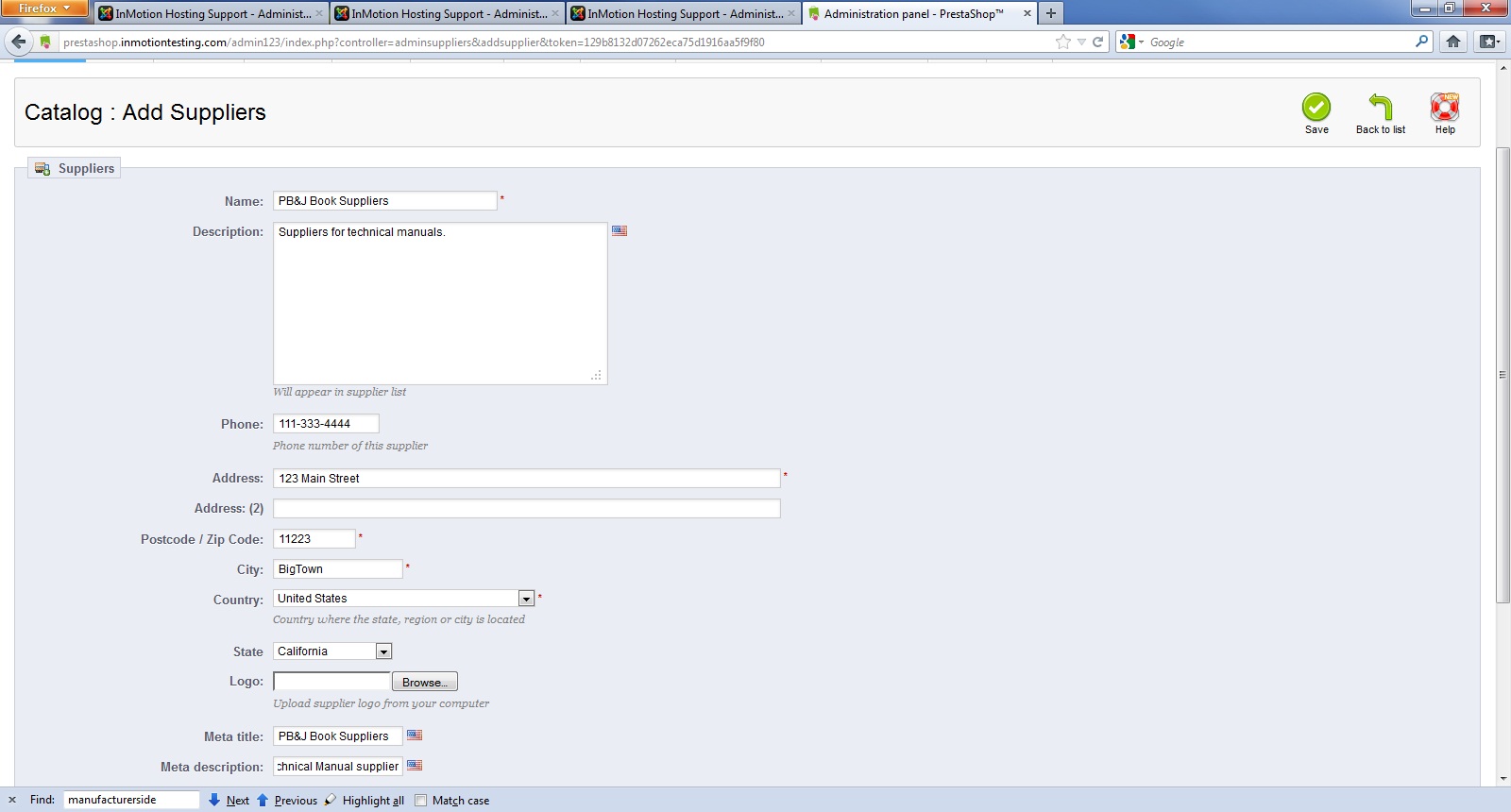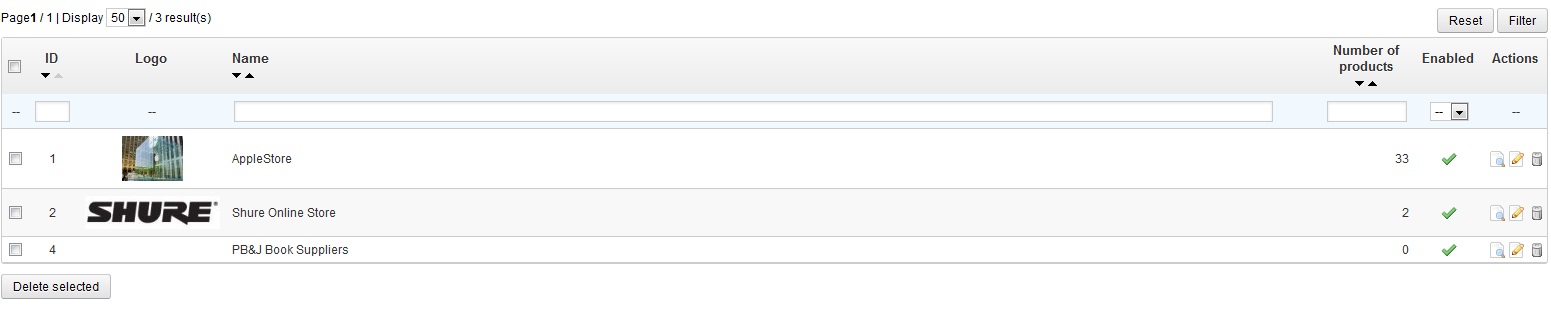Now that you have learned to add manufacturers, this tutorial will show you how to add suppliers to your PrestaShop 1.5 store. Though they are similar, they are separate modules since the supplier is not always the same as the manufacturer. You may even have more than one supplier for the same product.
To add a Supplier to your PrestaShop 1.5 storefront:
- Log into your PrestaShop 1.5 dashboard
- Hover over the Catalog tab in the top menu bar and click on the Suppliers option from the dropdown menu.
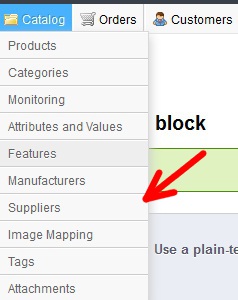
- You are now on the Catalog: Suppliers page. There is a table of existing suppliers on the screen. To add a new one, click on the green Add New button on the upper right hand side of the screen.
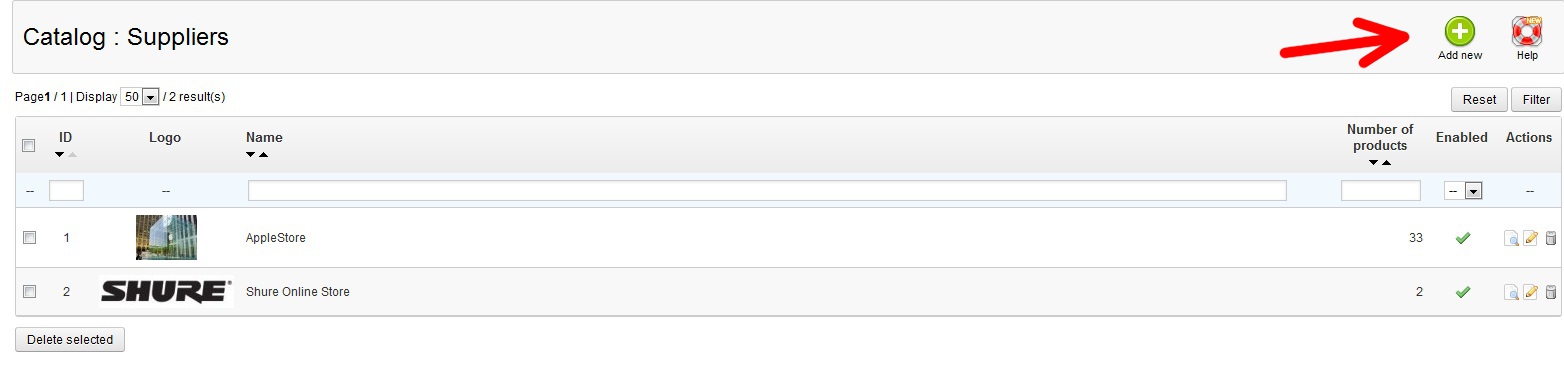
- You can now enter the Supplier information. It is very similar to the Add Manufacturers page except that address information is added here instead of a separate area as this is required information for a supplier. Once you have entered all the correct information, click on the green Save button on the upper right hand side of the page.
 Note: be sure that you enable the supplier at the bottom of the page by selecting the radio button next to the green check mark.
Note: be sure that you enable the supplier at the bottom of the page by selecting the radio button next to the green check mark. - You are now returned to the supplier screen and can see the newly added supplier on the list. Repeat to add the rest of your suppliers until you are finished. You can also remove the default suppliers by selecting the delete icon on the right hand side of the row for each supplier. It is shaped like a trashcan.
Before After 

You now know how to create your suppliers list in PrestaShop 1.5!