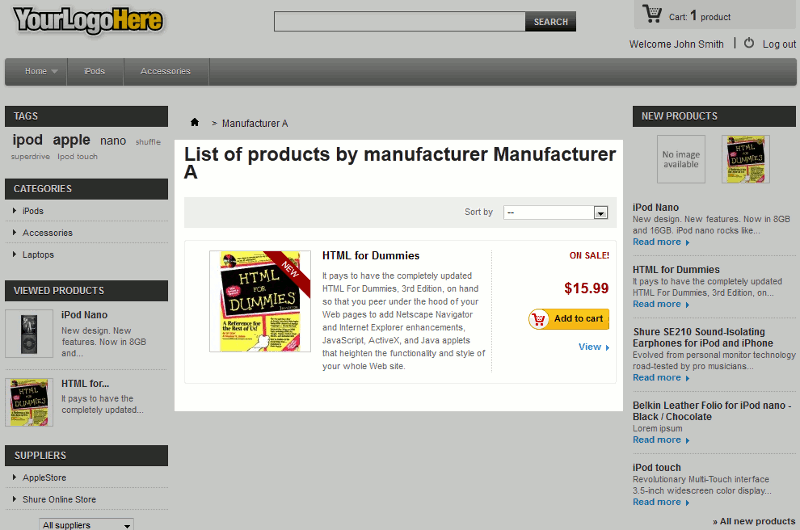It’s common that users browse online stores based upon a product manufacturer. For example, if a user likes Apple products, within PrestaShop 1.5 they have the ability to browse all products within your store created by Apple. For this reason, it can be important to assign products in your store to certain manufactures. In this tutorial, we’ll show you just how to do this.
To associate a product with a manufacturer in PrestaShop 1.5:
- Log into your PrestaShop 1.5 dashboard
- In the top menu, hover over Catalog and click Products
- In the list of products, click the edit button (pencil icon) to the far right of the product you want to edit
- In the left menu, click Associations
- Scroll to the bottom of the page and find the setting labeled Manufacturer. Choose the Manufacturer from the drop down, and then click the Save button in the top right menu. If you need to create a new Manufacturer, click the Create new manufacturer button.
In our testing, we are selling a book called HTML for Dummies, and we assigned it to “Manufacturer A”. You can see in the screenshot below that our book now shows when we browse all products through Manufacturer A: