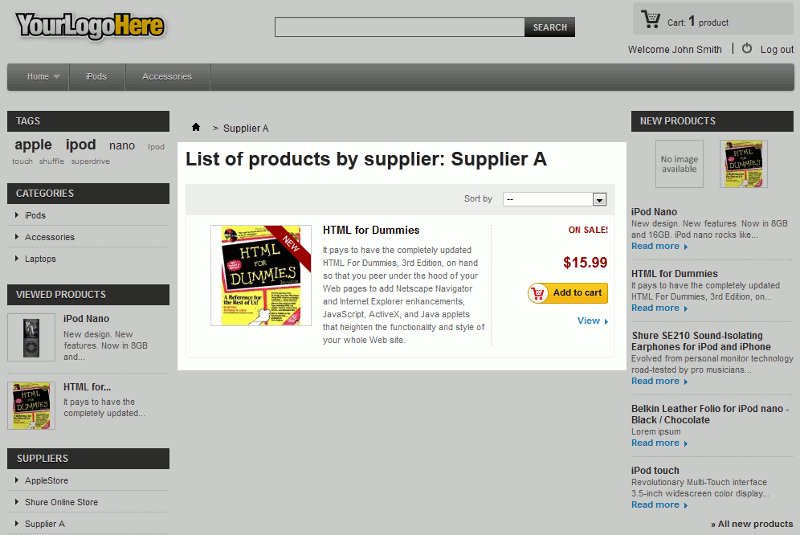Now that you know how to add a new supplier in PrestaShop 1.5, your next step is to learn how to associate products to suppliers. One reason you may find this useful is that PrestaShop 1.5 allows site visitors to browse products based upon supplier. If you have a particular supplier that your customers prefer, assigning products to suppliers will make it easier for your customers to find products from that specific supplier.
To assign a Supplier to a Product in PrestaShop 1.5:
- Log into your PrestaShop 1.5 Dashboard
- In the top menu, hover over Catalog and click Products
- In the listing of products, click the edit button (pencil icon) to the far right of the product you want to associate to a supplier
- In the left menu, click Suppliers
- In the list of suppliers, put a check next to the suppliers of this product, and then click the Save button in the top right menu. If you need to add a new supplier, click the Create new supplier button.
In our testing, we assigned a book, HTML for Dummies, to Supplier A.
Within the left menu of our PrestaShop 1.5 storefront is a suppliers section, listing all of the suppliers that we have setup. When we click Supplier A in the list, you can see our HTML for Dummies book show in the list of products: