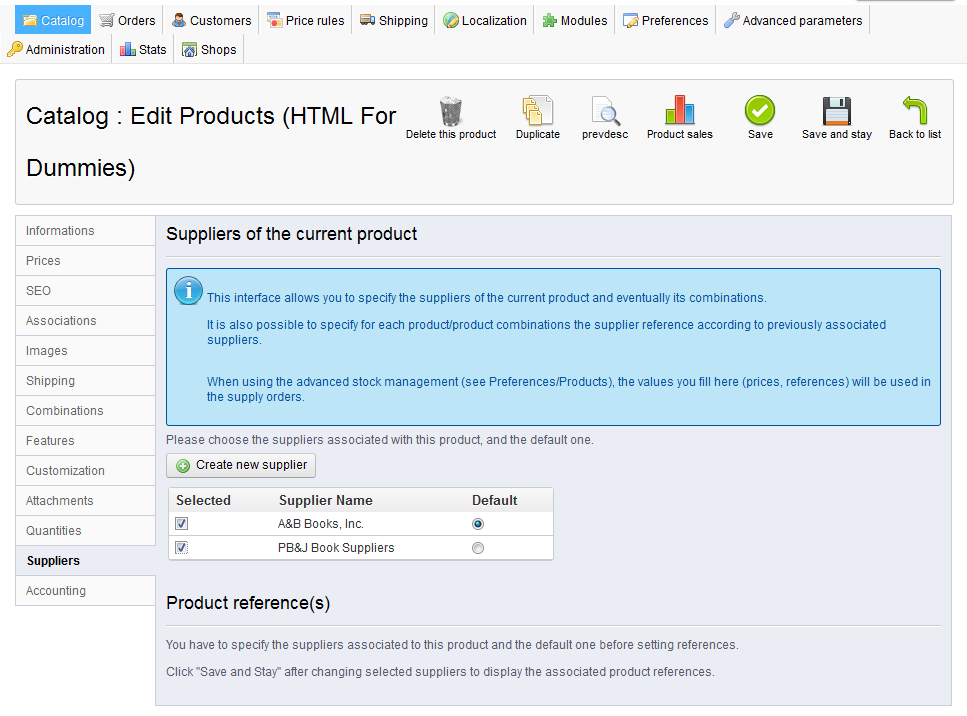After both creating the suppliers list and then creating your product, you will need to attach the product to its specific suppliers. A product can have one or more suppliers attached to it as you may get it from different sources. Attaching suppliers to your product in PrestaShop 1.5 is a fairly straightforward process. Follow the steps below to learn how.
To attach suppliers tor a product in PrestaShop 1.5:
- Log into your PrestaShop 1.5 dashboard
- Using the top menu bar, hover over the Catalog tab and click on the Product selection.
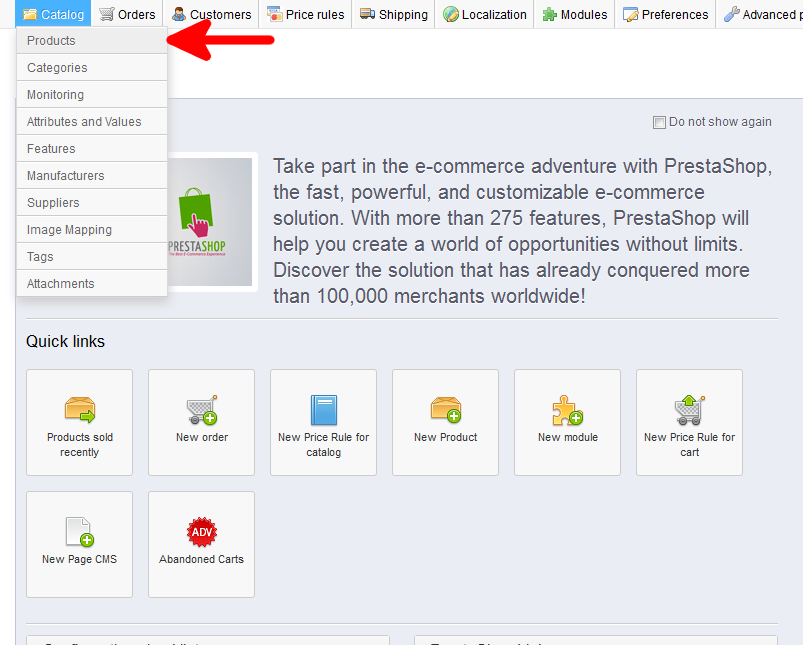
- You are now on the Catalog: Products list page. From here, select the Edit icon (it looks like paper and pencil) on the right for the product you want to edit.
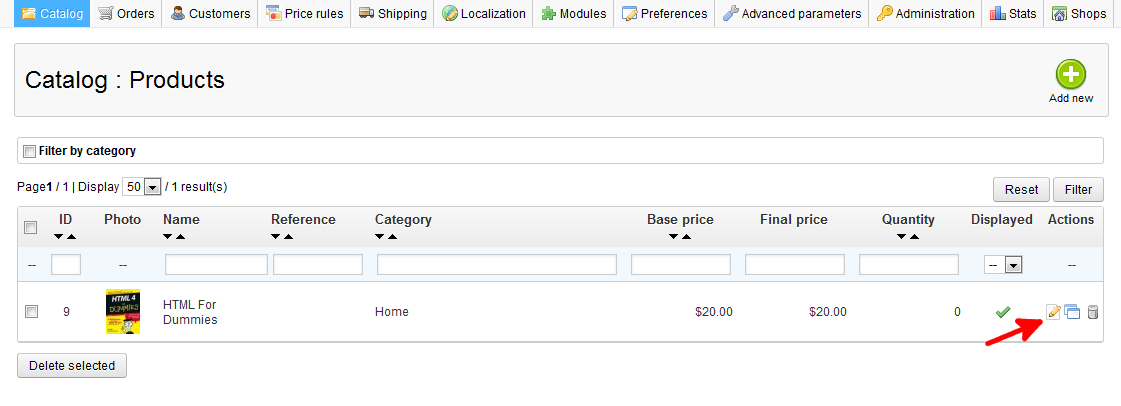
- You are now on the Catalog : Edit Products page. From here click on the Suppliers tab on the left sidebar.
- On the screen you will see the list of suppliers you created previously. Select the checkbox to the left of each supplier for your product. The first one you select will become your default, though you can change that by selecting the radio button in the Default column for the desired supplier. Once completed, click the green Save button in the upper right corner.

Now you have attached your suppliers to a product in PrstaShop 1.5!