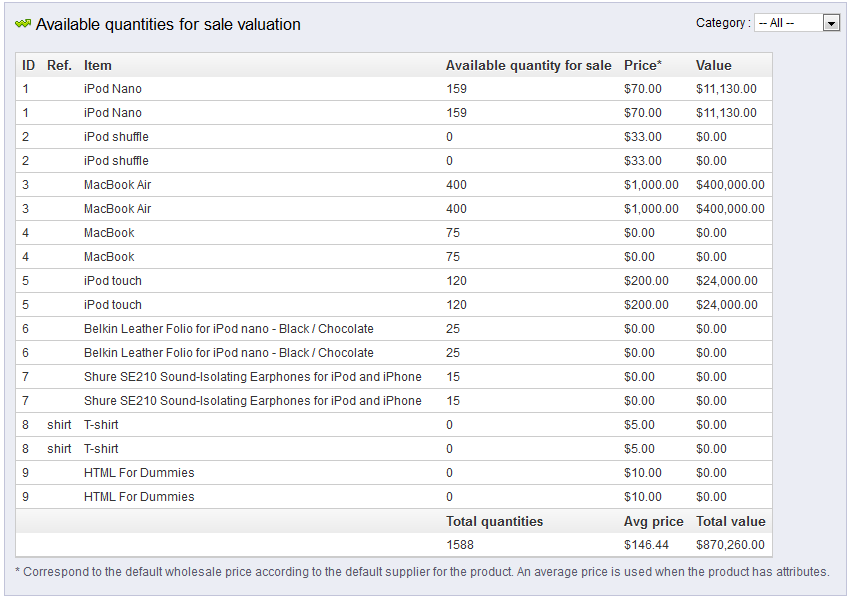After learning about the Catalog Evaluation report we are now ready to conclude in the Working With Product Stats course. One of the more useful stats reports is the Available Quantities report. This will give you a snapshot of your current inventory of products and its approximate valuation. Follow along below to learn how to view and understand this report in PrestaShop 1.5
Viewing the Available Quantities report in PrestaShop 1.5
- Log into your PrestaShop 1.5 admin dashboard.
- Using the top menu bar, hover over the Stats tab and click on the Stats option.
- This will bring you to the Stats page, where you can see various stats reports listed on the left hand sidebar. Unlike other stats reports, the date range at the top is not used. Locate and click on the Available Quantities link to open the report.
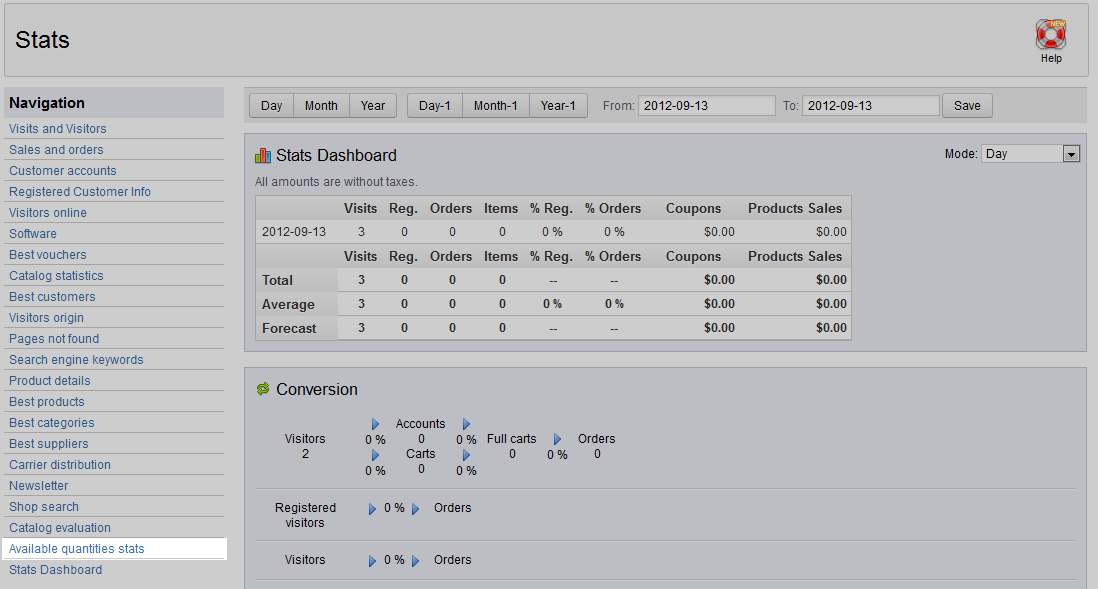
- This report will list the total inventory list and all available quantities. It can be sorted by category using the Category dropdown in the upper right corner of the screen. The fields and their explanations are listed below.
ID Product ID Number Ref Reference text (shirt, mp3 player, etc) Item Item Name (iPod, iPad) Available Quantity For Sale How many of the items are on hand Price Price of the item Value Value of the quantity time price Total Quantities Total number of all items on hand Average Price Average price of all items Total Value Total value of all items