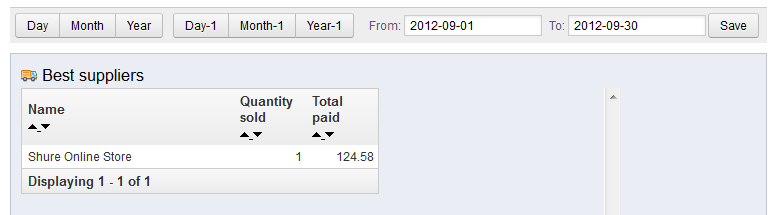Our previous article taught you about the Best Categories. The next article in our Working With Product Stats course explains the Best Suppliers report. This simple report gives you a breakdown of the best suppliers for your products. Follow the steps below for access information and data explanation.
Accessing the Best Suppliers report in PrestaShop 1.5
- Log into your PrestaShop 1.5 admin dashboard.
- Using the top menu bar, hover over the Stats tab and click on the Stats option.
- This will bring you to the Stats page. On the left hand sidebar is a list of all the statistical reports. Click on the Best Suppliers link.
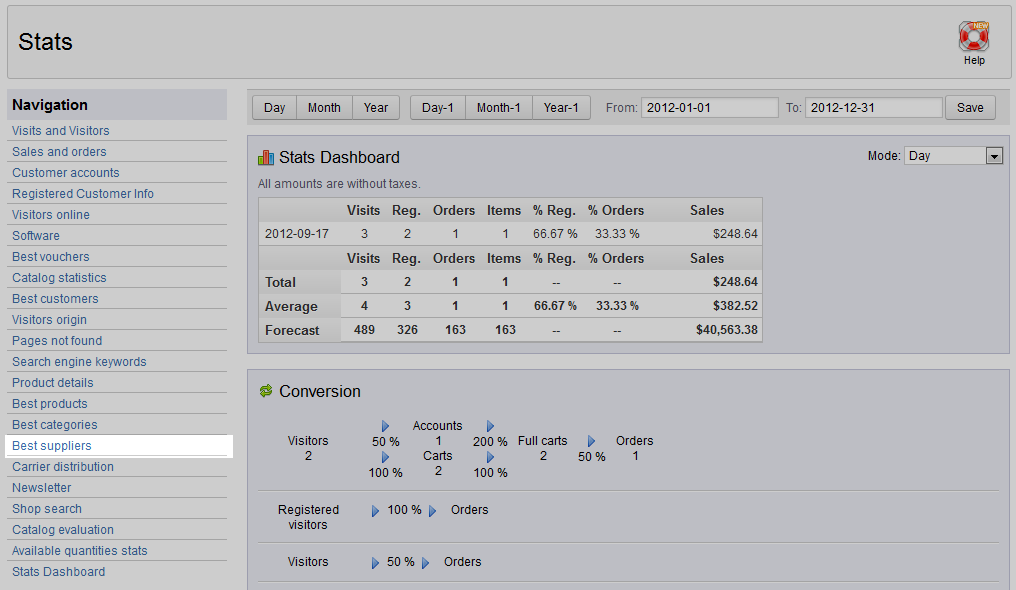
- The Best Suppliers report displays information based on your best selling categories. This report is in a simple table layout and gives you data based on the suppliers used the most within your chosen time frame.
Name Supplier Name Quantity Sold Number of products sold for that supplier Total Paid The total amount generated Be sure to continue learning about the various stats reports in PrestaShop 1.5 by viewing our next article on Carrier Distribution.