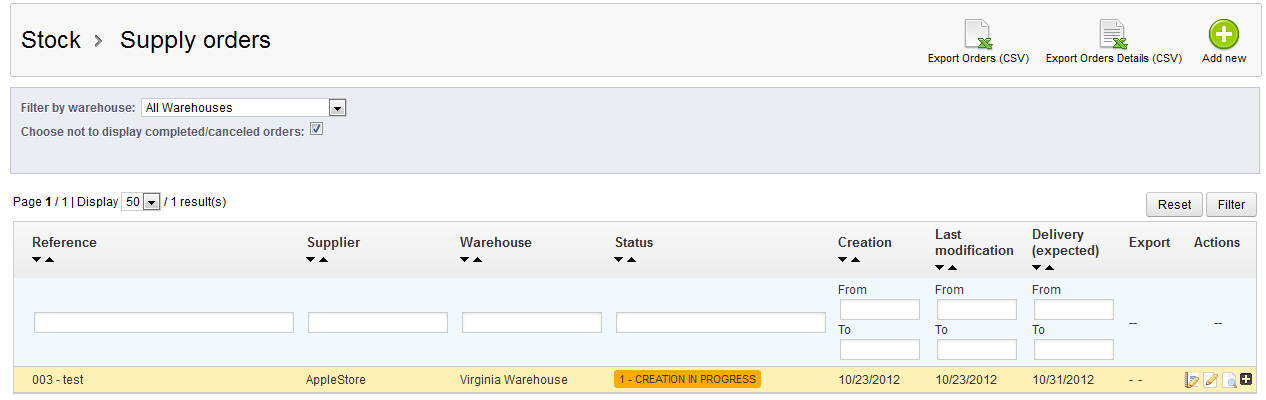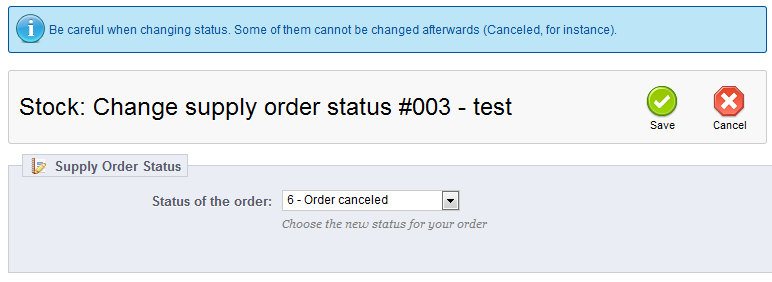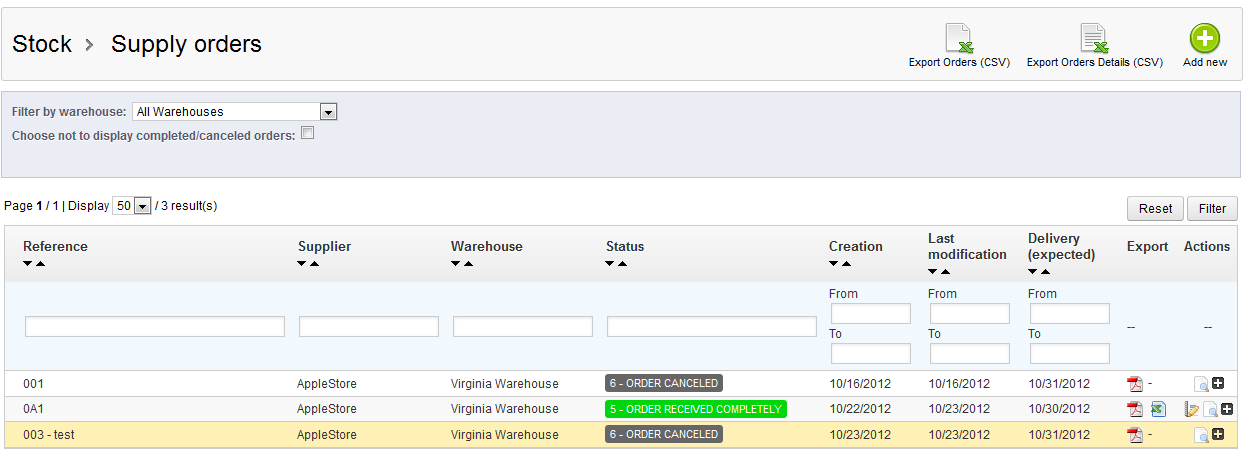So far, you have learned how to create, work with pending delivery of, and complete a Supply Order. The last article in our Supply Order course deals with canceling a supply order. Supply orders cannot be deleted, but they can be canceled. This is by design, so that all actions for all supply orders are recorded. Still, mistakes happen and you may find the occation to cancel an order. The instructions below will guide you on performing a cancelation of a supply order in PrestaShop 1.5.
Canceling a Supply Order in PrestaShop 1.5
- Log into your PrestaShop 1.5 dashboard.
- Using the top menu bar, hover over the Stock tab and click on the Supply Order option from the menu.
- You are now on the Supply Orders screen. The existing Supply Orders appear in the table in the middle of the screen. Find the Supply Order you want to cancel and click on the Change State
 button on the right side of the row.
button on the right side of the row. 
- You are now brough to the status edit screen. Set the Status of the Order dropdown to 6 – Order Canceled. Pay close attention to the warning at the top of the screen. Once saved, a canceled supply order CANNOT be undone. Click the Save button when you are certain you want to cancel the Supply Order.

You are taken back to the main Supply Order list screen. You can now see your selected supply order in canceled status.